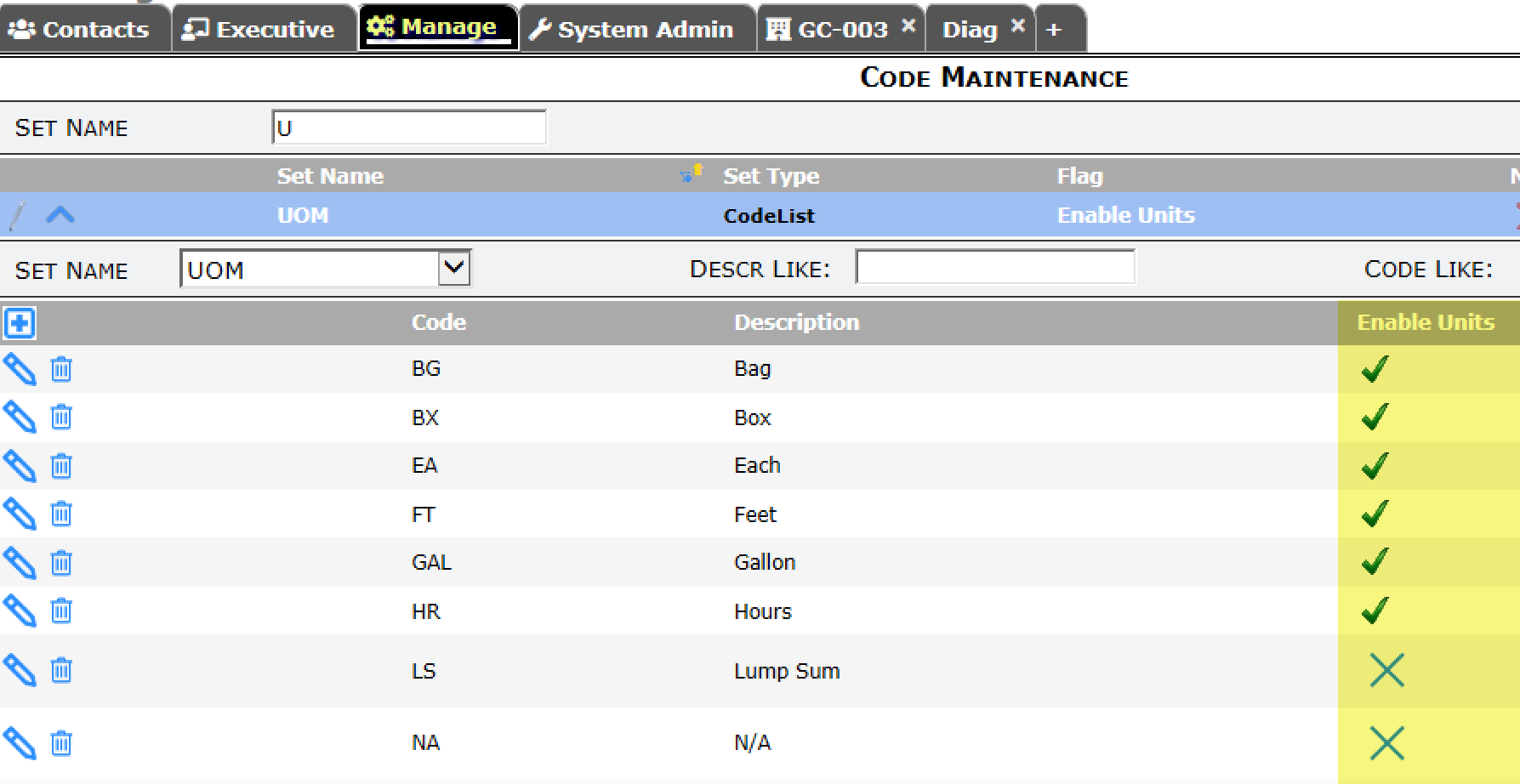Question:
I have noticed that on Commitment Change Orders (CCOs), I can enter the Quantity and Rate for some of my Items, but not all of them. Why is this? How can I enter Quantity and Rate on all Items?
Answer:
Items on CCOs that come from a Commitment (through the Get Existing and Get All option) allow you to enter Quantity and Rate only if those Items include unit-enabled UOMs on the Commitment.
Explanation:
When users add Items to a Commitment, they can choose the UOM for the Item. If the UOM is one that has been enabled for Units (see section below), Spitfire allows input in the Quantity and Rate fields. Otherwise, the user cannot enter Quantity (Units) or Rates and needs to enter a total amount instead.
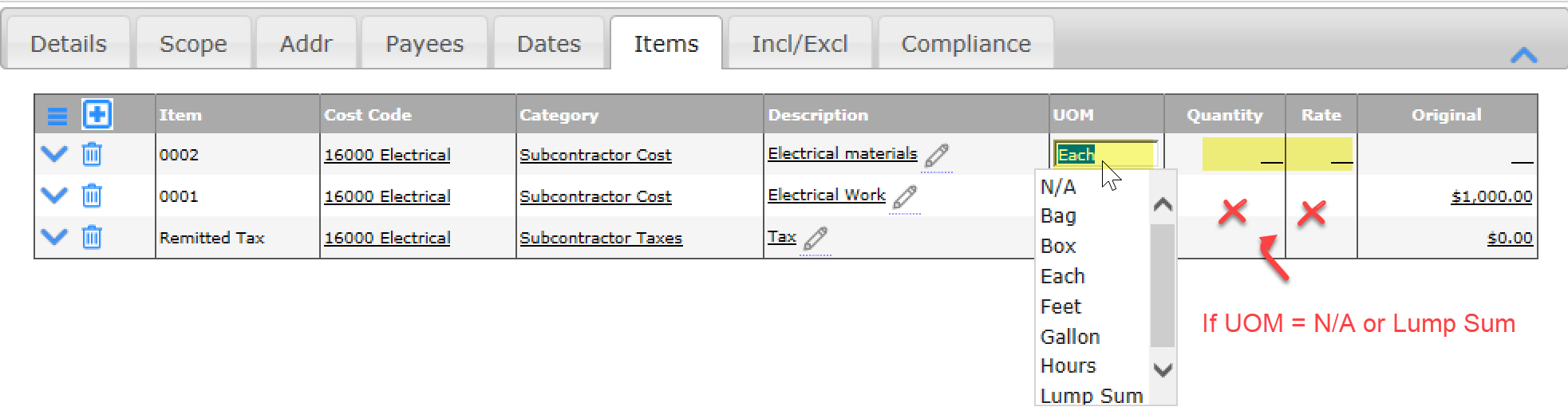
If the Item on the Commitment does not have a units-enabled UOM, Quantity and Rate cannot be added to the Item when the Item appears on a CCO. This logic is in place to avoid problems with related Pay Requests due to inconsistencies in the Item.
Tip:
Make sure that all Commitment Items that should have a Quantity and Rate (even if there is currently no unit or rate) have a unit-enabled UOM before you commit the Commitment!
What can be done after the Commitment has been committed?
If you are trying to make a change on an Item through a CCO, that means the Commitment Items are read-only. However, someone with the DOC | Update account encoding (RU) capability can change the UOM on committed Commitments. Once that change has been saved, changes can also be made to the Quantity and Rate fields on the CCO.
Unit-Enabled UOMs:
Units of Measure are listed in the UOM code set in the Code Maintenance tool. The Enable Units column in this tool determines if the UOM will allow Quantity and Rate on the Commitment (and thus on the CCO).