Question:
I’ve installed the Chrome ClickOnce extension (see KBA-01557), but I keep getting the “Keep or Discard the file” message when I click on links in Spitfire. How do I fix this?
Answer:
Looks like something interfered with your download settings. Here are the steps you need to take:
- In Chrome, check Help | About. You should be on Chrome 80 or later.
- Go to Settings
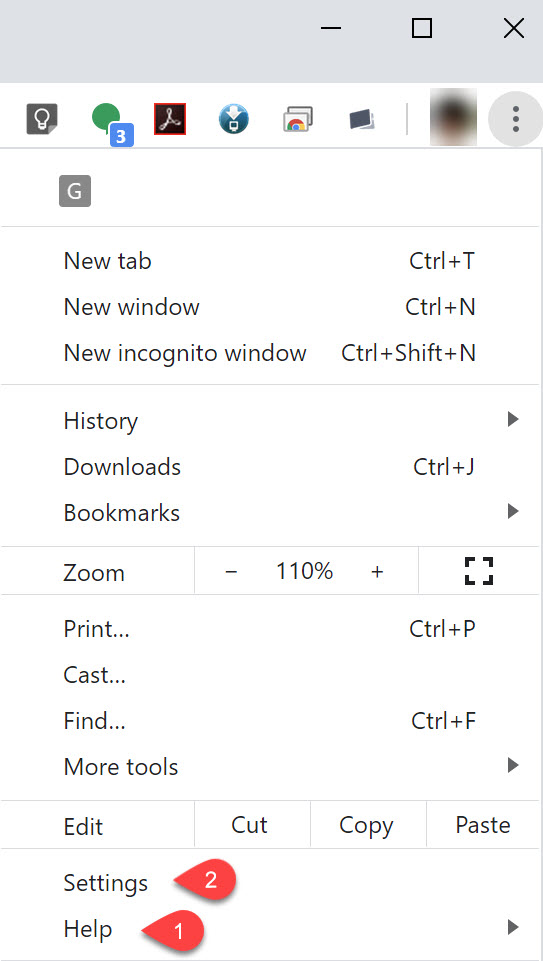
- Expand Advanced and select Downloads.
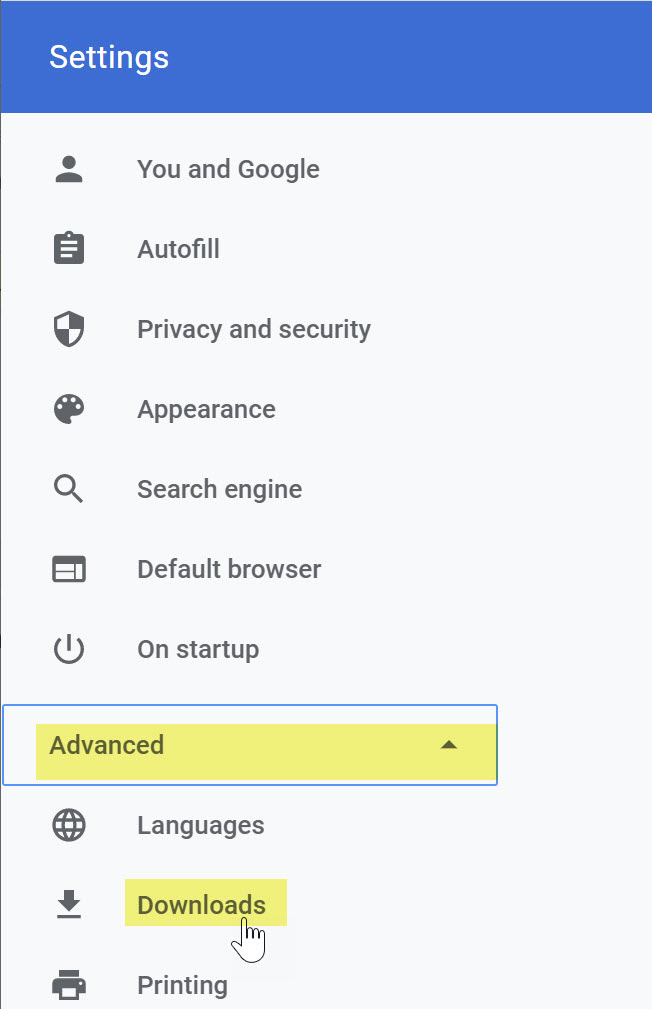
- Ensure that your default download location corresponds to your Windows 10 Download folder.
- Recommended: configure Windows 10 to automatically clean the downloads folder (see next section below).
- Turn Ask where to save each file before downloading OFF.
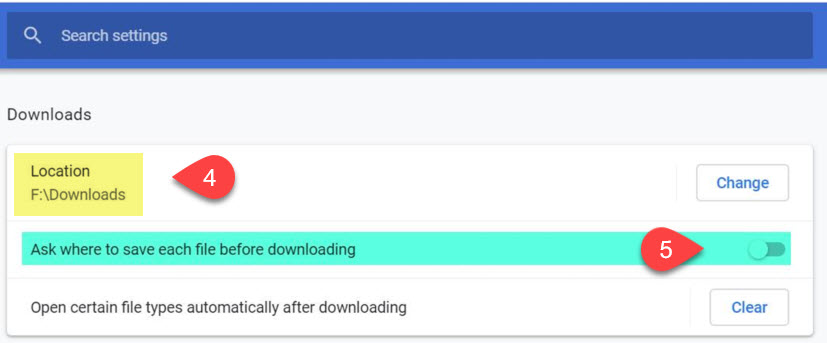
- That’s it. The next “Keep or Discard this file” message should be your last.
To clean the Windows downloads folder automatically:
- At your computer, press or click the “Windows” key/icon to bring up a menu then click the gear.
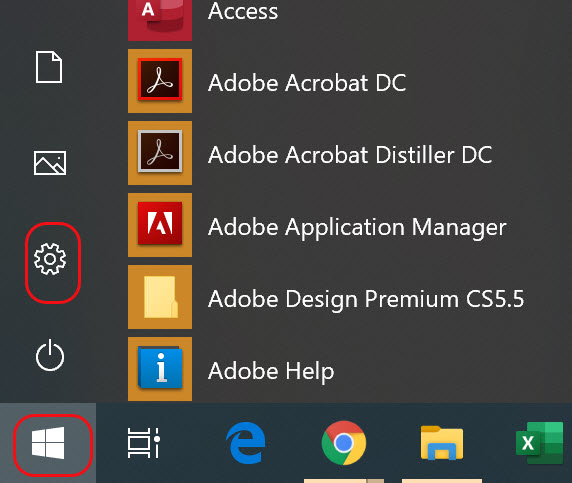
- Select System then Storage.
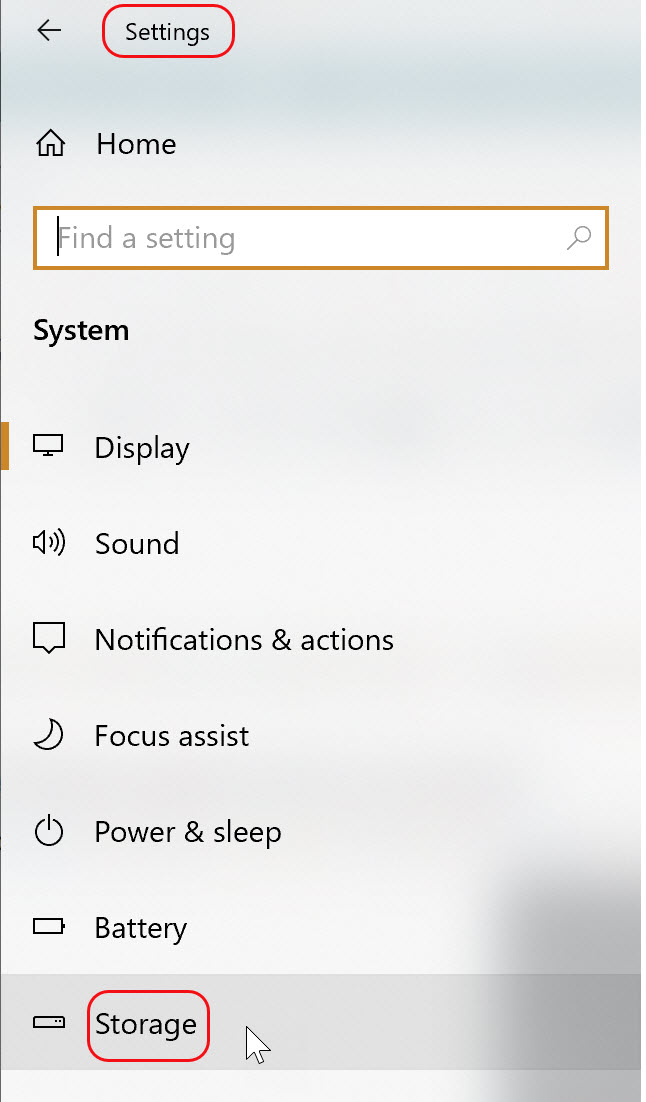
- Turn Storage Sense ON.
- Click on the Configure Storage Sense or run it now link.
- In the Temporary Files section, select which files should be deleted.
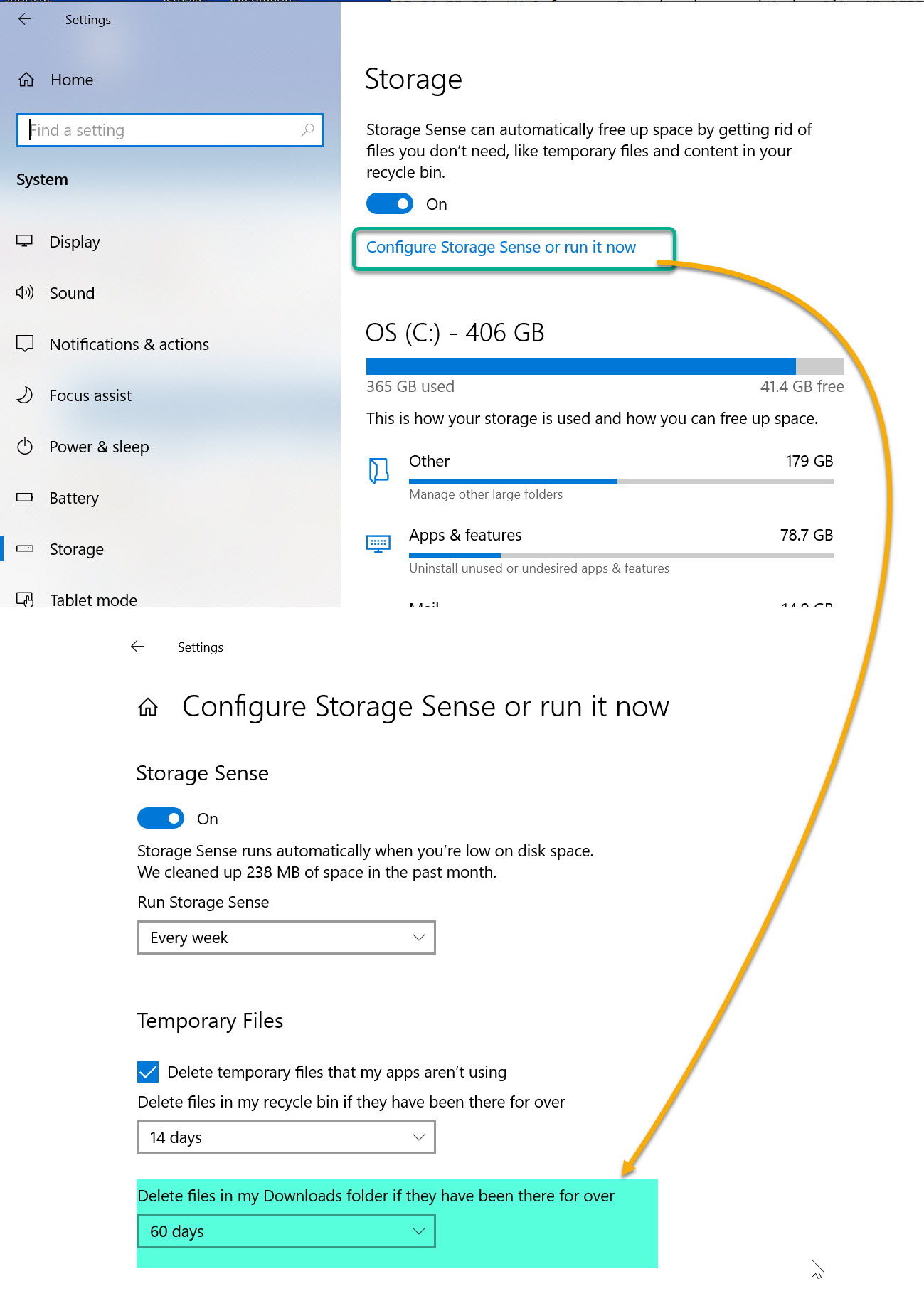
KBA-01792; Last updated: March 10, 2020 at 12:23 pm
