Once triggered, all Alerts arrive at your Watchdog Alerts part on your Home Dashboard. There you can open, forward, and delete your Alerts. You can also create stand-alone Alerts to send to others.
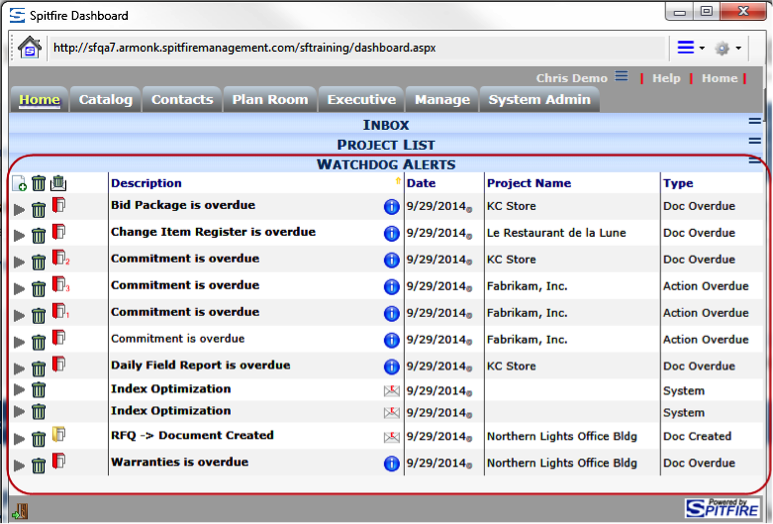
Your newest alerts (up to 200) are displayed on the Home Dashboard.
Alerts remain in your Watchdog Alerts part for 62 days or until you delete them.
Columns
The Watchdog Alerts part displays the following information:
| Description | the header for the Alert |
| Date | when the Alert was generated |
| Document | the title of the document associated with the Alert Note: This column might not be visible. It can be made visible through the Customization tool (Part = Alert List, Item = Document Col.) |
| Project Name | the name of the project associated with the Alert |
| Type | the type of Alert generated |
Filters
You can access filters for the Alert part by selecting Show Filter from the Part’s menu or by clicking the Description header for the in-column, drop-down menu.
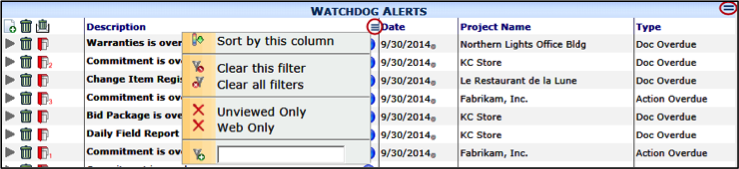
| Matching (Description) | Enter one or more characters to filter by Alert Description. |
| Unviewed Only | Check or select this filter to see only Alerts that have not been viewed yet. Those Alerts appear in Bold. |
| Web Only | Check or select this filter to see only those Alerts that were not also sent via e-mail. |
To send an Alert to another user:
- Click Add at the top of the Alerts list. A new Alert will open.
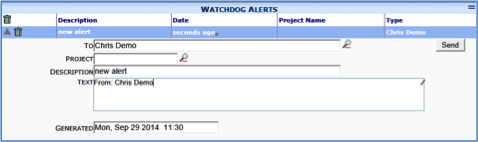
- In To, lookup or enter the recipient’s name.
- (optional) Look up a Project.
- Type a Description.
- Use the Text field to type your Alert.
- Click Send.
To forward an Alert:
- In Detail view, click Forward. The To field will appear with your name.
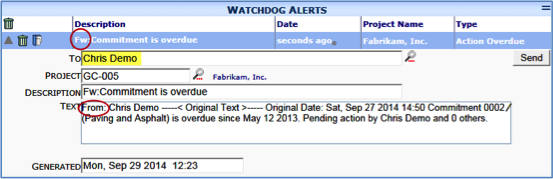
- Lookup or enter the name of the person you would like to forward the Alert to.
- (optional) Add necessary information to the Text field.
- Click Send. The Alert will be sent, and it will still remain in your Watchdog Alerts part until you delete it.
