The core objectives of the Forecast Data Entry Form are 1) the review of current data on a Cost Code and/or Account Category basis and 2) a means to record an educated guess on what the cost will be at the completion of the Project.
With countless columns of data on a worksheet, it becomes inefficient to scroll back and forth across the sheet reviewing the necessary information to make an informed decision. The Forecast Data Entry Form combines this information in a single screen in an easy-to-use way. In addition it provides immediate feedback to “what-if” scenarios based on your entry.
The Forecast Data Entry Form can be accessed from the BFA Workbook in either Forecast or Analysis mode.
To open and use the Forecast Data Entry Form:
- From the BFA workbook (in either Forecast or Analysis mode), double-click on a cell in any data row
OR
from the Spitfire BFA tab, select Forecast Data Entry.
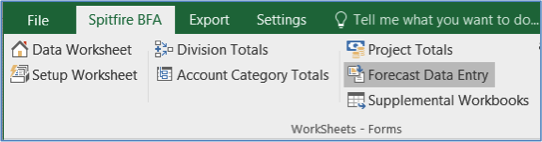
Depending on whether you open the form from a Cost Code row or an Account Category roe, and whether unit columns are visible, the form will appear in one of four views. - Change options on the form, if necessary.
- Enter Forecast changes on the form.
- Close or minimize the Forecast Data Entry Form. The form will not close until you close the BFA workbook.
Four Views
There are four views in the Forecast Data Entry Form.
| View 1 | Cost Code View without Units | Shows the constituent Account Categories in a grid |
| View 2 | Cost Code View with Units | |
| View 3 | Account Category View without Units | Displays various elements that can be adjusted to impact the working FAC |
| View 4 | Account Category View with Units |
Note: To display units, set your Display Units to Yes on the Setup worksheet. Doing so will result in additional columns being visible on the Data worksheet. You can choose to hide those columns again without impacting the Forecast Data Entry form.
Cost Codes without Units
The view appears when you open the form from a Cost Code row and your Display Units setting is No.
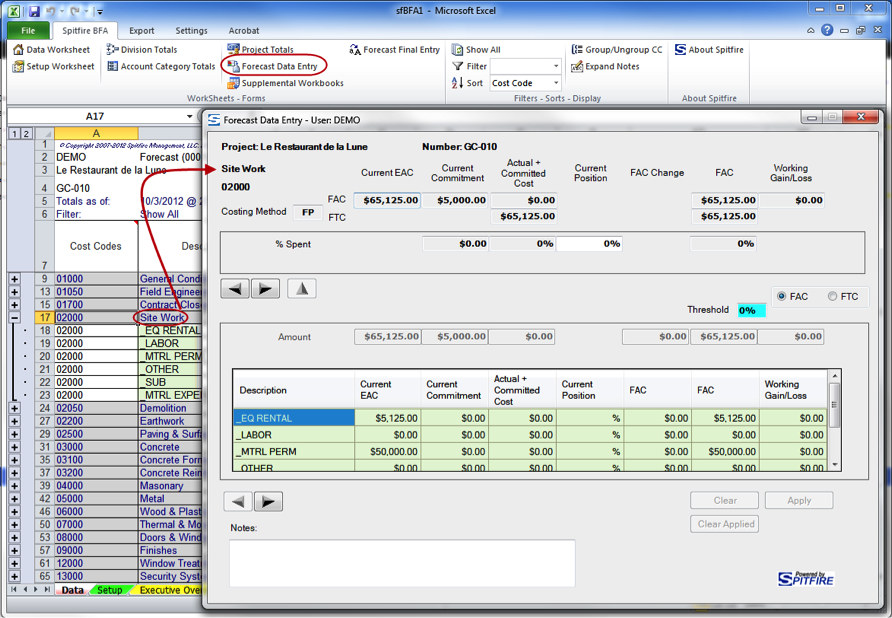
Cost Codes with Units
This view appears when you open the form from a Cost Code row and your Display Units setting is set to Yes. It includes a Production Units row and a Prod. Unit Rate row.
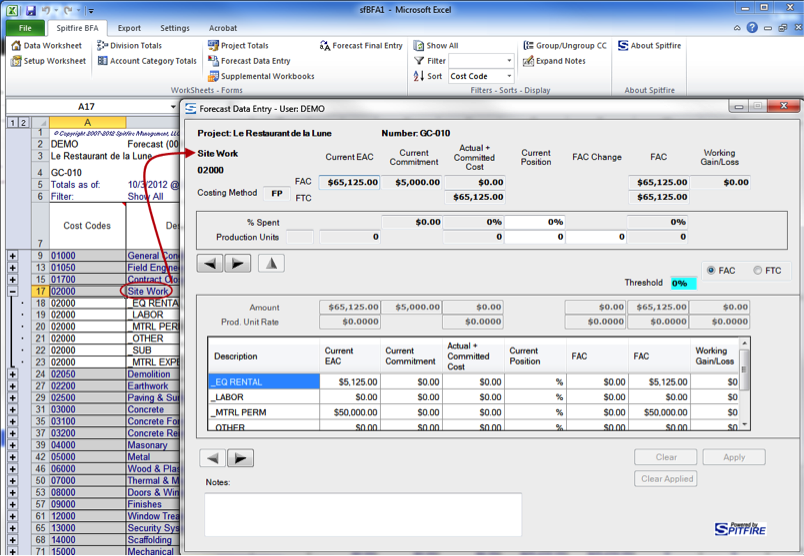
Account Category without Units
This view appears when you open the form from a specific Account Category row and your Display Units setting is No.
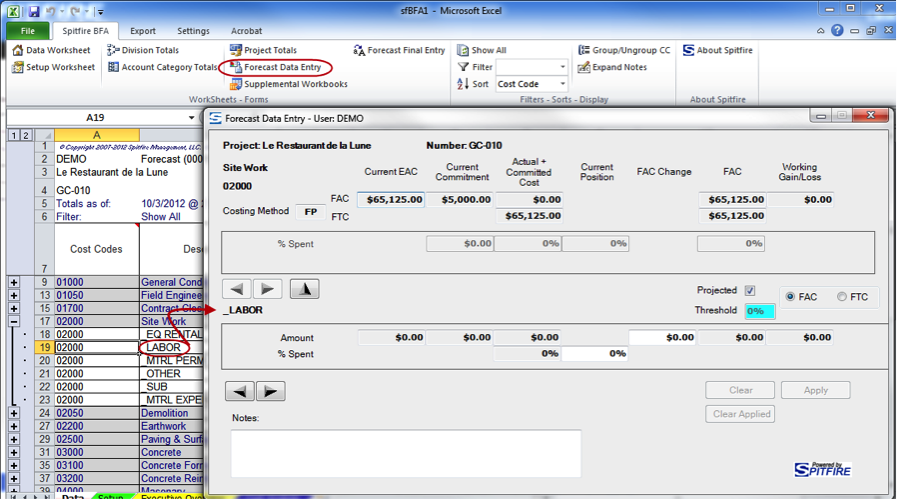
Account Category with Units
This view appears when you open the form a specific Account Category row and your Display Units setting is Yes. The form includes a Production Units row and additional information for the Account Category.
