Did You Know?
A document with parallel routees (on the same Seq) with a Pending route status requires all those people to take action on the route before the document is routed to the next Seq. On the other hand, the Pending Any route status requires just one person in the parallel Seq. to take action on the route before the document is routed to the next Seq. Pending Any groups, available since 2016, provide a way to require more than one person in the same Seq. to take action on the route before the document is routed to the next Seq.
Pending Any groups are set up in the Route Maintenance tool on the Manage Dashboard, and are available only for predefined routes.
Pending Any groups are meant for times when a document should be routed to several people at the same time, but the routees actually make up subgroups and one person from each subgroup needs to take action on the document. This concept is best explained through an example.
Let’s say a document needs to go out to Drywall subs and Electrical subs at the same time to get approval from both, but each sub has an assistant who could also respond. In such a scenario, the predefined route might be set up as follows:
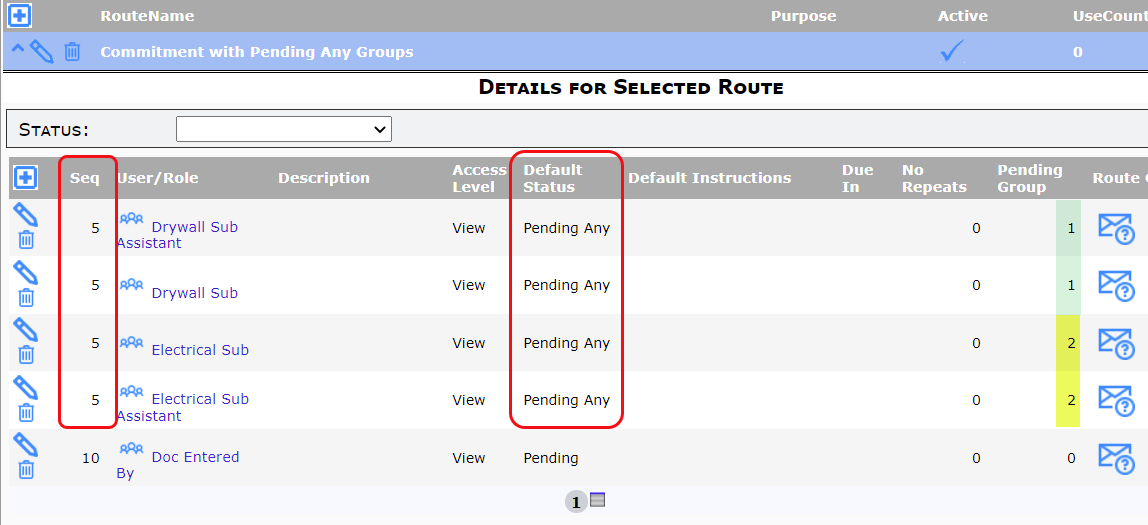
The Seq number for all four roles is 5, yet there are two groups on this route: Group 1 for the Drywall people, and Group 2 for the Electrical people.
Such a predefined group could show up on a document as such:
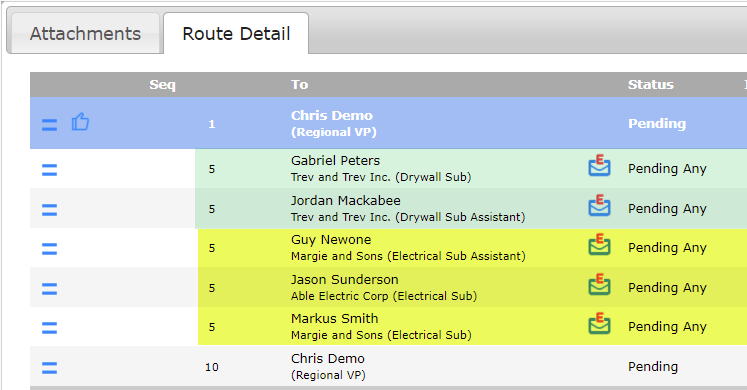
In the example above, after Chris Demo click the “thumbs up” icon on Seq 1, the document will be routed to all the people in Seq 5. But the document will not be routed to Chris at Seq 10 until Gabriel OR Jordan AND Guy OR Jason OR Markus respond. As with other Pending Any routes, when one person in the group responds, the other person (or persons) in the group gets a No Action route status. Any number of people can be included in a Pending Any group.
To add Pending Any Groups to a Predefined Route:
- Create or open your predefined route.
- Add your users (or even better, roles) on the same Seq.
- Change the Default Status of each to Pending Any.
- Save the predefined route.
- Click on the Pending Group field and indicate a group number for each routee on this Pending Any Seq.
- Make other changes as needed for your predefined route.
- Save again.
