Request:
We have noticed that when we post revenue or expenses on an Owner Change Order, the statuses of all Self-Perform Change Items (CIs) are automatically set to Approved and thus become read-only. We have added an Item Status meant to indicate CIs that should remain open (editable) even after we post the Change Order, but the default behavior interferes. Could we configure our site in order to keep Items with this other status editable?
Response:
Yes, you can now configure your site to override the default behavior, if you are on V2021+. We have changed the code (that has been there since the beginning of Spitfire) to check the DocItemConfig | ItemStatusForDocApproval rule when a Change Order posts (even if the Change Order does not have an Approved status).
The ItemStatusForDocApproval rule in general indicates the Item Status that should automatically be given to all Items whenever a document is saved with an Approved status. But Change Orders do not need to have an Approved status in order to post expenses, revenue or both. Spitfire’s internal code would change Self-Perform CI statuses whenever the Change Order posted and did not consider this rule if the Change Order was not actually Approved. In V2021, this rule will cover Change Order postings as well as “Doc Approved.”
You can indicate the Item Status that you want when the Change Order posts, or you can specify zero (0) to disable the rule altogether if you do not want a posted Change Order to affect the CI statuses.
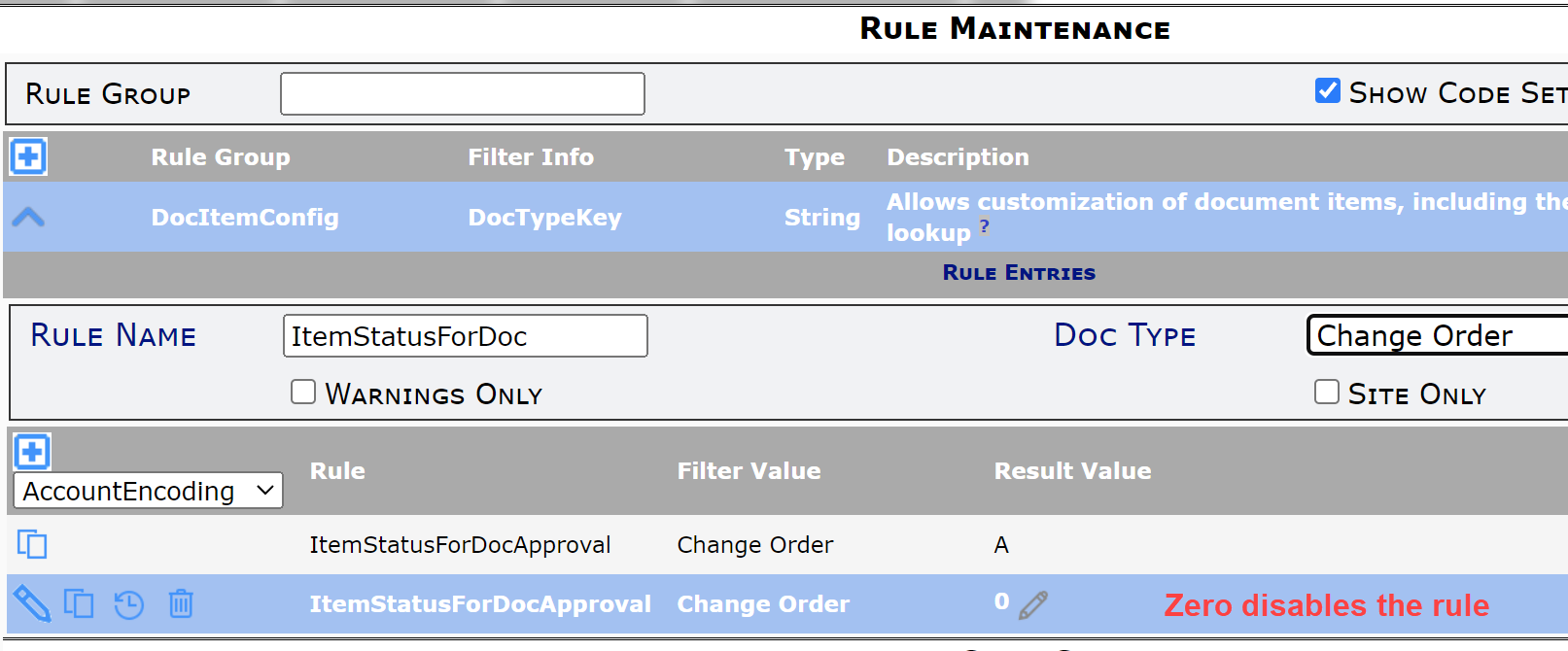
Notes:
- The DocItemConfig | ItemStatusForDocApproval rule should not be confused with the DocItemStatusIsClosed rules, which indicate the Item Statuses that render an Item read-only.
- If you use a Proposed CO Doc type, you will need to consider if you need to make changes to any rule. If the Proposed CO does not post, then the ItemStatusForDocApproval rule will not matter, but you might want to double-check the similar ItemStatusForDocClosed rule.
Keywords: Change Order items, CI, change Item Status
