In order to have a document leave your Inbox, you must take action on it by changing the route’s status. There is a way to do this whether or not you open the document.
To route a document after opening it:
- In your Inbox, click the folder to open the document.
- If necessary, click the Route Detail tab.
- If you want to change the route Status, select a different status from the drop-down list.
Note: If you do not change the Status, it will change from Pending to Responded once you click Save and Send this document.
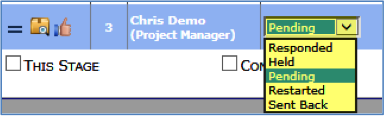
– If you need more time with the document, select Held; the document will remain in your Inbox until you change the Status again.
– If you reject the document and want to send it all the way back to its originator, select Restarted.
– If you want to send the document back to the person who routed it to you, select Send Back. - (optional) Select a Rsp from the drop-down list and/or click Edit to add a note to the Rsp field.
- Click Save and Send this document. The document will be saved and leave your Inbox.
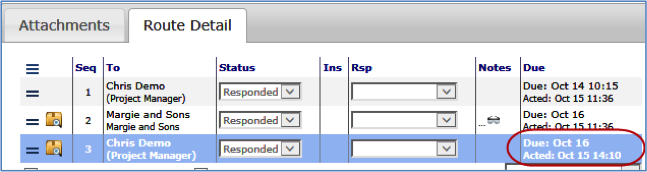
Note: If you keep your route status as Pending, sfPMS will not record that any action has taken place and the document will remain in your Inbox. However, the day and time you viewed the document will be recorded in the routee drop-down list.
