Question:
We’ve read Data (Parent) and Child Projects and we’ve set things up to have data projects as indicated in KBA-01717. How do I create my data project?
Answer:
Once Data projects have been defined, any user with proper permission can create a Data project by creating a new Project Setup document and selecting Data as the document subtype.
- Mouse over the + Tab next to the other dashboard tabs. The tab will expand.
- Click the icon to create a new Project Setup document. The new document will appear.

- Fill in the Project ID according to your site’s established rules for data project coding.
- Enter a Description. We recommend that the description identify this project as a Data project.
- (optional) In the Customer field, either type or look up a name. This customer and corresponding address will appear on all child projects. If you do not want the same customer to appear on all child projects, leave this field blank.
- On the Details tab, select Data (or your equivalent) from the Type field.
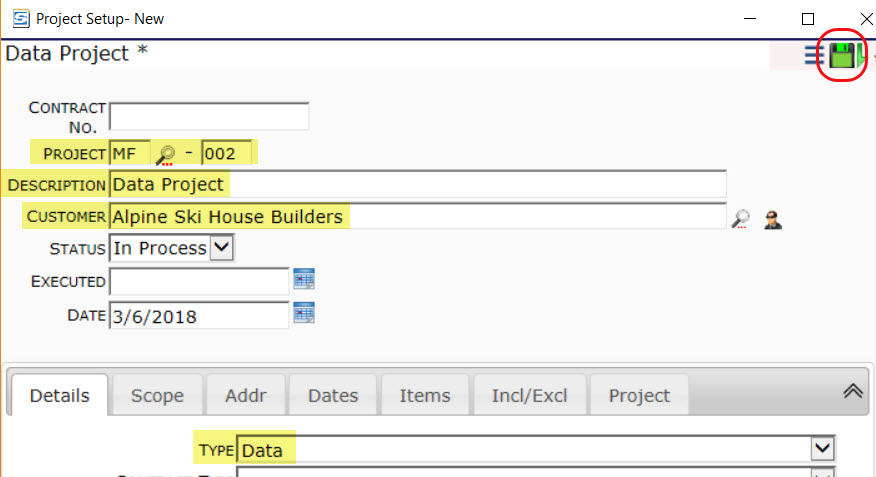
- If would be a good idea to save the document by this point.
- Enter any other information that you want copied to your child projects (for example, a Tax ID or Retention).
- Either now or a future time, change the document Status to Committed and save. Data projects should be committed.
Additional Comments:
When you first save the Project Setup document, a Project Dashboard will be created for your Data project. This Project Dashboard is similar to job-cost Project Dashboards except it does not include the Key Performance Indicator, Cost Analysis or Site Conditions parts and does display a Linked Projects part.
KBA-01718; Last updated: March 27, 2018 at 10:10 am
