Question:
When I create a Meeting Minutes document, I’d like my route to include all the Attendees automatically. How would I set that up?
Answer:
You can take advantage of the Doc Attendee role that is available for predefined routes. It is a special role that is available for predefined routes, exactly for when the people or companies listed on the Attendees tab are required.
To add the Doc Attendee role to a predefined route:
- At the Routes tool on the Manage Dashboard, either create a new predefined route or edit an existing predefined route for the Meeting Minutes Doc type.
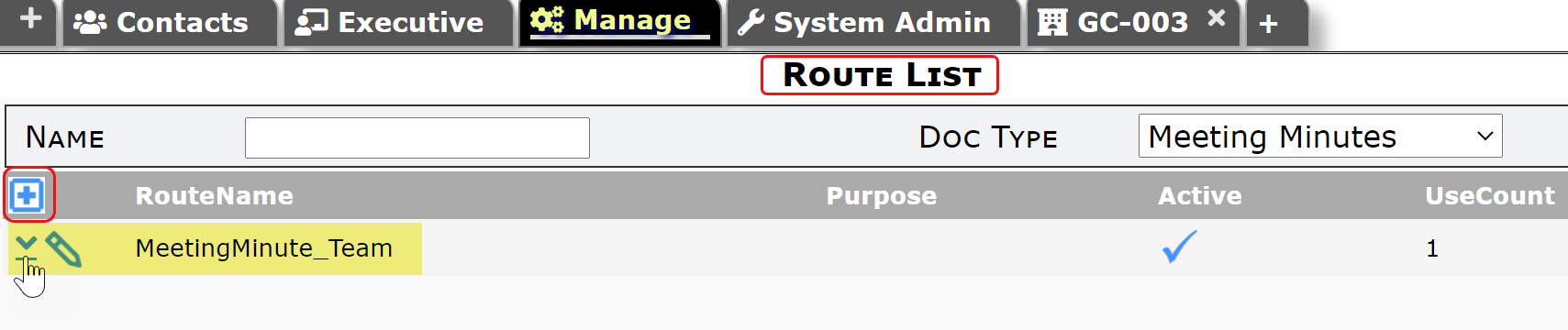
- In the Details for Selected Route section, add a new row.
- Click the icon that appears by default (that looks like one head) to change it to an icon that looks like multiple heads.

- Type Doc Attendees in the User/Role field. Change any other options for the row including the Seq number, as appropriate.

- Click the checkmark to accept the changes.
- If this is a new predefined route,
- Go to the Criteria for Selected Route section and add a new row.
- Select Meeting Minutes as the Doc Type.
- Click the checkmark to accept your changes.
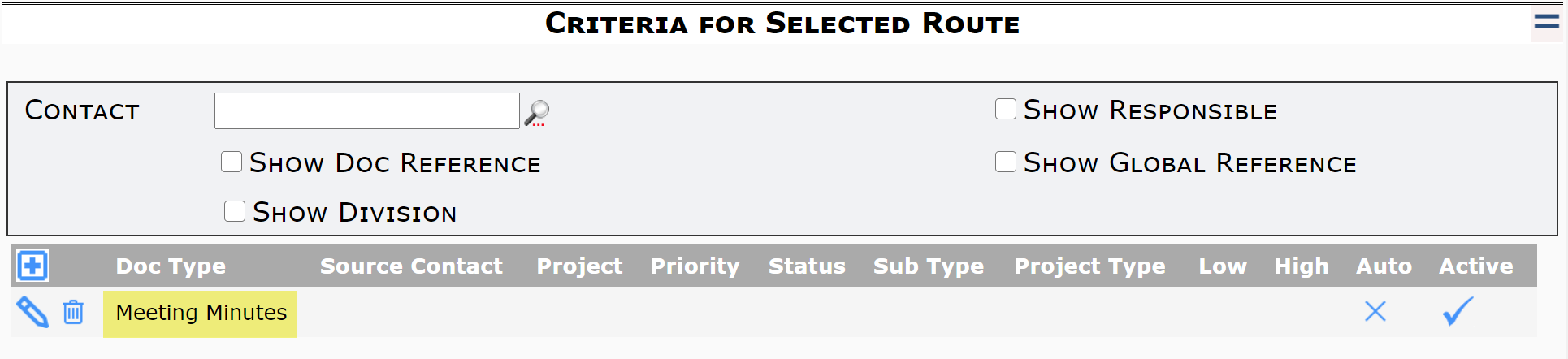
- Click the save icon to save your predefined route.
