Question:
How can I get rid of a Change Item if I no longer want it? When I delete it from a Change Order document, it still shows up in the Change Item Register and therefore appears on “Get Item” lookups.
Answer:
All Change Items that appear on a Change Order or Proposed CO document are collected in the Change Item Register. (Items can also be added directly to the Change Item Register.) The Register gives a unique item number to each Item. Deleting a Change Item from a Change Order or Proposed CO document will remove that Item from that document, but will not remove the Item from the Register. This behavior is by design, allowing you to add the Item back into a different Change Order. So, to remove an Item so that it never shows up again in a lookup, you need to deal with it in the Change Item Register.
You cannot actually delete a Change Item from the Change Item Register, but you can change its status to Canceled. This will prevent its inclusion on lookups and you will no longer be able to add that Item to any Change Order document.
Important: Canceling a Change Item that has had its revenue or expenses posted will not reverse the posting of these amounts in the budget or integrated accounting system!
To change the Change Item status:
- Open the project’s Change Item Register.
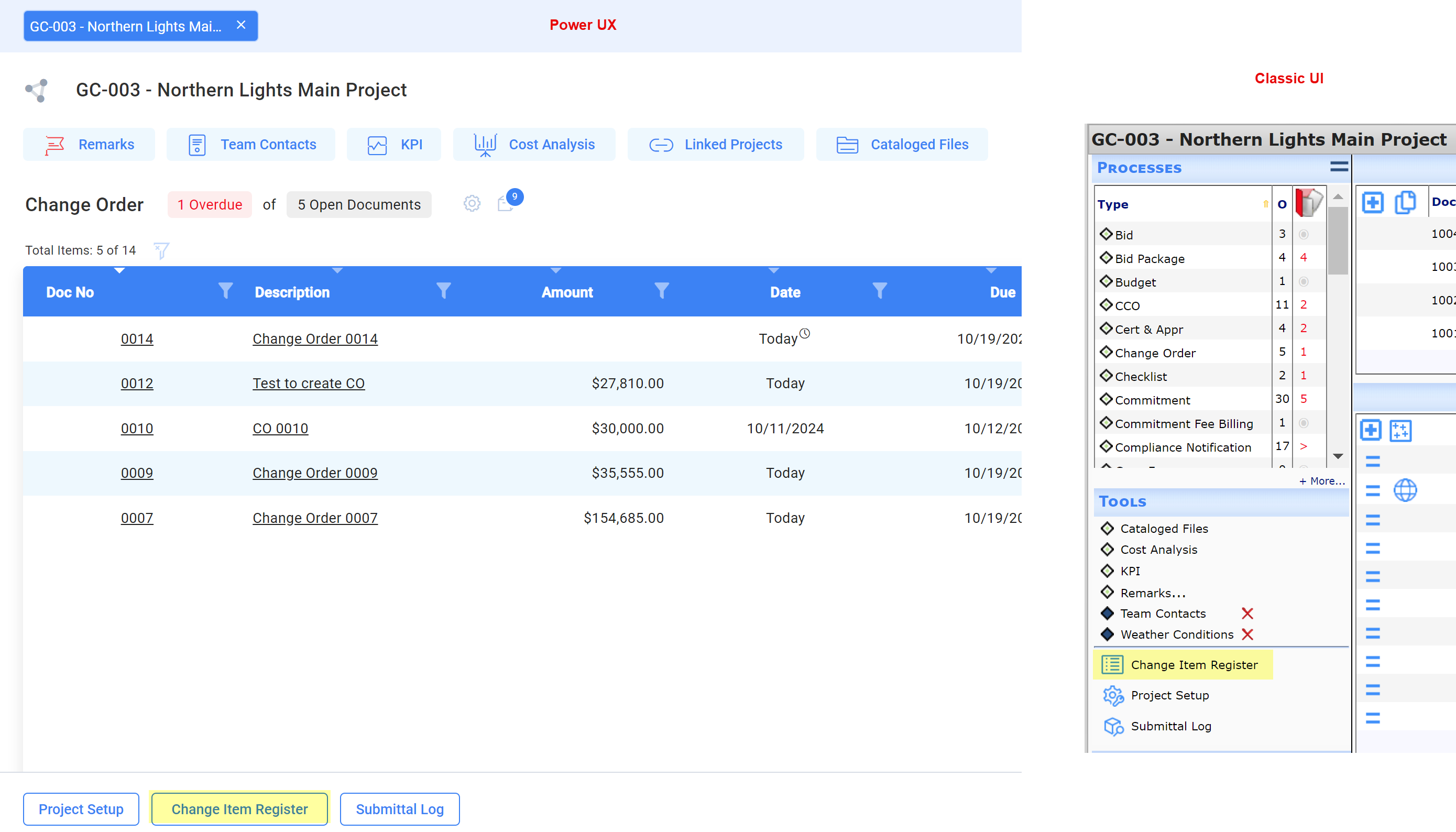
- Find the Item that you no longer want to appear in the lookups and change its status to Canceled.

- Save. The Item will remain in the Register, but Spitfire will know it is canceled and will not include it in any “Get Item” lookup or report.
Note:
Changing the status of Item to Canceled does not remove the Item from any Change Order to Proposed CO document, although the status will reflect Canceled. If the Change Order (Proposed CO) is still In Process, you can delete the Item from the Change Order, either before or after changing its status.

