Question:
We have some new Cost Codes that we’d like to add to our site so that they are available for our future projects. Where do we define these Cost Code choices?
Answer:
The possible Cost Code choices for your site are defined in one or more code sets in the Code Maintenance tool on the Manage Dashboard. Code sets are indicated in the TASK mask in the Mask Maintenance tool on the System Admin Dashboard.
How to Find Your Code Set:
- Open the Mask Maintenance tool and expand TASK.
- Look for the segment that uses Validated Text and make a note of the code set in the Values (e.g. 0CIS).
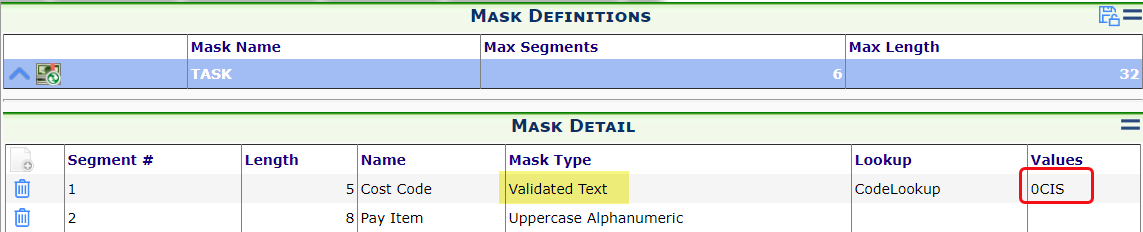
How to Add to this Code Set:
- Open the Code Maintenance tool, look for your code set and expand this code set.
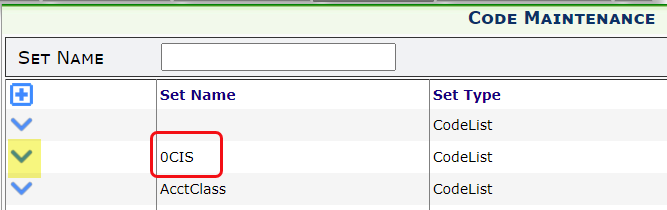
- If you have pages of codes, click the Maximize icon to switch to maximized view.

- Use the + icon to add more codes and descriptions to your code set.
Note: the new row will appear at the bottom of your list. - Save your changes.
- If you want the codes to be listed in pages again (not maximized), click the maximize icon again. (It is a toggle.)
The new Cost Code choices are now available to be used in your project BFA workbook, or to be added to a project’s Cost Code Maintenance list.
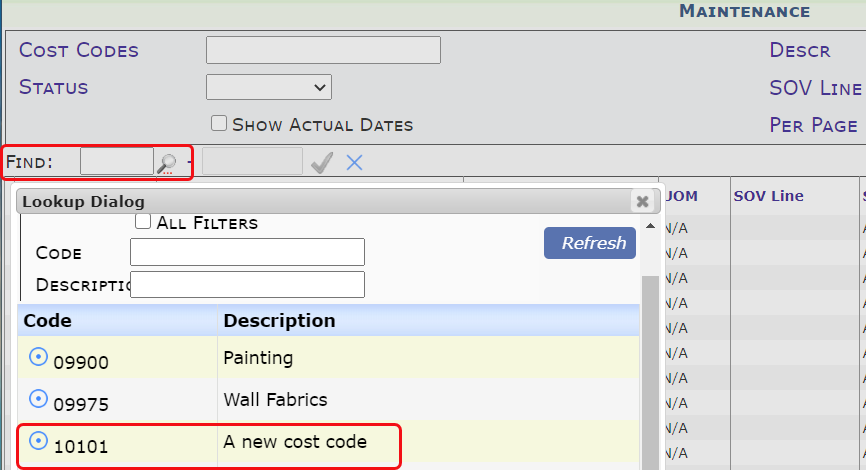
Notes:
- If your Cost Code mask has additional segments, it may use more than one code set. Repeat the steps above for each segment.
- If you are integrated with an accounting system, you may have to perform similar steps within the accounting software configuration.
