Request:
The BFA workbook contains many columns of useful information. However, it would be easier to find certain columns if we could highlight them by color, or group similar columns by color. Could there be a way to change the background color of the column headers?
Response:
Yes, at the site level. Starting in V2020, the Site Settings of the BFA workbook allow you to select a background color for each column header. This color will show up in the BFA workbook of all users who use the site settings.
To change the background color of the Column Headers:
- Open the BFA workbook in any mode (but if you are opening the workbook from a Budget or Forecast document, make sure the document is still In Process.)
- Select the Site Settings option in the Settings ribbon to get to the Site Settings section on your Setup worksheet.
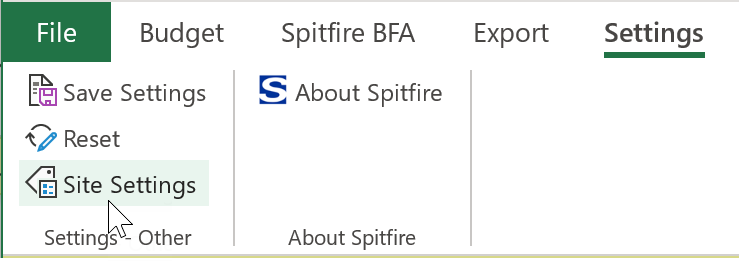
- Go to your desired column header cell and right-click your mouse.
- Click on the icon to change the background color and select your color.

- Tab out of the cell. You can change the background color of any of the columns.
- Select the Save Site Settings option.
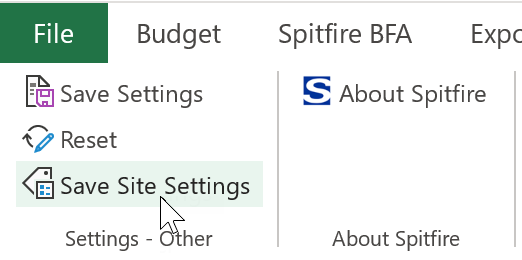
- Save your sfBFASetupPreferences.xml file somewhere, then close Excel.
- Upload that file as a BFA Site Settings template in the Templates tool on the Manage Dashboard.

- The next time a user opens the BFA workbook, the column headers will be colored as you have configured. (See Exception below.)

Exception:
Spitfire loads local settings on top of site settings. If you open the BFA workbook expecting certain column headers to be colored, but they aren’t, it is likely because you are using local settings (which do not color the headers).
To determine if you are using local settings:
When you open the BFA workbook, select the About Spitfire option and see if Settings in Use are Local.
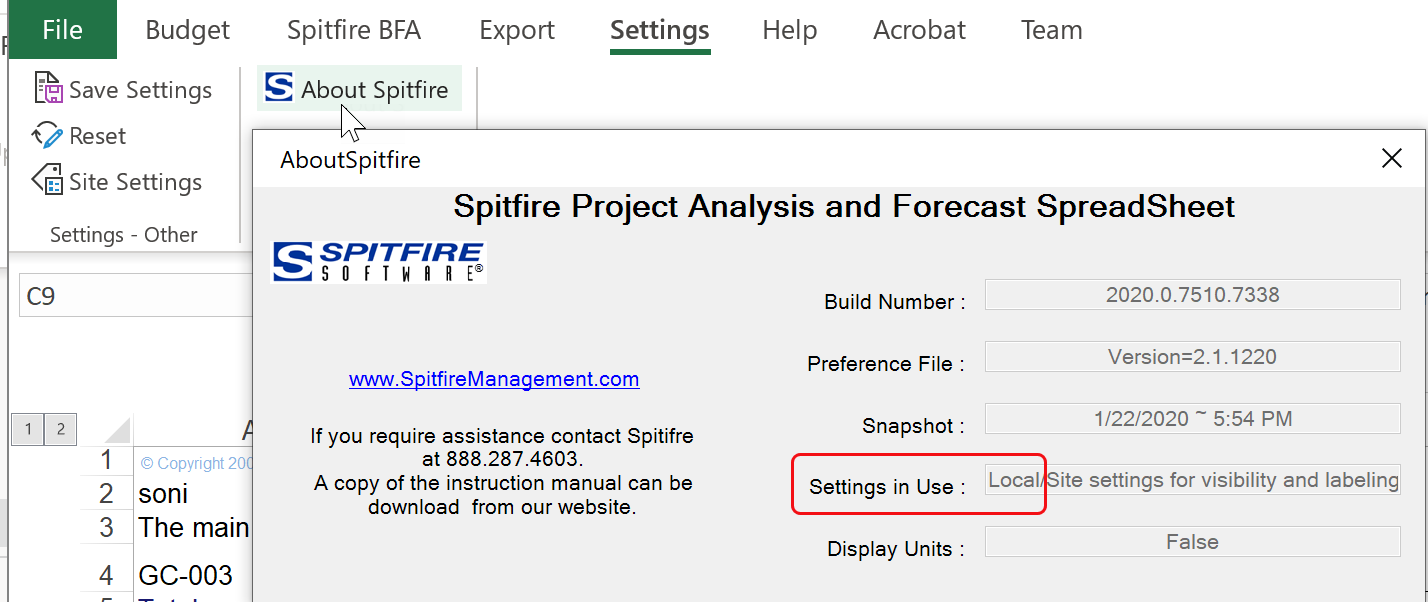
To reset to site settings:
If there are site settings for your site, and you prefer to use the site settings rather than your local settings, you can Reset your BFA workbook:
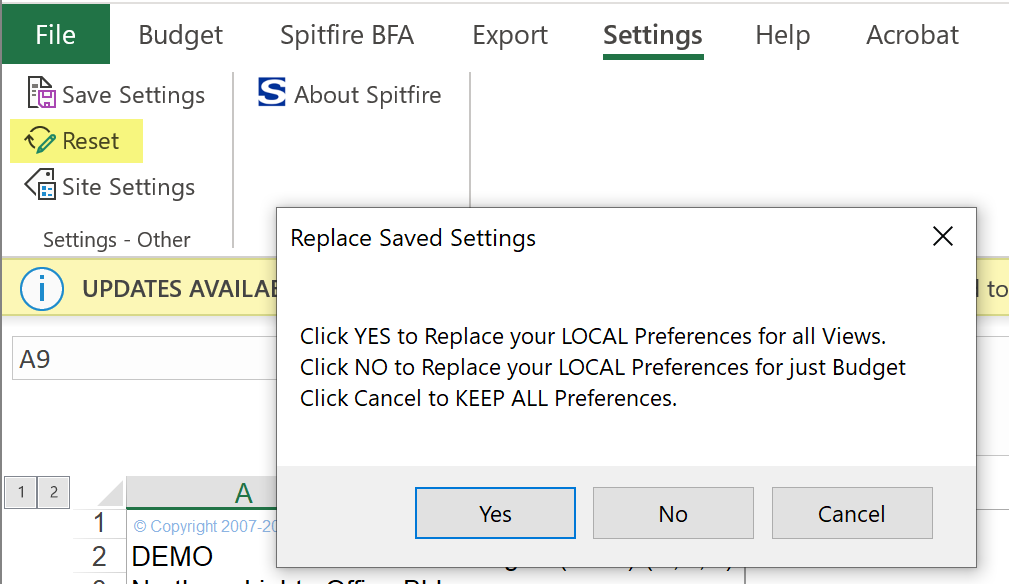
Note: after getting the site settings, you can still make certain minor changes (such as changing the title of a column) in your local setting and load that local setting on top of the colorized site setting.
