Question:
Some of my documents have many file attachments. Is there a way to see thumbnail pictures of my files in Power UX? That would make it easier for me to find the one I want.
Answer:
Yes. Power UX offers a way for you to look at (preview) files in three locations: the File Catalog, the File part of your Project Dashboard, and the document Attachments tab.
The Tear Off Option on the Attachments Tab:
In order to get to the Preview option on a document, you must first use the “Focus in new tab” icon to “tear off” a new browser tab with your attachments.
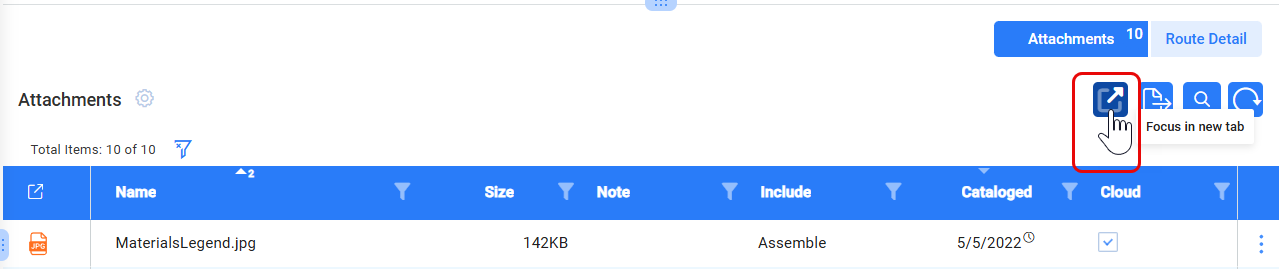
The new browser tab will look like the following, which is similar to what you will see in the File part on the Project Dashboard and the main File Catalog:
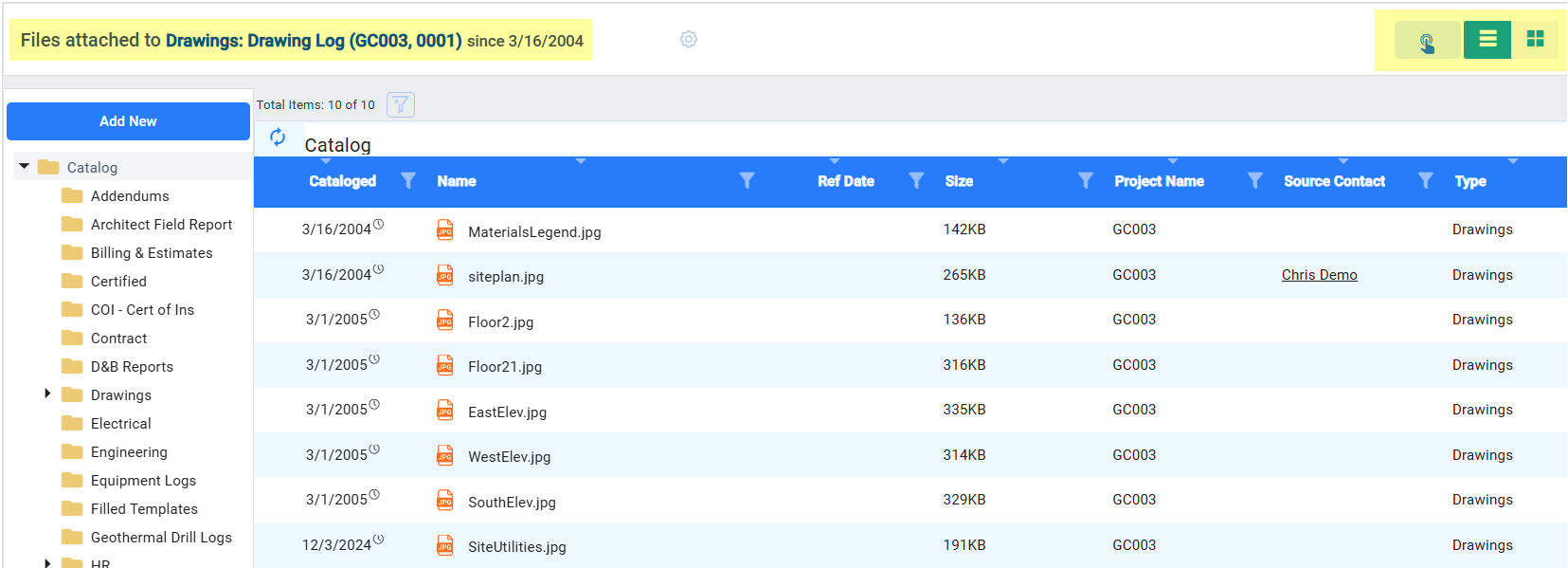
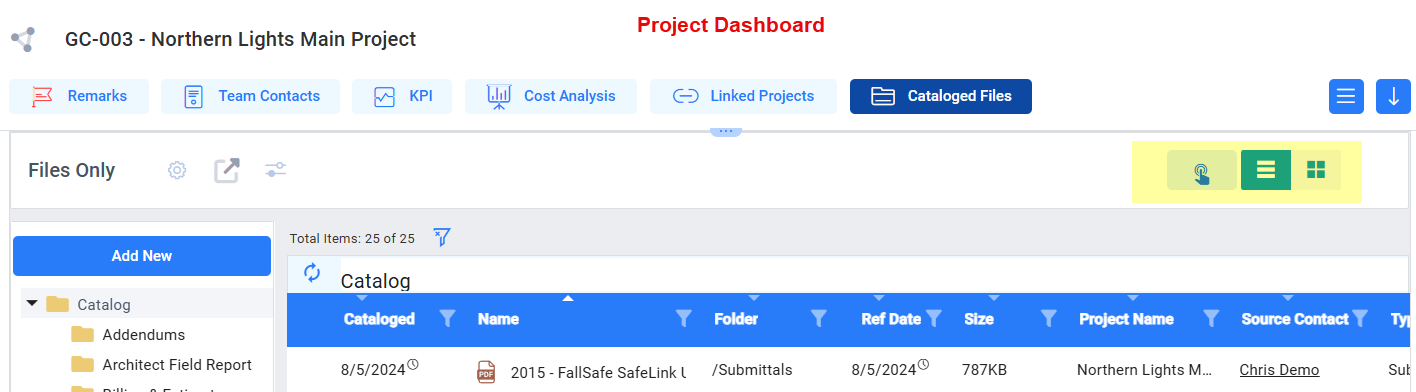
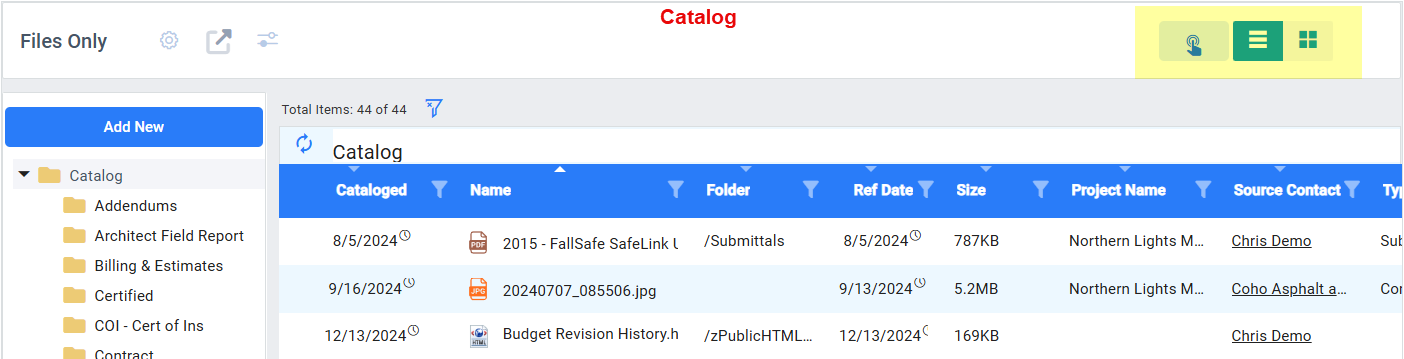
Tile View:
To see thumbnails of all the files, click on the Tile (Cards) view icon. 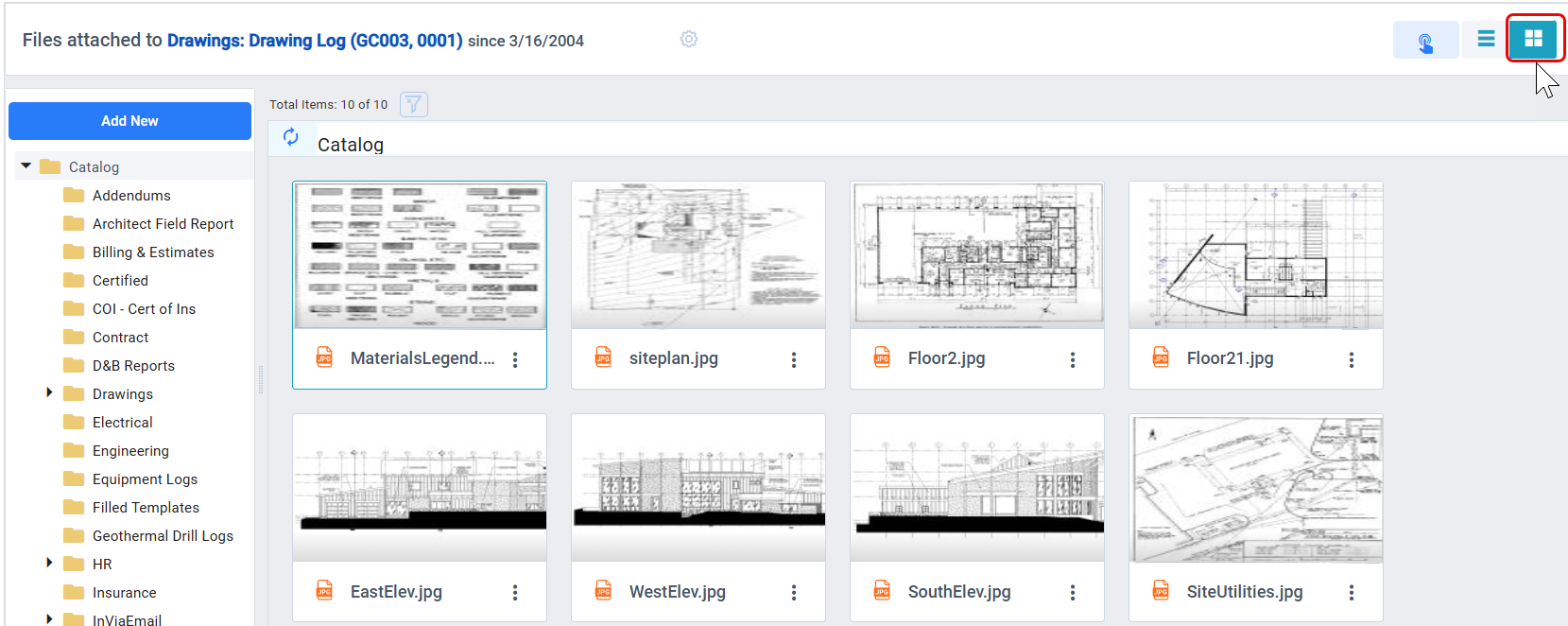
Preview Option:
To look at a larger preview image of a specific file, click on the file to select it, then click the Preview icon. You can choose to download the file from the preview panel. (Note that you can also download a file in either file or list view by right-clicking on the file (filename) and then selecting Download from the row context menu.)
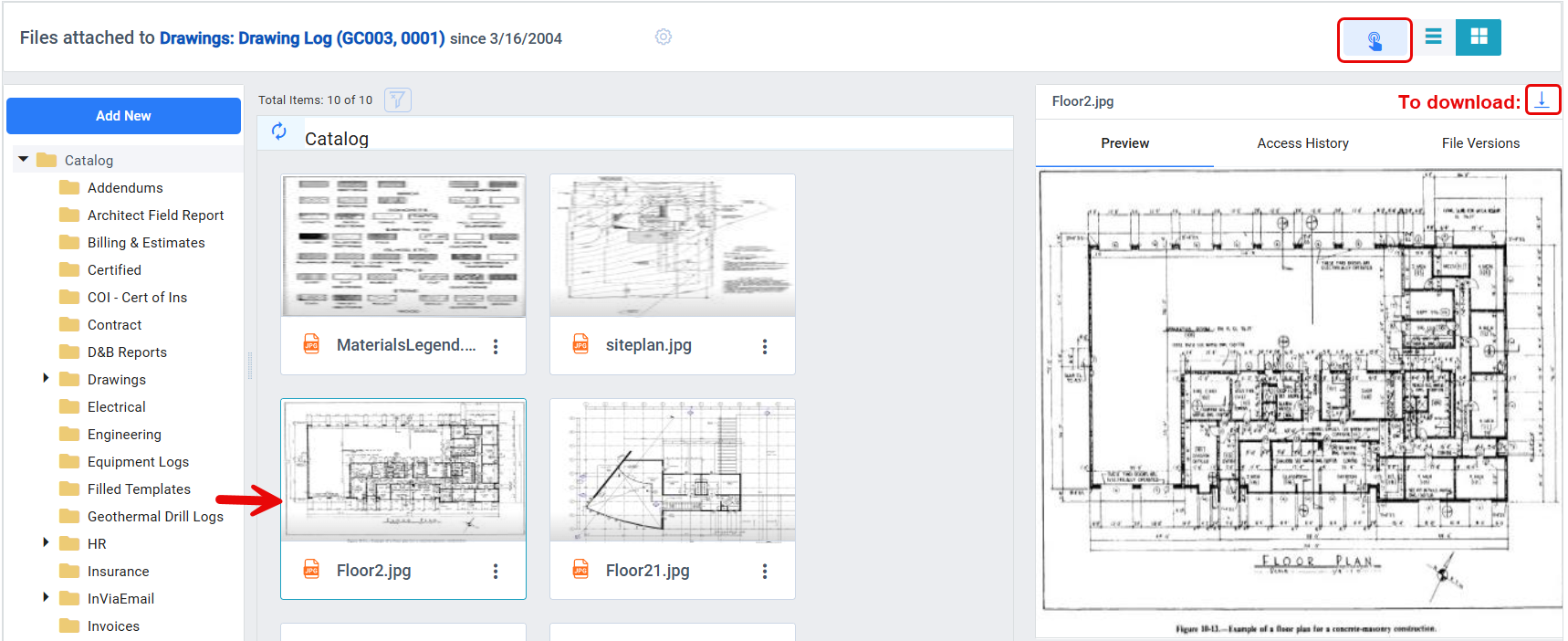
Notes:
- The Preview icon is a toggle. To stop looking at the preview image, click the icon again.
- To return to list view, click the icon next to the Tiles icon.
- If you filter your files on a document, the Tear Off tab will show only the files resulting from your filter.
- For a related video, see VID-X024: Previewing Attachments
