Question:
Can I set up Spitfire as a published application on my Citrix/Terminal Server?
Answer:
Yes. To be able to publish the application, the executables for Spitfire must be local to the Citrix server. There must be also a flag file in place to force the use of this local dashboard directory.
ICTool can push the Spitfire dashboard directory and the executables to a specified server when the site is published. This is done on the Agents subtab. When the site is published, a copy of the dashboard files will be pushed to the location specified. Added benefit: as the site is updated and republished, the dashboard directory on the Citrix server is also updated, ensuring no version mismatch of files which can cause user issues.
- Enter your Citrix server path in ICTool and republish the site. The Spitfire dashboard directory and executables will be written to the specified location.
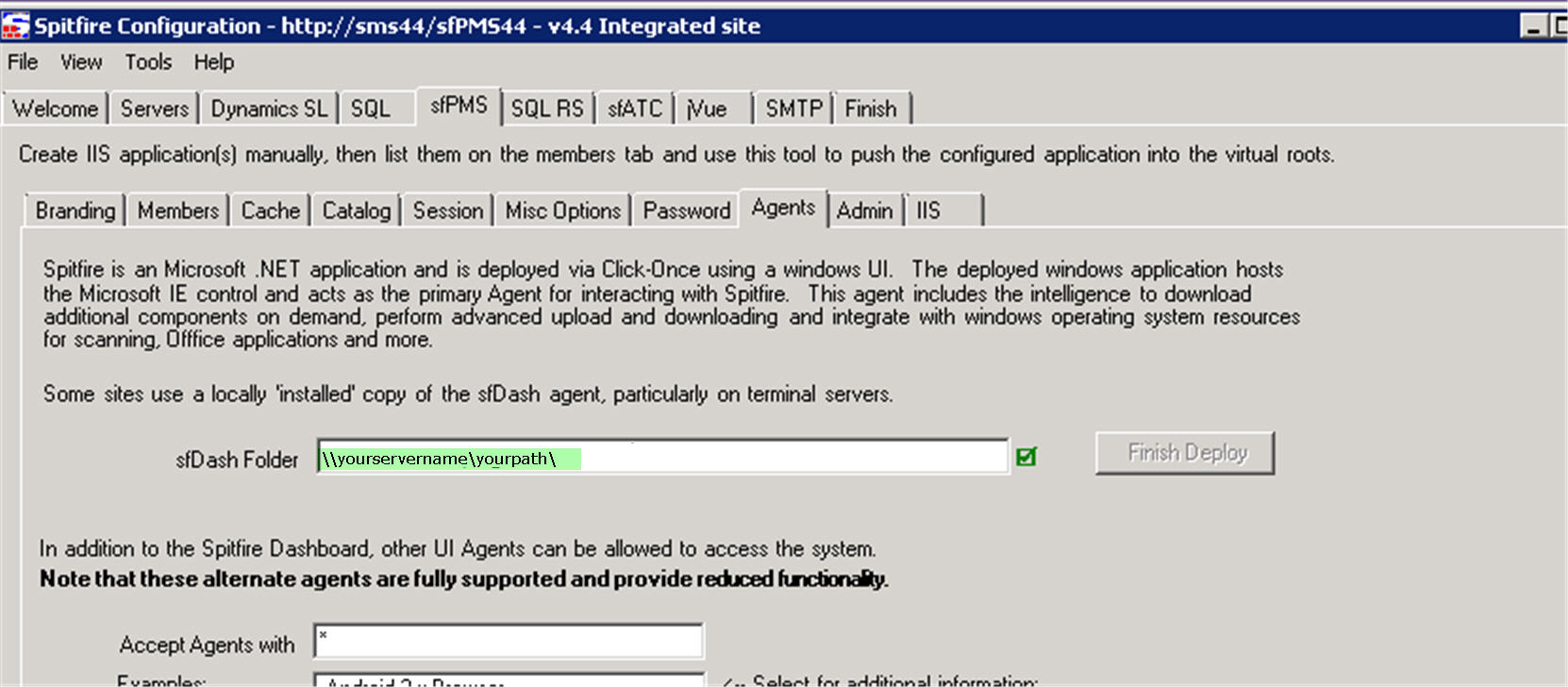
- Force system to use local dashboard. Set up a text document called sfDashboardIsLocal.dev in C:Spitfire of the Citrix server. (C:SpitfiresfDashboardIsLocal.dev) Note: Make sure the default .txt extension does NOT remain on this file.
- Create your Citrix-published application pointing to the local dashboard directory. SFDASH.exe. is the executable. You can also set up desktop shortcuts to launch the site using the local dashboard directory.
‘C:yourpathDashboardsfDash.exe‘ http://yoursiteURL/sfPMS
Additional Comments:
The provided solutions only cover a single Citrix/Terminal Server. If there are multiple Citrix/Terminal Servers, the resultant dashboard directory must be manually created on each additional server and manually updated whenever the Spitfire site is republished with a new update.
KBA-01581; Last updated: September 19, 2017 at 8:25 am
Keywords: citrix
