The Compliance Types tool allows you to set up the Compliance Types for use in your system on the Commitment and Vendor levels. Compliance Types are mapped to specific Doc Types either as required or optional compliance items. For more information about compliance, see the Alerts and Compliance Focus Guide.
Compliance Types appear on a document’s Compliance tab. Compliance Types that are set up as “required” appear from the start on the tab. Compliance Types that are “optional” appear on the drop-down menu. By default, only Commitment and Vendor documents have a Compliance tab.

When you select System Admin | Compliance Types, the corresponding part appears.
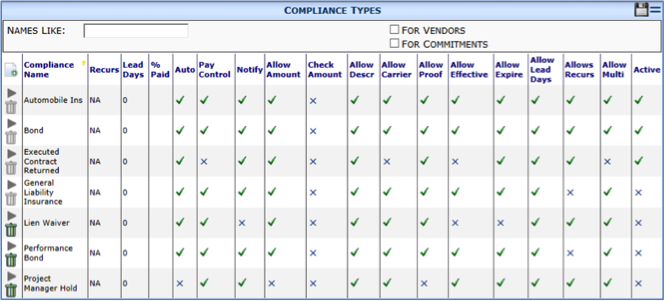
Columns
| Compliance Name | The name of the Compliance Type. |
| Recurs | How often Out-of-Compliance alerts and the Compliance Notification document should be sent by default (ex: daily, weekly, monthly, etc.) when the Compliance requirement is out of compliance or NA if not applicable. Notes: – Alerts are sent only if the Notify column (see below) is checked and any prior Alerts have been deleted from the Watchdog Alerts part. – Compliance Notification documents are sent only if the Doc Type has an automatic workflow. Any prior Compliance Notification documents are set to the Closed Status. |
| Lead Days | The default lead time prior to non-compliance for sending Compliance Notification documents and Out-of-Compliance alerts. |
| % Paid | The percentage of he Commitment amount that will cause an out-of-compliance requirement to automatically block approval of the current and additional Pay Requests. Percentages below this number will automatically be treated as warnings. Note: Auto (see below) must also be checked and the document’s Pay Control option must be set to Auto in order for % Paid to be effective. |
| Auto | Whether sfPMS should evaluate conditions for Compliances and, if an is found to be out of compliance, display a warning message or you must manually release compliances in order for them to be in compliance. |
| Pay Control | Whether or not users will the DOC | Can Modify Pay Control capability are able to select a Pay Control option from the document’s Compliance tab. Note: Pay Control options are active only if Auto Control (see above) is also checked. |
| Notify | Whether or not a Compliance Notification document will be created (through an automatic workflow script) and Out-of-Compliance alerts will be sent when the requirement is out of compliance. Note: A Compliance type that is checked here can be unchecked on a document’s Compliance tab to prevent the Compliance Notification document from being created for that compliance item only. |
| Allow Amount | Whether or not users are able to enter and edit the Amount field on Compliance rows on the Compliance tab. |
| Check Amount | Whether or not the Compliance Amount will be checked against the Commitment amount. Note: This option requires a check in the Allow Amount column (see above). |
| Allow Descr | Whether or not users are able to enter and edit the Description field on Compliance rows on the Compliance tab. |
| Allow Carrier | Whether or not users are able to enter and edit the Carrier field on Compliance rows on the Compliance tab. |
| Allow Proof | Whether or not users are able to enter and edit the Received field on Compliance rows on the Compliance tab. |
| Allow Effective | Whether or not users are able to enter and edit the Effective field on Compliance rows on the Compliance tab. |
| Allow Expire | Whether or not users are able to enter and edit the Expiration field on Compliance rows on the Compliance tab. |
| Allow Lead Days | Whether or not users are able to to enter and edit the Lead Days field on Compliance rows on the Compliance tab. |
| Allow Recurs | Whether or not users are able to enter and edit the Recurs field on Compliance rows on the Compliance tab. |
| Allow Multi | Whether or not documents can gave more than one Compliance of this type. |
| Active | Whether or not the Compliance type is in use in sfPMS. |
Filters
| Names Like | Type the first few characters or use the wildcard (%) to find one or more Compliance types by name. |
| For Vendors | Click the checkbox for a list of Compliance types that are mapped to the Vendor Doc Type only. |
| For Commitments | Click the checkbox for a list of Compliance types that are mapped to the Commitment Doc Type only. |
Mappings
When you expand any of the Compliance type rows, a Mappings view appears.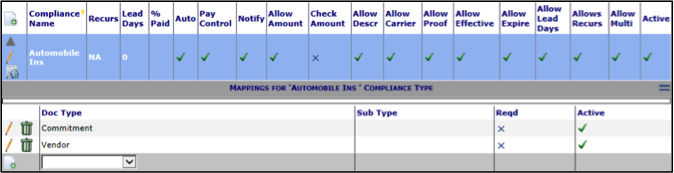
Columns
| Doc Type | Both the list of Doc Types to which the Compliance Type is mapped and a lookup from which you can select another Doc Type. |
| Sub Type | The document’s Sub Type to which the Compliance Type is or should be mapped. If no Sub Type is indicated, the Compliance Type is mapped to all documents of the indicated Doc Type. |
| Reqd | Whether or not the Compliance Type is required for the indicated Doc Type. |
| Active | Whether or not the mapping is currently active in sfPMS. |
