Question:
sfPMS ships with two registers: The Change Item Register and the Submittal Item Register. Can I set up a register for other types of Items?
Answer:
Yes, if you have access to System Admin tools, you can create a Register to list Items for a specific Doc type. Items added to any child document type are actually added to the register. There is one item, linked to various documents.
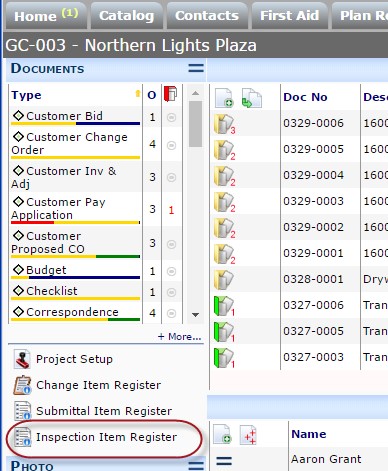
- Go to the Doc Types tool on the System Admin Dashboard and add a Doc type for the new Register, for example:

Note: keep the Create From Dashboard unchecked. - Save, then click the GUID icon to copy the register’s GUID to a clipboard.
- If necessary, add “child” Doc types that will contribute to the Items on the register. For example, for an Inspection Item Register, you might want Inspections (which is a shipped, inactive Doc type) and Inspection Requests Doc types. Remember to save.
- Set the Parent Doc Type column to the shared register
- Go to the Rule Maintenance tool and add the following DocItemConfig rules:
- Check UseRegisterDoc for each child Doc type, for example:

- Set ItemNumberFormat for each Doc type. We suggest D-3 for the child Doc types and 6 for the register itself.
Important: Your register and child Doc types MUST use different Item numbering conventions. For example, a new unsaved Item on an Inspection could be 1234-001 (document number, dash, item number). When saved, it would get the permanent 6-digit number in the register (000412). - Remember to save.
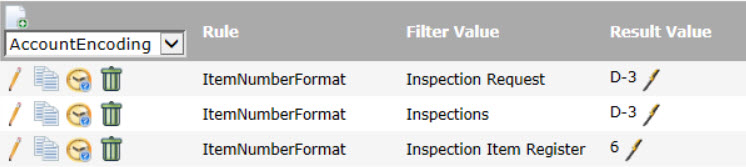
- Check UseRegisterDoc for each child Doc type, for example:
- (Optional) Add UI Configurations and additional rules, if appropriate, for any of your Doc types (see KBA-01055, KBA-01477 and KBA-01154).
Specifically, see the DocItems part, ItemLinkDD1 and ItemLinkDD2 items to configure the drop down menu links; put the GUID of the child doc type for the corresponding drop down into the label field. You can also specify multiple GUIDs separated by commas. This adds the doc type to the menu. - Open the Diag Dashboard and Reload Site Configuration.
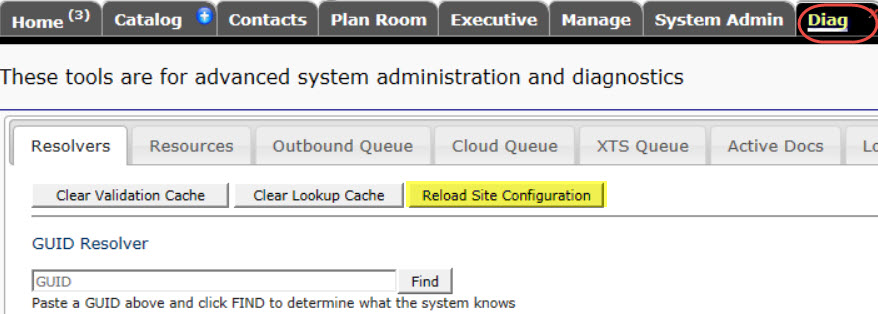
Additional Considerations
This is possible in earlier versions by using SQL
- Click the GUID icon to copy the register’s GUID to a clipboard.
- If necessary, add “child” Doc types that will contribute to the Items on the register. For example, for an Inspection Item Register, you might want Inspections (which is a shipped, inactive Doc type) and Inspection Requests Doc types. Remember to save.
- In SQL, set the ParentType of your child Doc types (added in step 3) to the GUID you copied (in step 2). For example:
update xsfDocType set ParentType = '59c5e702-cbea-468c-ab1d-24a16f275ee9' where SiteName in ('Inspections', 'Inspection Requests') and ParentType is null
KBA-01683; Last updated: February 12, 2018 at 15:12 pm;
