Question:
As a System Administrator I can use all the tools on the Manage and System Admin Dashboards. I’d like some users who are not System Admins to be in charge of particular tools, for example, just the Templates tool or just the Workflow Scripts tool. Can I give those users access to only certain tools on the Manage or System Admin Dashboard?
Answer:
Yes, of course. You would create new roles (for example, “Template Manager” or “Workflow Scripts Guru”) and build those roles with the proper capabilities for access to the dashboard and with permission for just the appropriate tool(s). Then you would give your users the new role(s).
Here’s how:
- Find out the role capabilities that you will need to give to each new role.
- If the tool is on the Manage Dashboard,
- the role will need the PAGE | Manage Dashboard (R) capability.
- the role will need the capability for the specific tool, for example: PART | Document Template List (RIUD). (For more information, see Manage Dashboard Capabilities.)
- If the tool is on the System Admin Dashboard,
- the role will need the PAGE | System Admin Dashboard (R) capability.
- the role will need the capability for the specific tool, for example: PART | Maintain Workflow Script Library (RIUD). (For more information, see System Admin Dashboard Capabilities.)
- If the tool is on the Manage Dashboard,
- Create each new role in the Roles Maintenance tool on the System Admin Dashboard.
Important: These roles should NOT be project specific.
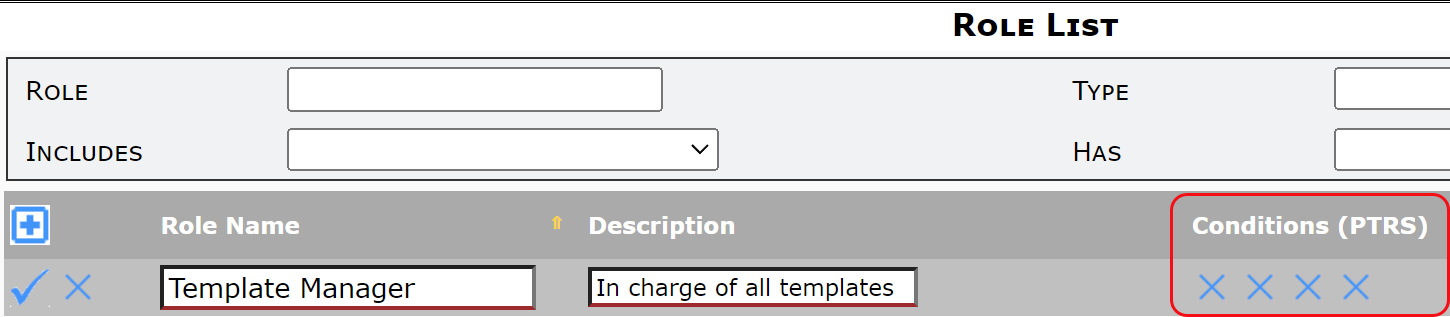
- Save your new role(s).
- For each role, find it on the Role List and expand it.
- Give the appropriate capabilities to your role.
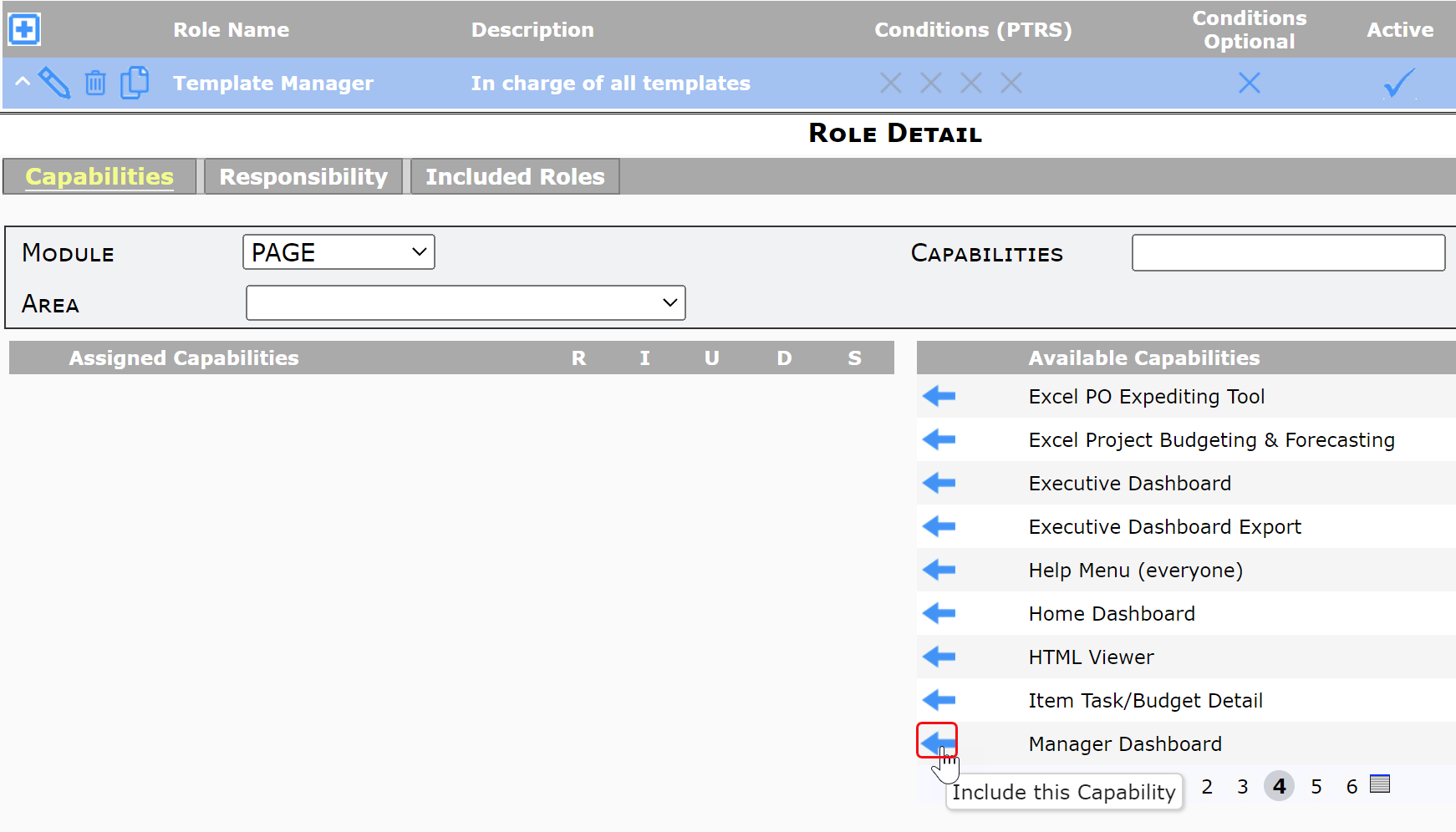
- Check the specific permissions (Read, Insert, Update and/or Delete) from among those available, that you want your user to have.
- Save the role with all the appropriate capabilities, for example:
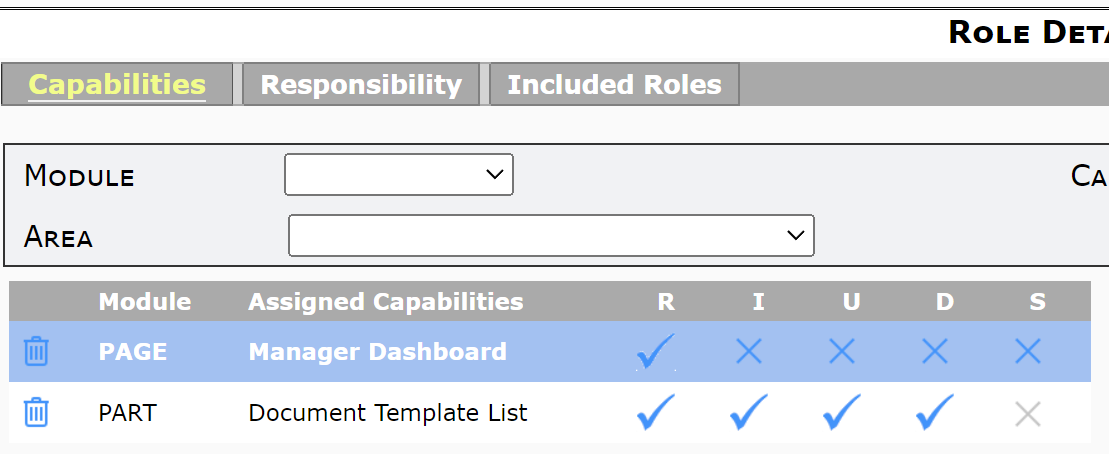
- With your role(s) set up, go to the Contacts Dashboard and find the user(s) who should get the role(s).
- Expand each user’s Contact Details.
- On the Member Of tab, add the new role(s).
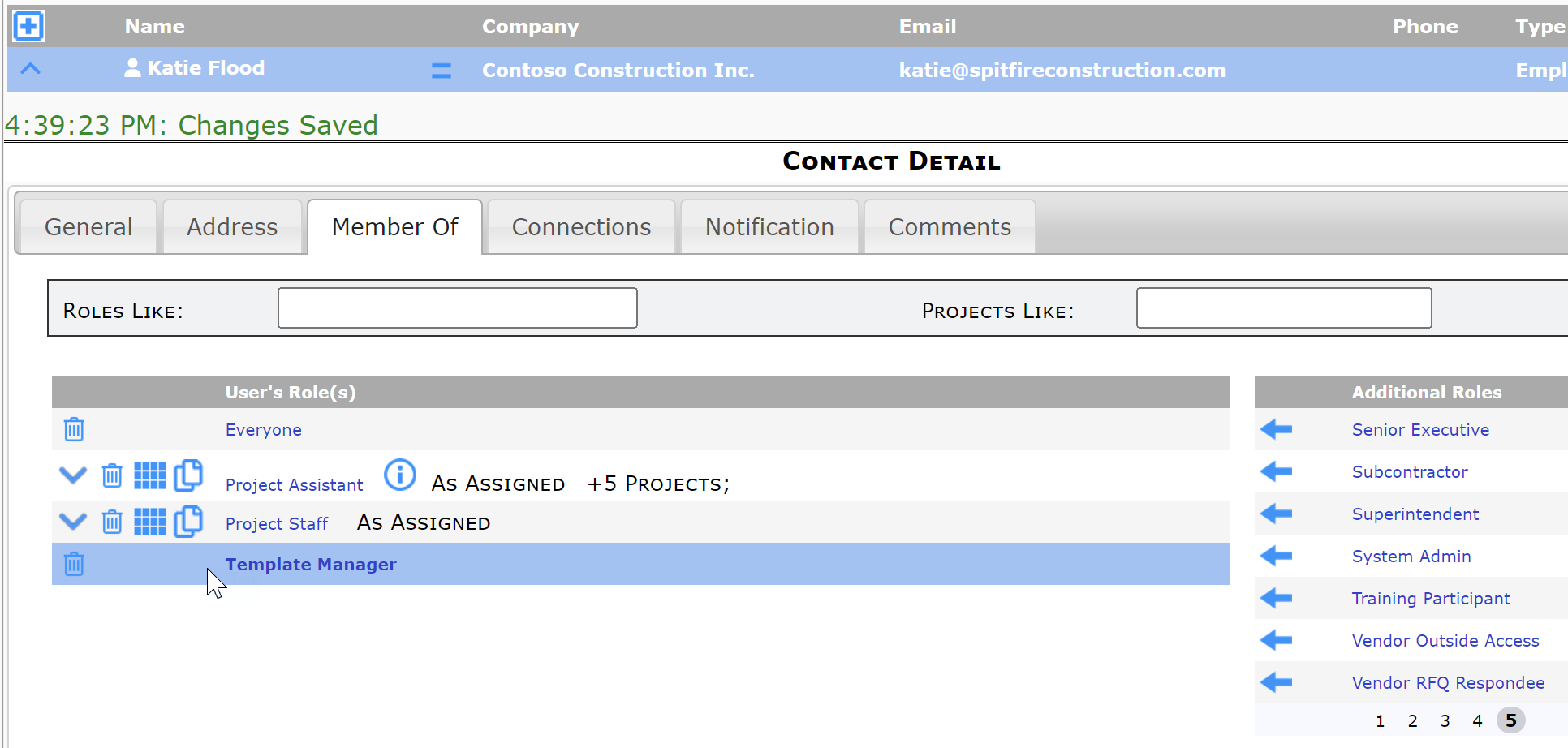
- Save.
Note: these instructions work also if your intention is to give someone access to all the tools on a dashboard except for one. You would add the capabilities to grant access to each of the tools, excluding that one tool, on the same role.
