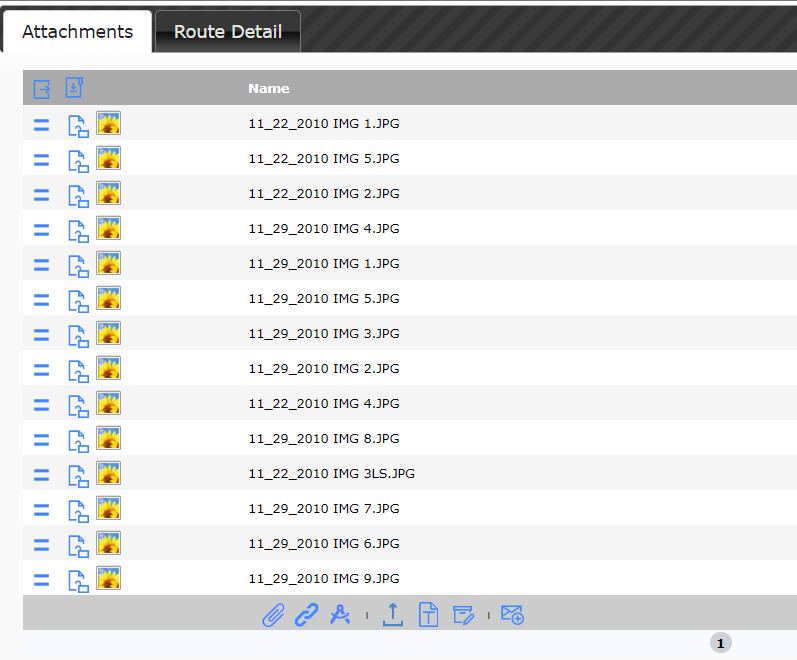Question:
Our documents tend to have many attachments and we’d like to be able to see them all by scrolling, instead through clicking on pages of 6 attachments at a time. Can the Attachments tab be maximized by default?
Answer:
Yes.
Power UX
If you are on V23+ on a document that is in Power UX, you will find that there are no more pages on the Attachments tab. It is always scrollable. You can also click the first button to open a page dedicated to the attachments with the full catalog management UI.
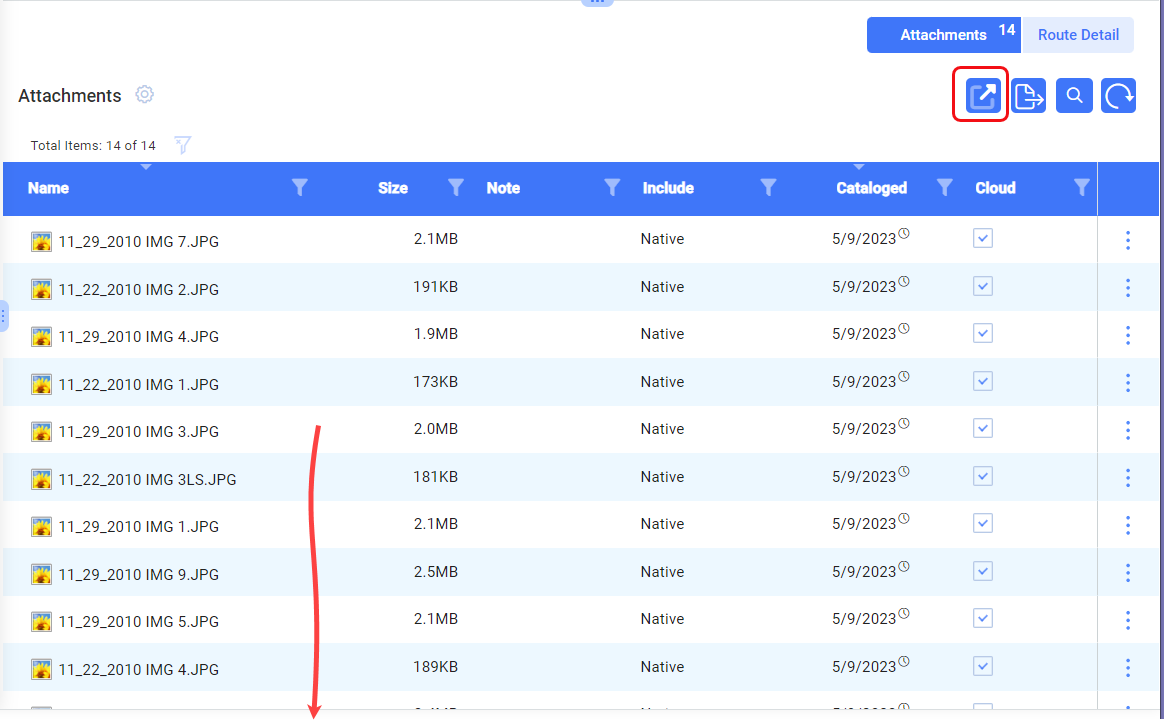
Classic UI
Otherwise, if your documents are still in Classic UI, you can use the DocTypeConfig | ShowMaximized rule to indicate that certain Doc types should open with the Attachments tab (and the Route Details tab) in maximized view. Maximized view means 100 rows, so if there are more than 100 attachments, the page numbers will show up again, so you can page among the pages of 100. Note that the rule applies to both the Attachments tab and the Route Details tab.
For Example:
Without the rule, the Issue Doc type shows 14 attachments in pages of 6 when first opened. An icon allows you to switch to maximized view on this document, but the page view will return the next time you open the document.
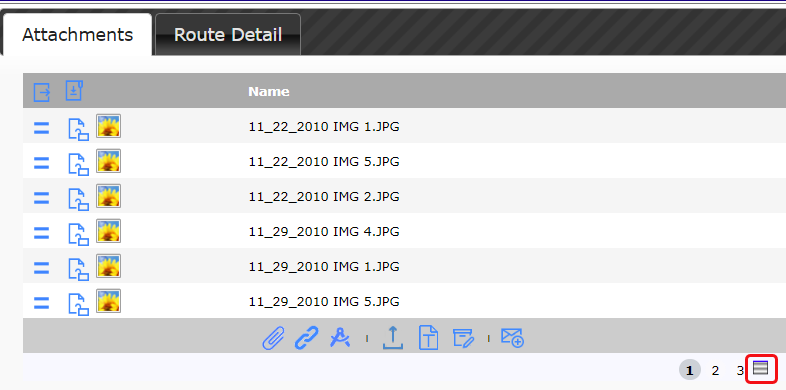
With the DocTypeConfig | ShowMaximized rule turned on (checked) for Issue documents, the same document will always open as such, allowing you to scroll down the list: