The Add Files Tool has four tabs, a toolbar, and (in the Preview tab) a contrast slider.
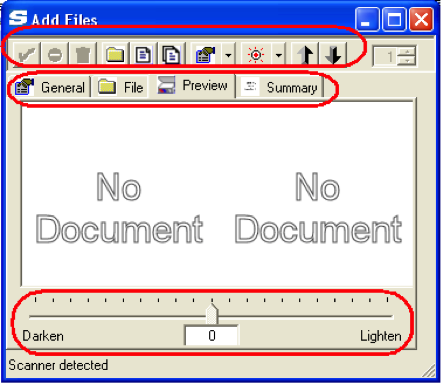
Access Points
You can add files to the catalog through the Add Files Tool, which is accessed through the Add Files icon.
The Catalog Dashboard
If you open the Add Files Tool from the files list on the Catalog Dashboard or from the Catalog Options menu, you can upload or scan files that are or are not part of any project.
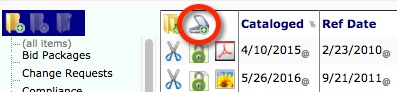
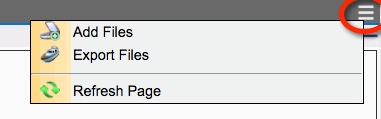
The Project Dashboard
If you open the Add Files Tool from the Files part of a Project Dashboard, any files uploaded or scanned into the Catalog are also made part of and available to the particular project.
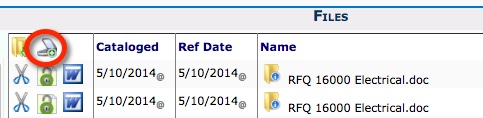
The Attachments Tab
If you open the Add Files Tool from a document’s Attachment tab, any files uploaded or scanned into the Catalog are also attached to the document and made part of and available to the particular project.
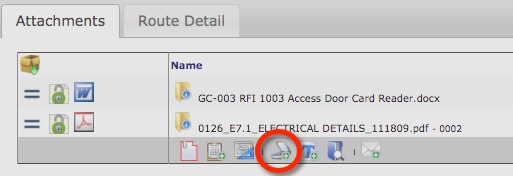
The Toolbar
You can use the toolbar from the various tabs in the Add Files too:

