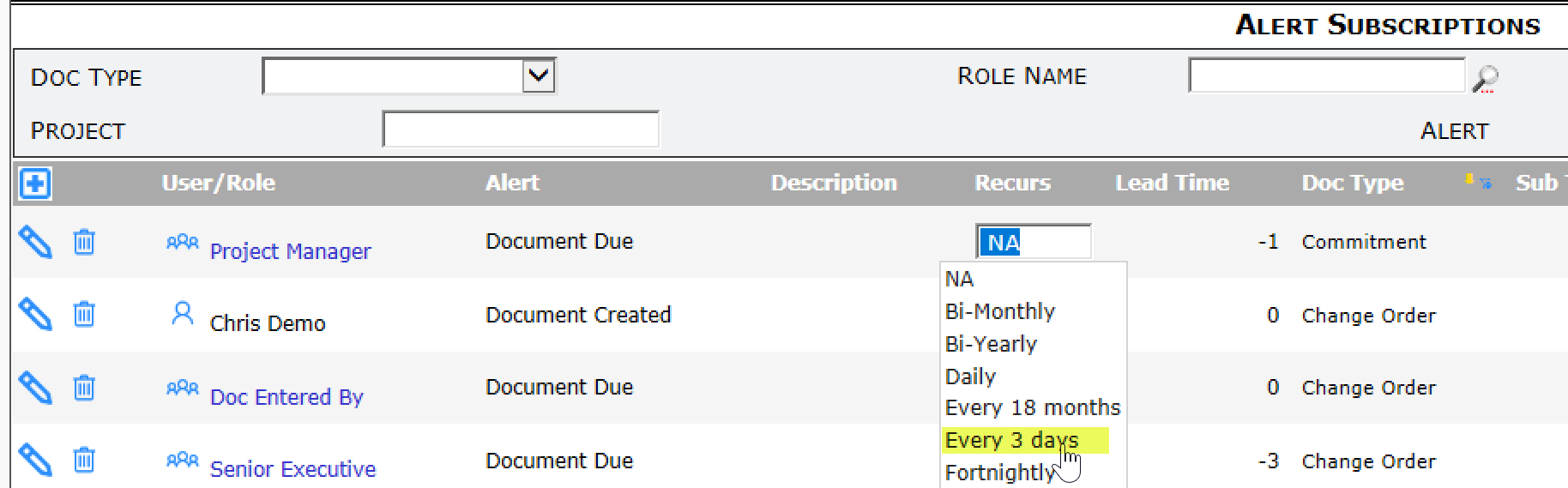Did You Know?
You can set up a Recur interval to be used by the Compliance Type, Alert Type and Alert Subscription tools. By default, the choices offered are Daily, Monthly, Bi-Monthly (every two months), Quarterly, Semi-Annually (every six months), every 18 Months, Weekly, Fortnightly (every two weeks), Yearly, and Bi-Yearly (every two years). But what if you want a different interval, say, every 3 days or every 4 months? Spitfire allows you to set up any interval that you want.
Step 1: Create a new Recur code:
- Go to the Code Maintenance tool on the Manage Dashboard.
- Expand the Recur codeset.
- Click the icon to add a new row, then type a one- or two-letter Code and a Description.
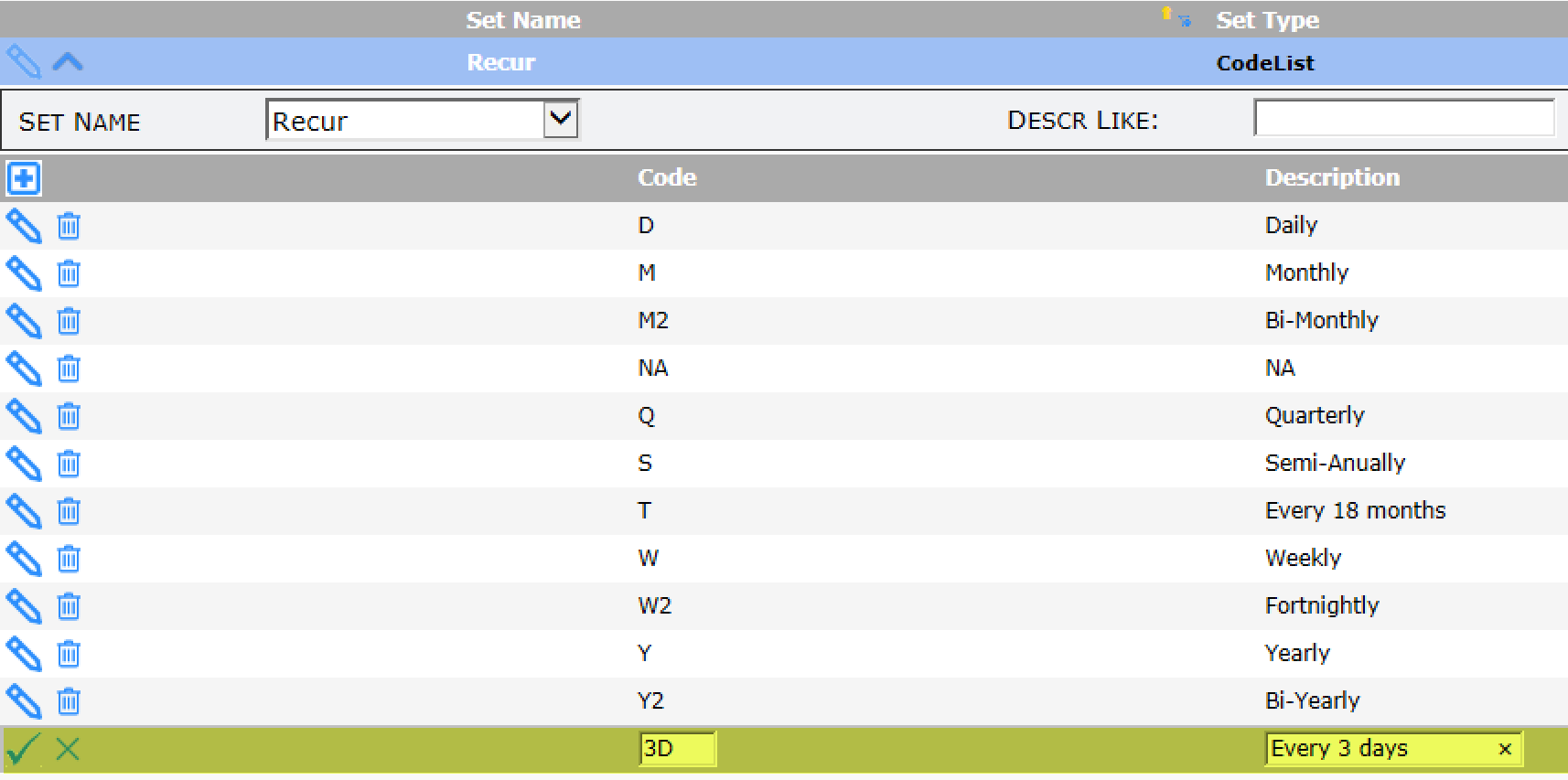
- Click the checkmark to accept the changes, then click the save icon to save.
Step 2: Define the new Recur code:
- Go to the Rules Maintenance tool on the System Admin Dashboard.
- Expand the RecurIncrement rule group.
- Click the icon to add a new row.
- Enter your new Recur code as the rule and enter a result value as follows. (You should leave the Filter Value blank.)
- Define the interval as three numbers separated by semicolons to indicate recurring days, months, years. For example, every 3 days would be 3;0;0 and every 4 months would be 0;4;0.
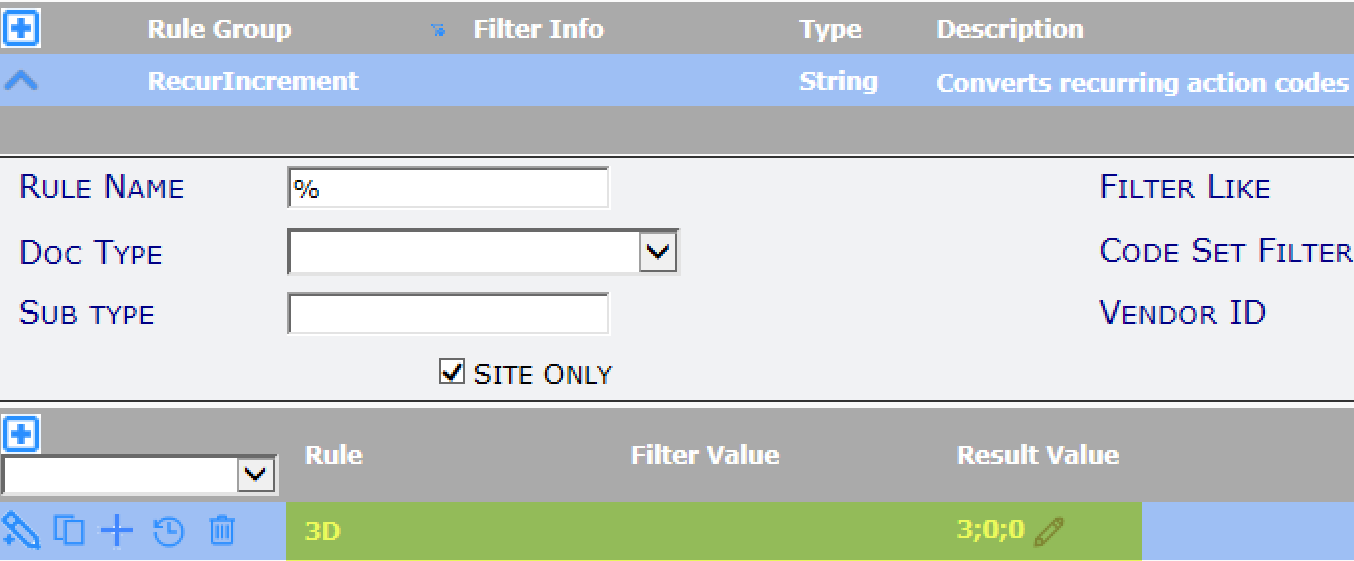
- Define the interval as three numbers separated by semicolons to indicate recurring days, months, years. For example, every 3 days would be 3;0;0 and every 4 months would be 0;4;0.
- Click the save icon to save your changes.
- Click the Reload Configuration button (at the bottom of on the left Tools list).
Results
Your new recurrence interval will now appear on the Recur drop-down in the Compliance Type, Alert Types and Alert Subscription tools, for example: