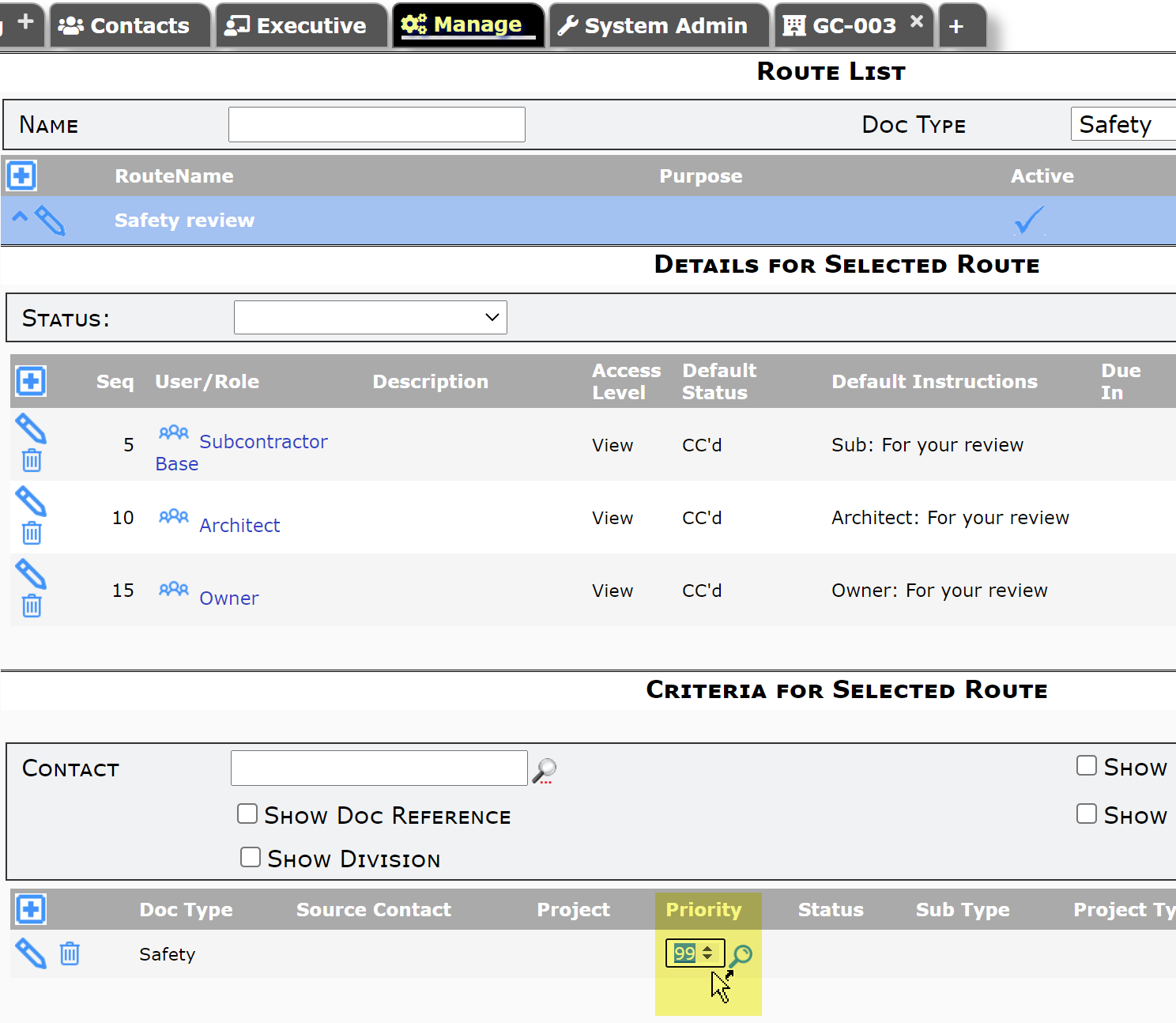Did You Know?
Some of our clients use routing on a purely manual basis, adding people to document routes through the Route Details tab. Other clients use predefined routes (set up through the Routes tool on the Manage Dashboard) to have appropriate people automatically appear on the Route Details tab of a document. The Append Route option gives you greater flexibility than either of these two methods alone does.
Append Route appears as an icon option at the bottom of the Route Detail tab:
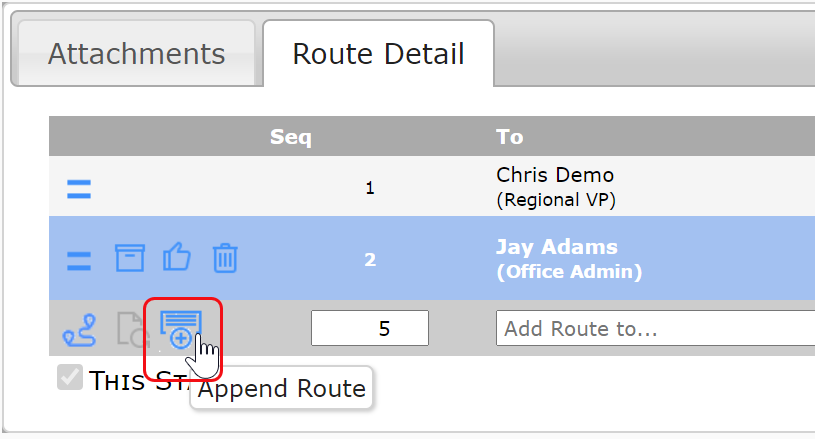
When you click this icon, you are able to choose a predefined route to append to the end of your current route.
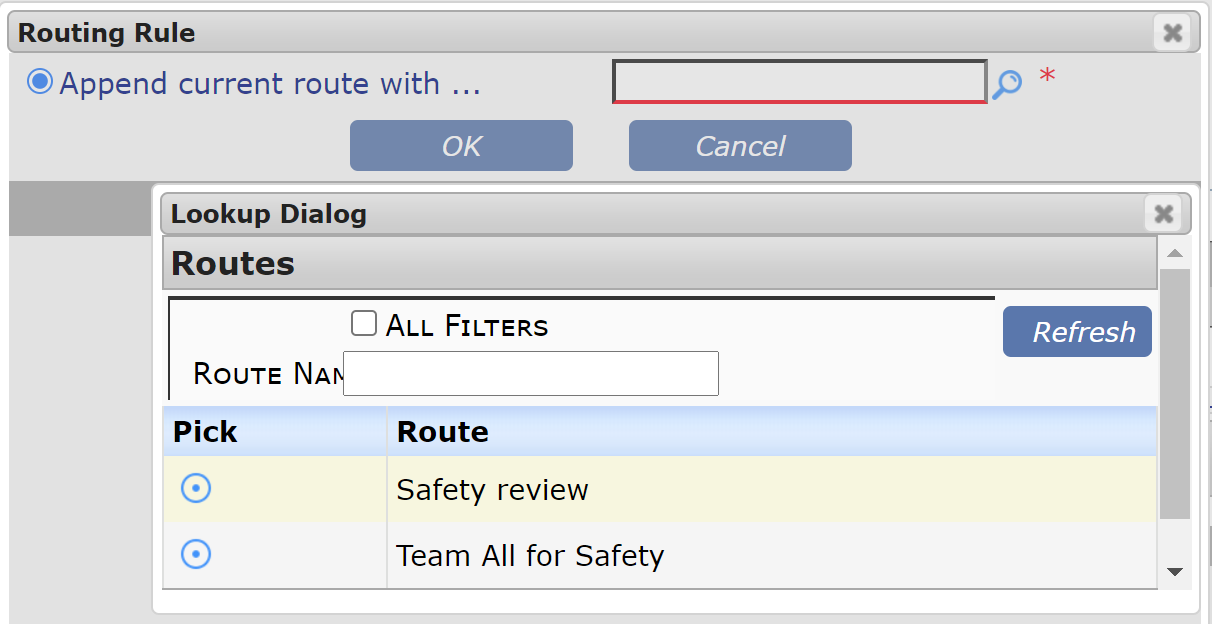
Reasons to do this include:
- You want to add a number of people to the end of the route at a certain point in the life of a document.
- You want to set up multiple predefined routes for a Doc type and then decide which to use on a document by document basis.
The Append Route option allows you to select any predefined route for that Doc type, including ones that automatically appear on your document because of the conditions established for the route. You can also set up predefined routes that are called only through the Append Route option.
Note:
The Append Route choice is enabled when the document and user meet the following criteria:
- The current user must have access (or collaborative access) to the document.
- The current user must have the PAGE | Can load an alternate route capability in a role.
- The document status must be an open status.
- The document route cannot already be at a Destination sequence.
To have a predefined route never be used automatically by Spitfire:
- Enter 99 in the Priority field in the Rules for Selected Route section.