The Spitfire Forecast document controls access to your forecast and also controls when that forecast is approved/posted. Once approved, the forecast figures are posted and can no longer be edited from this Forecast document or BFA worksheet, but new Forecast documents can be opened to create a new Forecast. Subsequent Forecast documents will post revisions to the FAC budget bucket only.
To approve your Forecast document:
- After you have made all necessary changes to your BFA through the Forecast Data Entry form, save and close Excel.
- Back on the Forecast document, from the document Status drop-down list, select Approved.
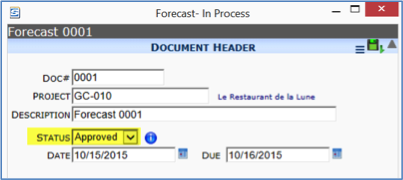
- Save your document.
Note: You can give your Forecast document the status of Pending for a period of time before changing the status to Approved, but the Pending status is not required before approval.
Subsequent Forecast Documents
Once you Approve a Forecast document and create the next Forecast document, all approved forecast data as well as the most current approved budget and actual amounts will be carried over into the BFA workbook.
You can create as many Forecast documents as needed in the same manner as described earlier.
