Question:
Is there a way to change the Cost Code description that shows up in BFA, Commitments and elsewhere after the Initial Budget has been approved?
Answer:
Yes, you can use the Cost Code Maintenance tool to change any Cost Code description on a particular project. The new Cost Code description will appear when you reopen the BFA workbook in any mode, as well as when you select the Cost Code on any document.
The Cost Code Maintenance window lists all Cost Codes from the BFA workbook after you save your Initial Budget document. (If you are integrated with an accounting system, Cost Codes from Actuals will also be listed here, even if the Cost Codes are not in your BFA workbook.)
Note: your role must include the PART | Maintain Cost Codes capability in order for you to view and edit the Cost Code Maintenance window.
To change Cost Code descriptions:
- Open the Cost Code Maintenance window for your project.
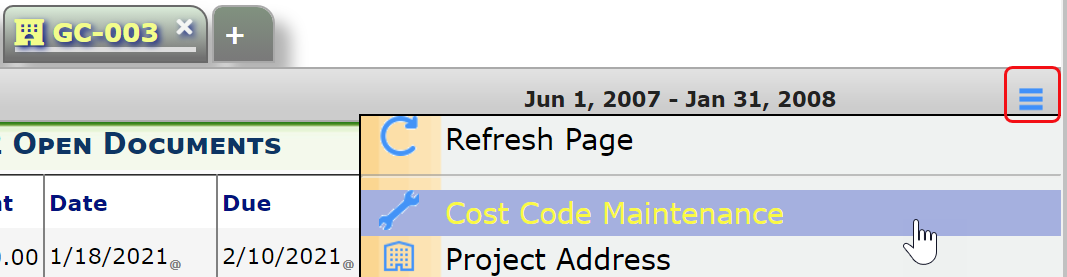
- Find your Cost Code(s), click in the Description field and change the Description(s).
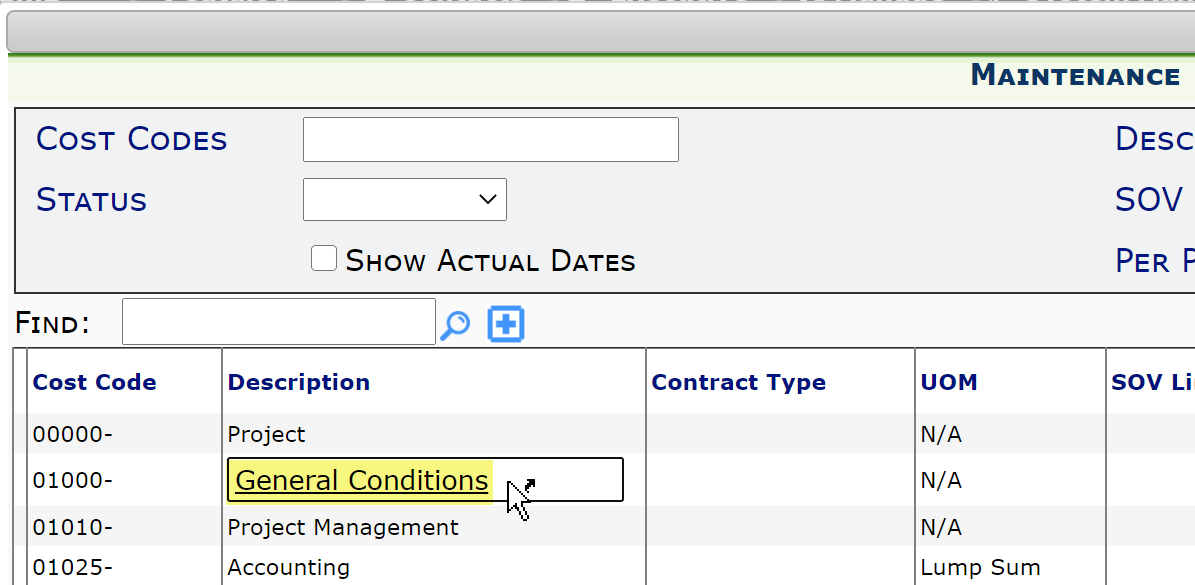
- Save your changes.
Other Changes You Can Make in the Cost Code Maintenance Window:
- Contract Type: The Contract Type defaults from the Project Setup document. You can override the Contract Type for specific Cost Codes.
- UOM: This is the Unit of Measure for work being done/created by this cost code, for example, Square Feet of carpet installed or Linear Feet of conduit laid. You can use other Units as established at your site.
- SOV Line: Once you create your first Pay Application, your SOV lines are available through this lookup. If you used Billing Codes when creating your BFA, corresponding SOV lines appear here automatically. You can link SOV lines to Cost Codes and you can correct any SOV lines that were linked incorrectly.
- Status: If integrated, the Status is passed to your accounting system (Active = costs can be entered against the Cost Code; Inactive and Plan = costs cannot be entered against the Cost Code). When the status is completed or inactive, the line will be omitted from BFA if all values are zero.
- %: The Declared Percent Complete column is editable only if the Forecast Doc type is not site-active. If Forecast is site-active, then the Declared Percent Complete entered through the BFA workbook (in Forecast mode) appears here.
- Costing Method: By default, the Costing Method is determined by the Contract Type. You can override the Costing Method for any Cost Code. (CostingMethod is a code set that can be changed through the Code Maintenance tool on the Manage Dashboard.)
- Scheduled Start: You can indicate a date for work on the Cost Code to begin.
- Scheduled Finish: You can indicate a date for work on the cost code to end.
Note: Alerts can be set for the Cost Code Start and End dates.
