Compliance Notification Printout
If the Compliance Notification document will be routed to someone via e-mail or fax, you will need a template for the Compliance Notification Doc Type. Most likely this template will be of the type Attachment (auto) so a printout will be generated automatically. Spitfire provides a distributed template you can upload through ICTool.
Note: Whether the Compliance Notification document is routed within Spitfire or is sent in PDF form through an e-mail message, fax, or hard copy depending on how you have set up routing for your subcontractors and vendors.
The Templates Tool
The Templates tool is found on both the Manage Dashboard and Sys Admin Dashboard. More information about the Templates tool can be found in the Manage Dashboard Focus Guide.
Look for a Template
It is possible that an Attachment (auto) template for Compliance Notification documents was uploaded into your system during implementation. You should look to see if you already have the template file.
To find a template for Compliance Notifications:
- On either the System Admin Dashboard or Manage Dashboard, click Templates.
- From the Doc Type drop-down list, select Compliance Notification.
- If a template is listed for the Compliance Notification Doc Type (as shown below), you need not do anything else. If no template appears, follow the steps below.
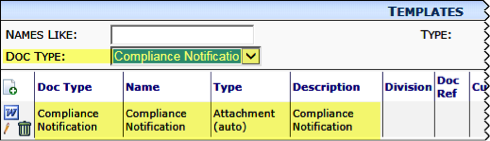
Upload from ICTool
If no template was uploaded into your system during implementation, you can upload the distributed Compliance Notification template from the Spitfire Installation and Configuration Tool (ICTool.exe)/
Note: ICTool is a stand-alone tool outside of the Spitfire Dashboard. If you do not have access to ICTool, contact Spitfire Support who can upload the template for you.
To upload the distributed template:
- Open ICTool and from the Tools menu select Template Upload Tool.

- Locate and select the Compliance Notification Attachment (auto) template. (You can click Template Name to sort the templates.)
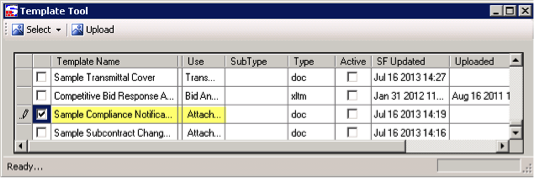
- Click Upload.
- Close ICTool.
- Go to sfPMS and, from the System Admin Dashboard or Manage Dashboard select Templates.
- Click Doc Type and select Compliance Notification. The newly uploaded Doc Template will be listed.