Question:
I know that document numbers are generally set by Spitfire, but could I change the number of digits in the number? Also, could I number certain Doc types across all projects, instead of starting with 0001 on each new project?
Answer:
Yes. Spitfire allows users to change both the number of digits in the Doc No. and the numbering assigned to the first document. You can also choose to number across projects.
Background:
Spitfire documents each have a Doc No.—a number that identifies them in the system. By default, Spitfire uses a four-digit number for each document, starting with 0001 for each document of a specific Doc type on each project.
Options for document numbering are set through the DocNumbering rules in the Rules Maintenance tool.
To change the number of digits in the Doc No.:
- Go to the Rules Maintenance tool on the System Admin Dashboard.
- Find and expand the DocNumbering rule group.
- Enter Digits in the Rule Name filter and uncheck the Site Only filter to see what Digit rules are already on your site.
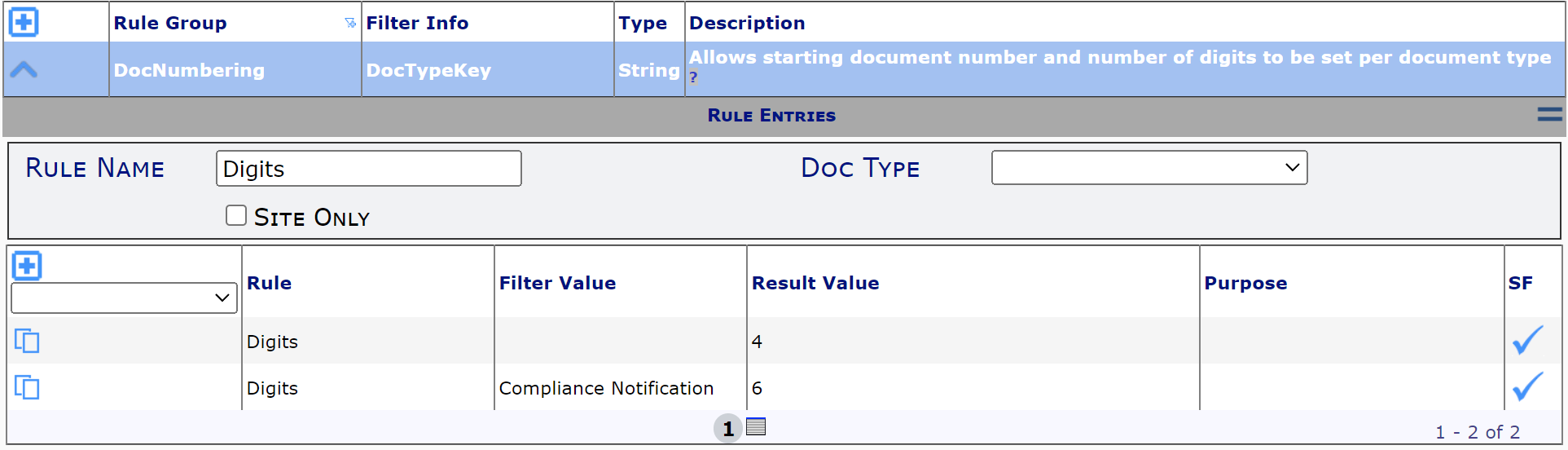
- Click the “copy” icon on an existing row to add your configuration.
- In the new row that appears:
- Select a Doc type from the Filter Value drop-down, if you want to affect only that Doc type. Otherwise, all Doc types will be affected.
- Enter, as the Result Value, a number that represents the number of digits to be used for document numbering. For example, if you want numbering to appear with six digits (e.g., 000001 or 100001, etc.), you would enter 6.
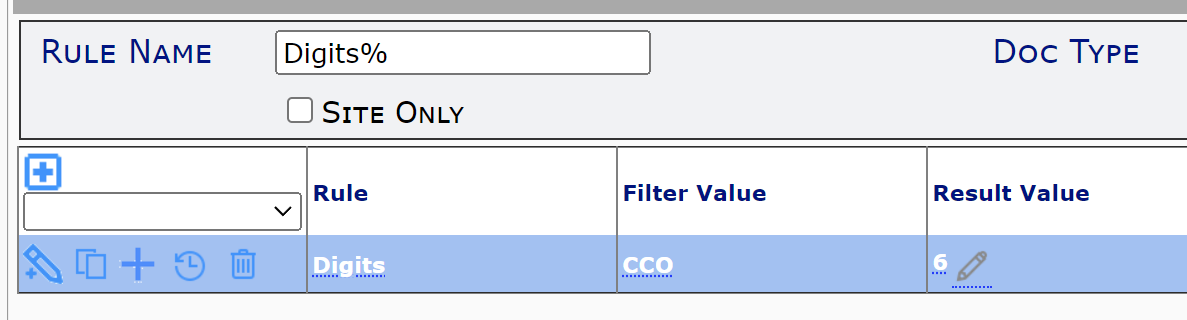
- Tab out of the Result Value field, then save your changes.
To change the starting Doc No:
- At the same DocNumbering rule group, select StartDocNumber then click the “add” icon.
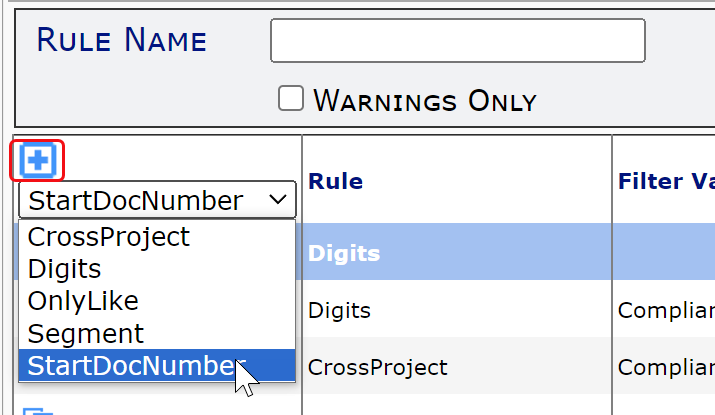
- In the row that appears:
- (optional) Select a Doc type from the Filter Value drop-down, if you want to affect only that Doc type. Otherwise, all Doc types will be affected.
- Enter, as the Result Value, the first number to be used on documents. For example, enter 100000 to start numbering at one hundred thousand (if you are using 6 digits).
- Tab out of the Result Value field, then save your changes.
To have numbering across projects:
- At the same DocNumbering rule group, select CrossProject then click the “add” icon.
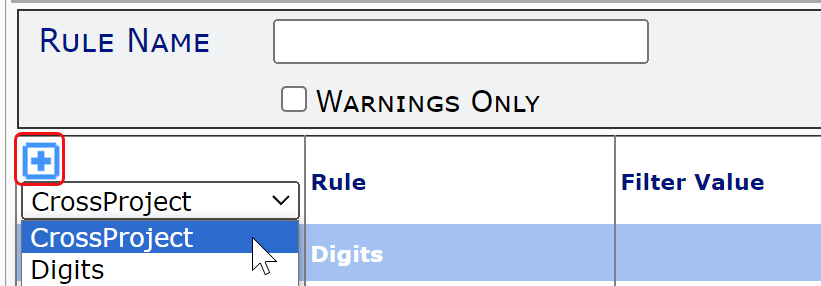
- In the row that appears:
- Select a Doc type from the Filter Value drop-down; otherwise, all Doc types will be affected.
Note: this rule is ON by default for the Bid, Catalog File Route, Compliance Notification, Correspondence, Estimate, Invitation to Bid and Task Doc types. - Click the checkbox in the Result Value field to check it.
- Select a Doc type from the Filter Value drop-down; otherwise, all Doc types will be affected.
- Tab out of the Result Value field, then save your changes.
Important:
These rules have no effect on existing documents. Only new documents created after these rule changes will show the new doc numbering configuration.
