Customer Proposed CO documents can be created at any time. There are two ways to create a Customer Proposed CO:
- From a saved RFI – use this method when you want information from an RFI to carry over to the Customer Proposed CO, as is often the case in the Change Order workflow.
- From the Project Dashboard – use this method when the Customer Proposed CO is your starting document.
To create a Customer Proposed CO document from an RFI:
- From the Project Dashboard, select RFI from the Documents list, and Open the RFI.
- From the Actions and Options menu, select Create Customer Change Order.
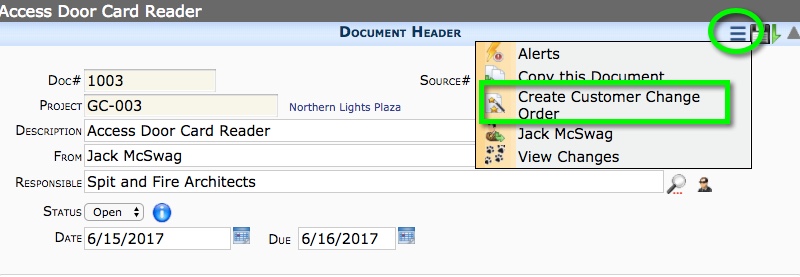
- Click OK in the confirmation box, The Customer Proposed CO document will open.
- Although a Status of Closed is not required on the RFI to create the Customer Proposed CO, you might need to change the RFI’s Status to Closed now.
- Continue from step 6 in the instructions below.
To create a Customer Proposed CO document from the Dashboard:
- From the Project Dashboard, select Customer Proposed CO from the Documents list, and click Add.
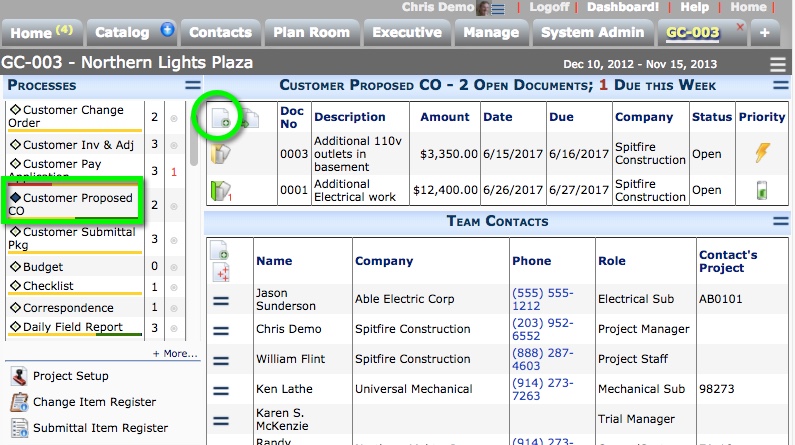
- Change the Description on the Details tab.
- (optional) Select a Contract Type for the eventual Customer Change Order. You will be able to enter this information later on the Customer Change Order.
- Save the document.
- On the CI tab, Add New Items.
Note: Items added here appear on the Change Item Register. - Complete the remaining fields on the document and add attachments if necessary.
- Either route the document or Save and Close it.
You can reopen the document as needed to makes changes to it
Statuses for Customer Proposed COs
By default the drop-down menu offers two options: Open, Closed.
When a Customer Proposed CO is Closed, it can no longer be changed. The status must be Closed before you can create a Customer Change Order from the Customer Proposed CO.