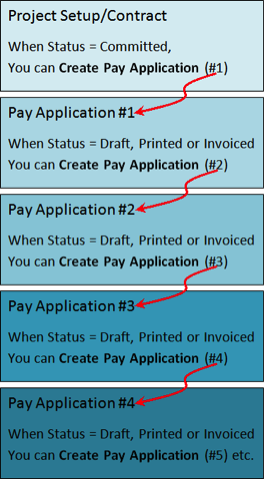A subsequent Pay Application document is created from the previous Pay Application document. The status of a Pay Application must be Draft, Printed, or Invoiced before the next Pay Application can be created. Creating the next Pay Application from the current Pay Application establishes a chain.
To create subsequent Pay Applications:
- Open the current (last) Pay Application document.
- Ensure the Status of the Pay Application is set to Draft, Printed, or Invoiced. If not, change the status (and enter an Invoice number if appropriate).
- Save the document (even if you have not made any changes).
- Open the Document Options menu and select Create Pay Application.
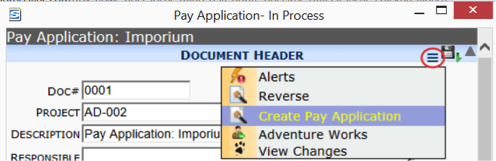
- Edit the document and access the SOV workbook. On the SOV workbook, the Previous Application column will contain the sum of the previous applications. The Work Completed, Stored Materials, and To Date % columns are ready for your input.
Note: If the sum of the previous application and the current application amount exceed the Scheduled Value amount, the background color of the affected cells will change. - Change the Status of the Pay Application document as appropriate. Once the status is Draft, Printed, or Invoiced, you can create the next Pay Application.
- Save the Pay Application.