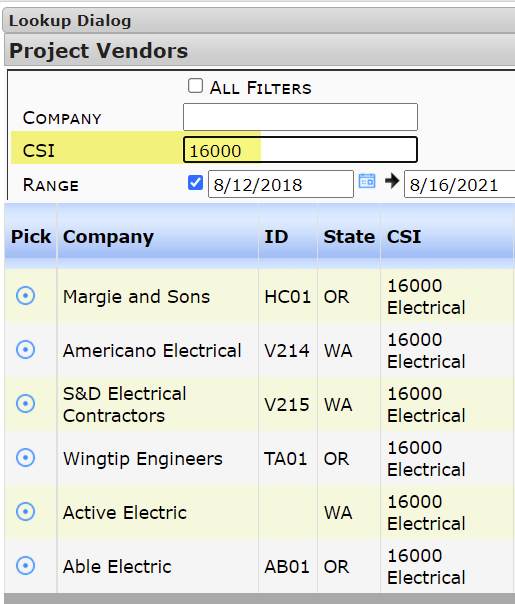Did You Know?
Spitfire has long allowed you to associate CSI codes with your vendors. This allows you to filter and find vendors (subcontractors) by discipline in certain lookups. In addition, there is a CSI code column and a CSI code filter in the Contacts list (on the Contacts Dashboard) to enable you to easily find vendors in a certain specialty or trade.
To use CSI Codes, you will want to build your CSI Code list, assign CSI Codes to Vendors and then filter by those CSI codes.
Build Your CSI Code List:
- Go to the CSI Maintenance tool on the Manage Dashboard and enter your codes and descriptions. While these codes can be actual CSI codes, they do not need to be (there is no verification involved), so you can choose to build up other company-established codes instead if you prefer.
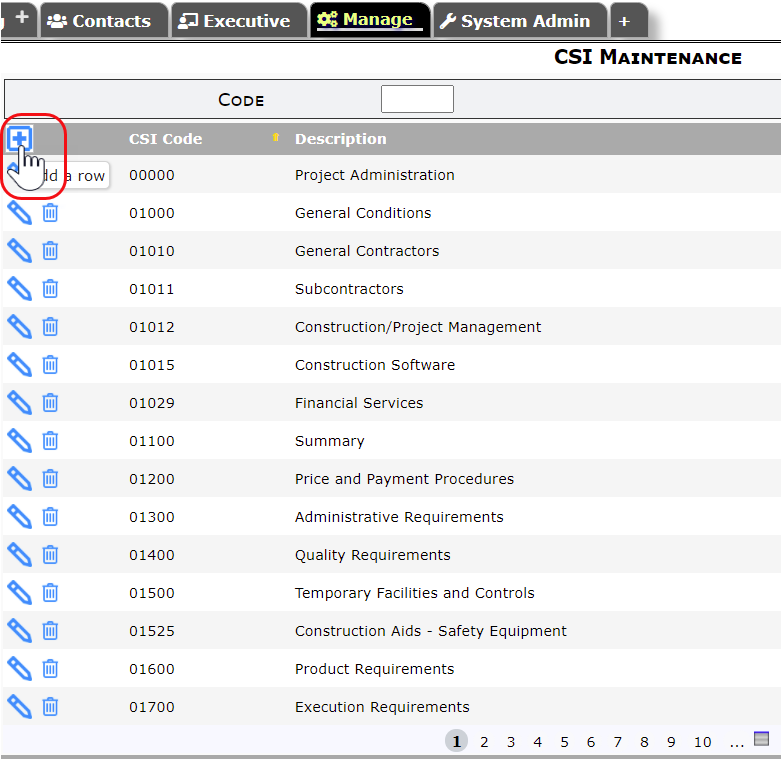
Assign CSI Codes to Vendors:
- Open Vendor company details from the Companies view on the Contacts Dashboard and assign CSI Codes on the CSI tab. You can associate any number of codes with a particular vendor.
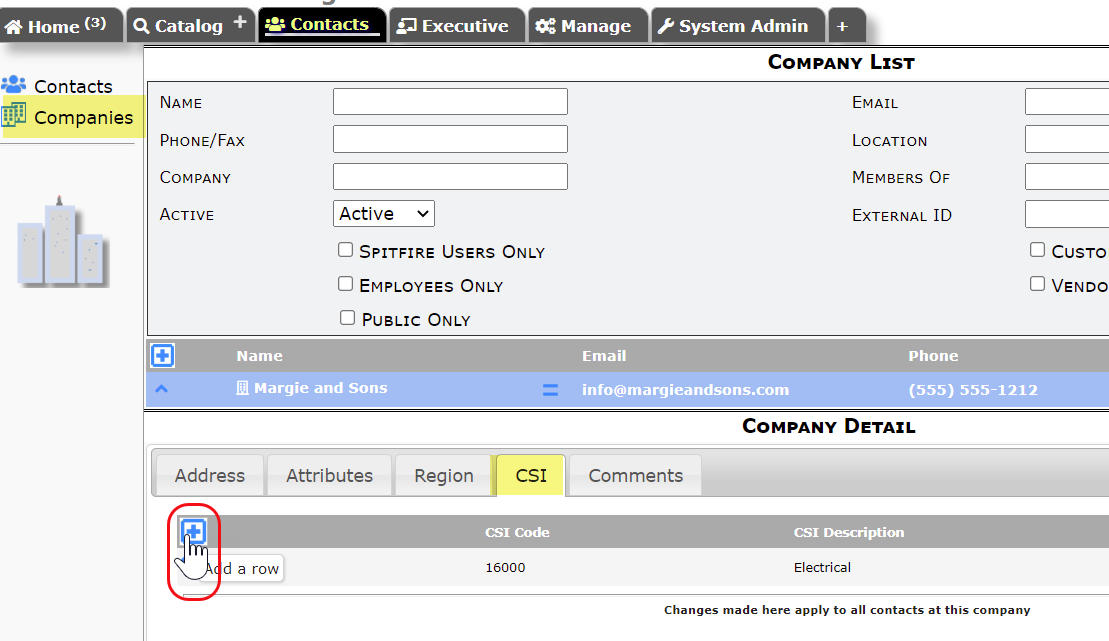
Filter by CSI Code:
- On the Contacts Dashboard, in either Contacts or Company view, first filter by Vendors Only.
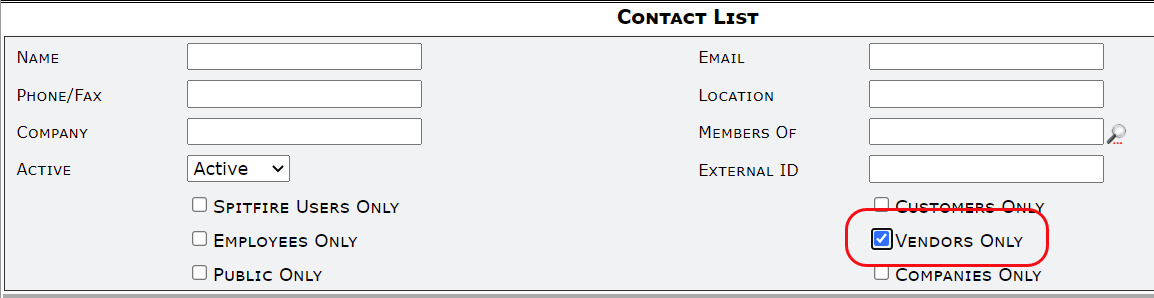
- You can then sort and filter on the CSI Column that appears.
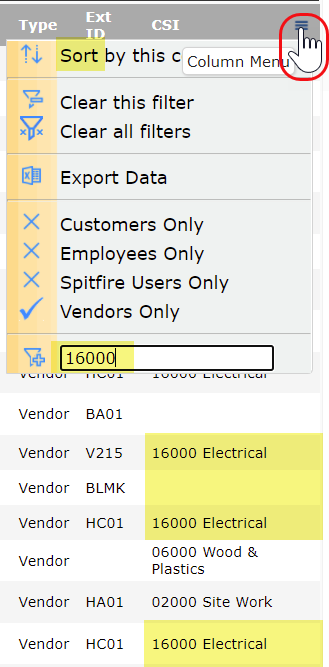
- You can then sort and filter on the CSI Column that appears.
- On a Vendor Lookup (such as one found on a Commitment), you can filter by a specific CSI Code to find a Vendor.