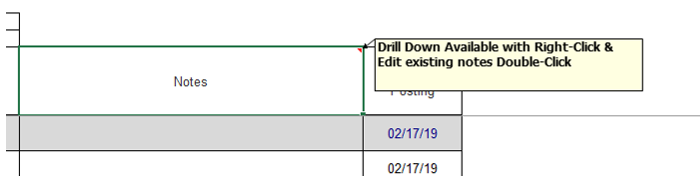Question:
I write notes in the BFA workbook, but only the beginning of those notes can be seen unless I click on the Notes cell on a particular row. Is there a way to see all notes without having to click on each row?
Answer:
Yes. The Expand Notes option on the Spitfire BFA ribbon can be used to display all the text of all your Notes so that you can read them just by scrolling down. You can then use the Minimize Notes option to return the Notes to the single-line view.
- When Notes are not expanded, you can see the full text of only the cell you are in. The Expand Notes option will be available.
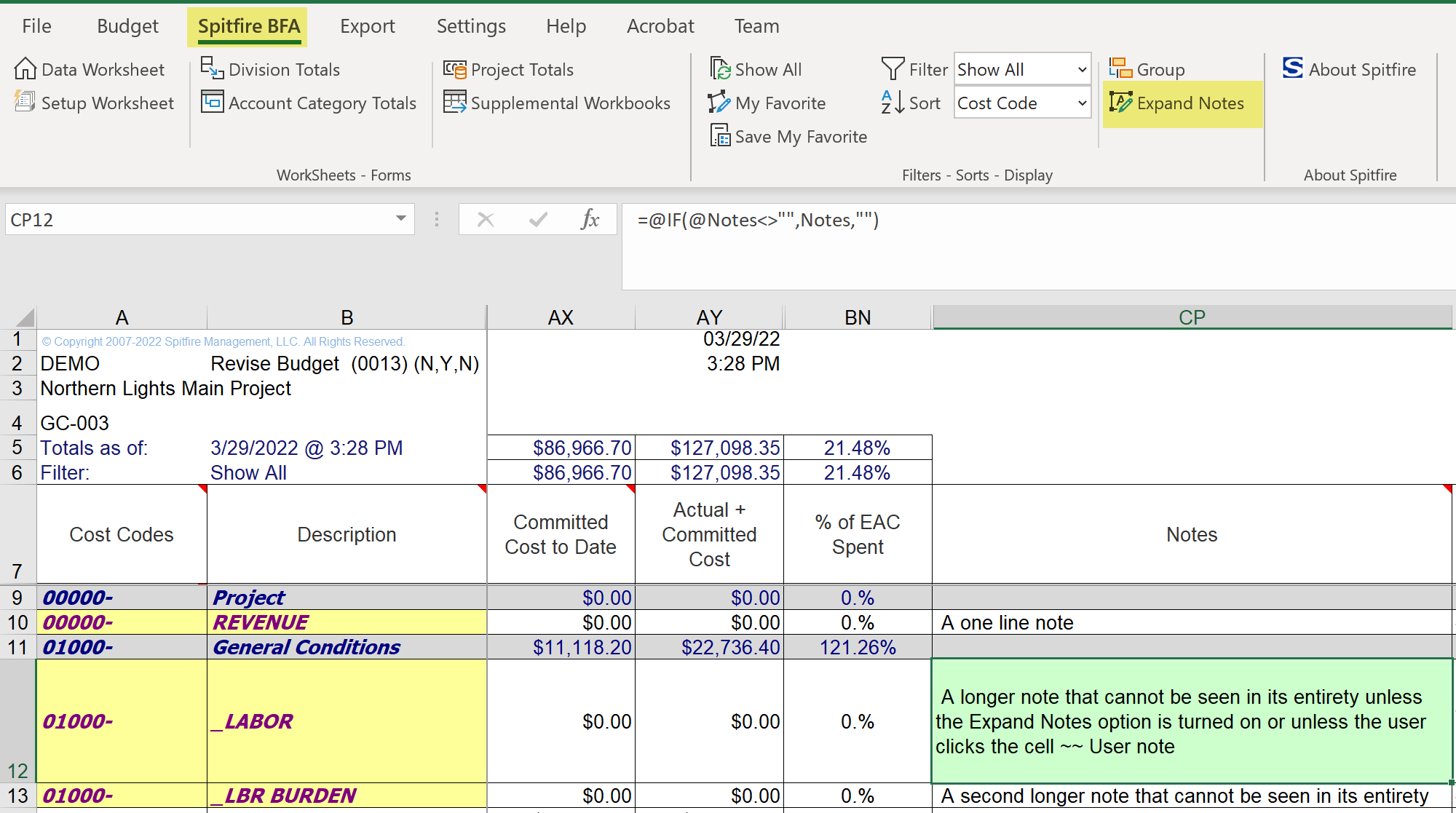
- In this view, you can select the Expand Notes option to see the text of all notes. The Expand Notes option will become a Minimize Notes option.
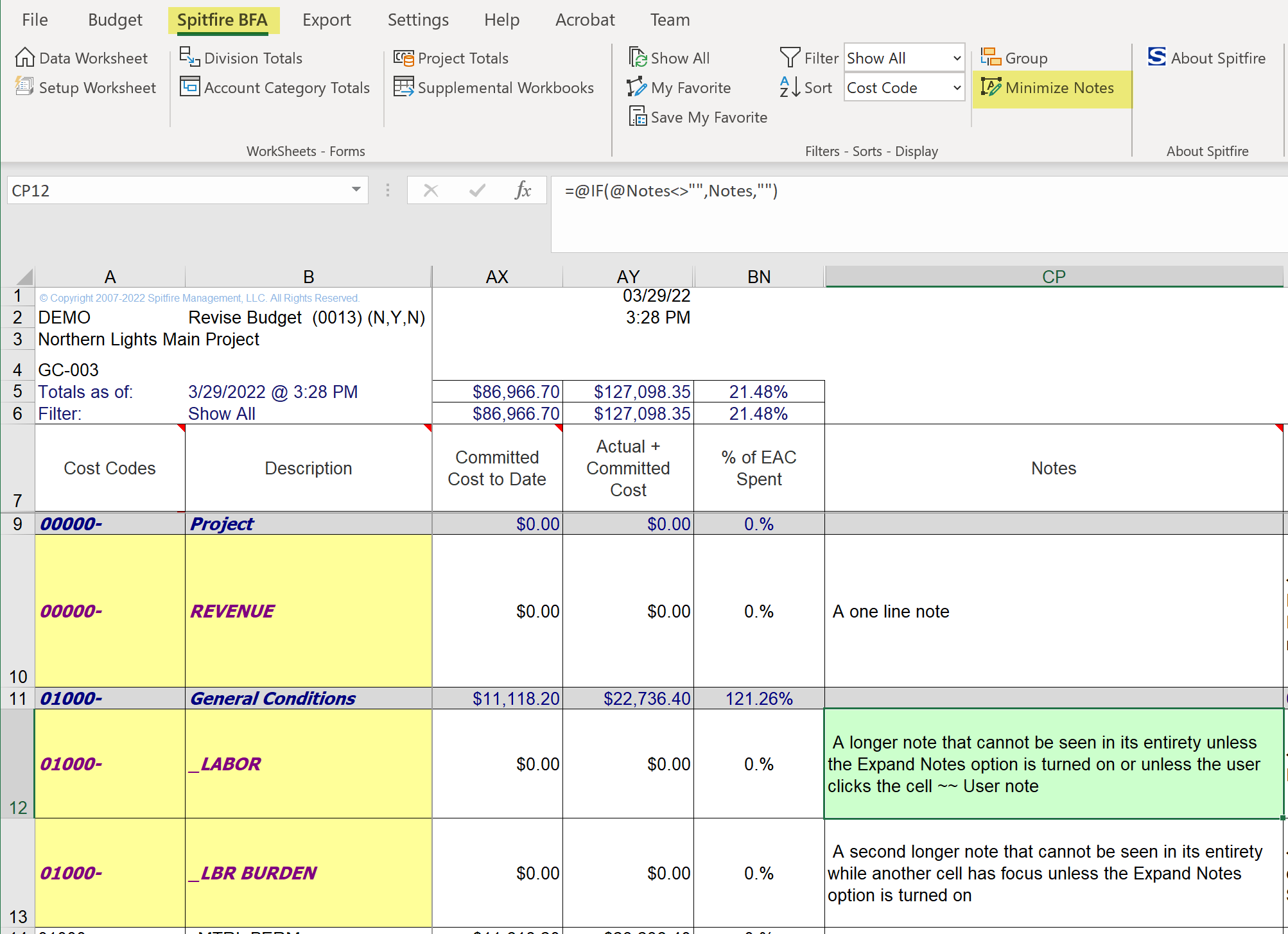
- When Notes are expanded, you can select the Minimize Notes option to return to the single-line view again.
Additional Comments:
- The Notes column should not be confused with the Tracking Notes column, which can be made visible through the Setup worksheet. The Tracking Notes column shows system-generated notes about changes and does not allow user input. The Expand/Minimize Notes toggle will affect the Tracking Notes column also.


- BFA has a limit to the character count in any one cell. Whenever this count is reached or exceeded, the BFA code moves a chunk of the notes to long-term history. Whenever this happens, a message on the cell will direct you to “see History log.” Additional notes can be added and remain visible in the cell until the limit is reached again and then the move into history happens again. To reach the information in history, double-click on the cell.