If you need copies of several files on your computer or perhaps a CD (for archival purposes), you can export a number of files all at once from sfPMS. Exporting does not remove the files from sfPMS, and exported copies do not have any relation to other files or versions in sfMS.
You can export files from both the Catalog Dashboard and a document’s Attachment tab.
To export files from the Catalog:
- Because the Export Files tool uses the current list of files, use the filters and/or file folders to reduce the number of files to just those you want/need to export.
Note: You can use the filters to search for documents also. The Export Files took will list the files attached to those documents only. - From the Actions menu, select Export Files.
The Export Files window will appear listing the files currently on the files part of the dashboard.
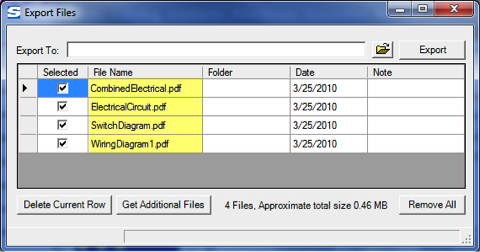
- Browse for the folder you want to export the files to.
- (optional) If you need to export other files as well, go back to the Catalog and use the filters or folders to find other files.
Note: You may keep the Export Files window open while you search for additional files by clicking Get Additional Files. - When you are ready to export, click Export.
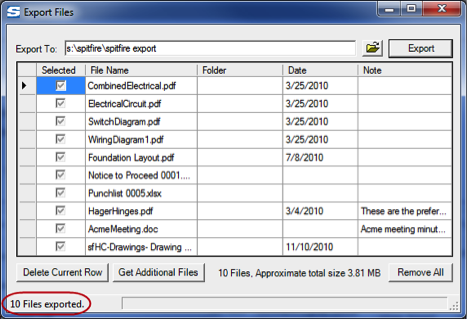
- Click Remove All to clear the list.
To export document attachments:
- Open the Attachments tab in the document containing the files you want to export.
- (optional) If you want to export only files attached to a particular Item, go to the Items tab and expand that Item.
- On the Attachments tab, click Export.
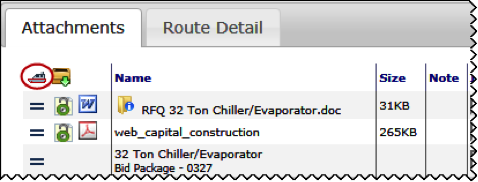
- Browse for the folder you want to export the files to.
- (optional) If you need to export other files as well, go back to the Catalog and use the filters or folders to find other files.
Note: You may keep the Export Files window open while you search for additional files by clicking Get Additional Files. - When you are ready to export, click Export.
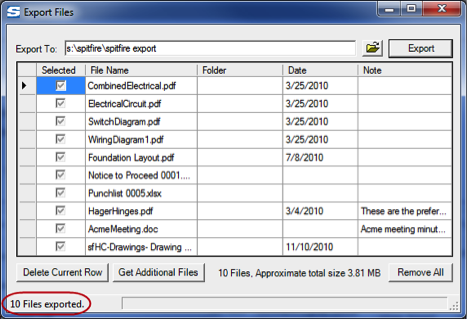
- Click Remove All to clear the list.