If you would like copies of certain files on your computer, you can download a zip file. Downloading does not remove files from sfPMS, and downloaded copies no longer have any relation to other files or versions of sfPMS.
You can download files from both the Plan Room Dashboard and a document’s Attachment tab.
To download files from the Plan Room:
- From the Available Documents list, click Download from the document row containing the files you want to download.
- Click Save to specify a location for the .zip file.
- Click Save again.
- You can:
– Close the dialog box and access the zip file,
– Click Open Folder to access the folder holding the zip file, or
– Click Open to see the contents of the zip file.
To unzip the downloaded file:
- Access the folder holding the zip file.

- Double-click the files. A new directory, containing the contents of the zip file plus a ReadMe file, will appear.
Note: Files are organized by Project, Doc Type, and Subtype. You will drill down to access the attached files:
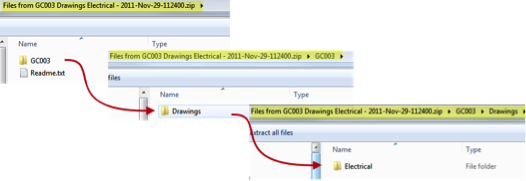
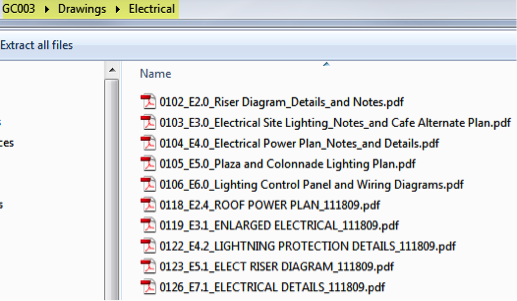
To download from the Attachments tab:
- Access the Attachments tab from the document containing the files.
- Click Download.
- Click Save to specify a location for the .zip file.
