Did You Know?
Spitfire has long supported the batch uploading of files, usually invoices, through a tool called the Batch Upload Tool. This tool is most useful when invoices come in hard copy and need to be scanned and uploaded into the system. However, recognizing that invoices now often come as PDF files, Spitfire also supports the following workflow.
Prerequisite (if File Batch Doc type is not active)
- Go to the Doc Types tool on the System Admin Dashboard.
- Filter by Inactive Doc Types and find File Batch.
- Make this Doc type site active and save.

Step One: Create a new File Batch document:
- Select Create Document from the Site Options menu.
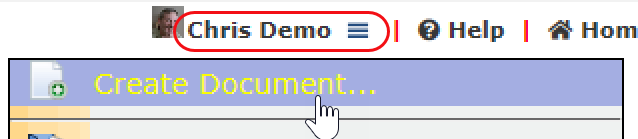
- Select Create File Batch. (This option will appear shortly after the Doc type has been made site-active.)
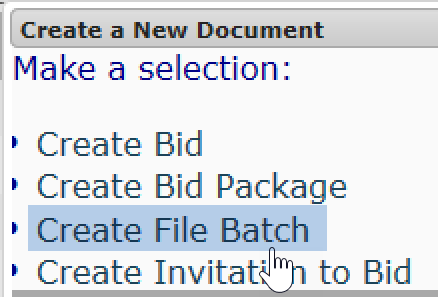
- Save the new File Batch document.
Step Two: Attach the PDF files:
- Attach all the PDF files that you want in this “batch” (through drag-and-drop or the Add Files tool).
Note: DOC*, DOT*, RTF, HTM* and TXT files can also be attached to the File Batch document. - (Save and) close the File Batch document.
Step Three: Open the Batch Viewer:
- Find the File Batch document in your Inbox.
- Click the icon to open the Batch Viewer.

- To attach the images to Pay Requests, click the Pay Req button then fill out the dialog box. (You or someone else would later process the Pay Requests in the usual manner.)
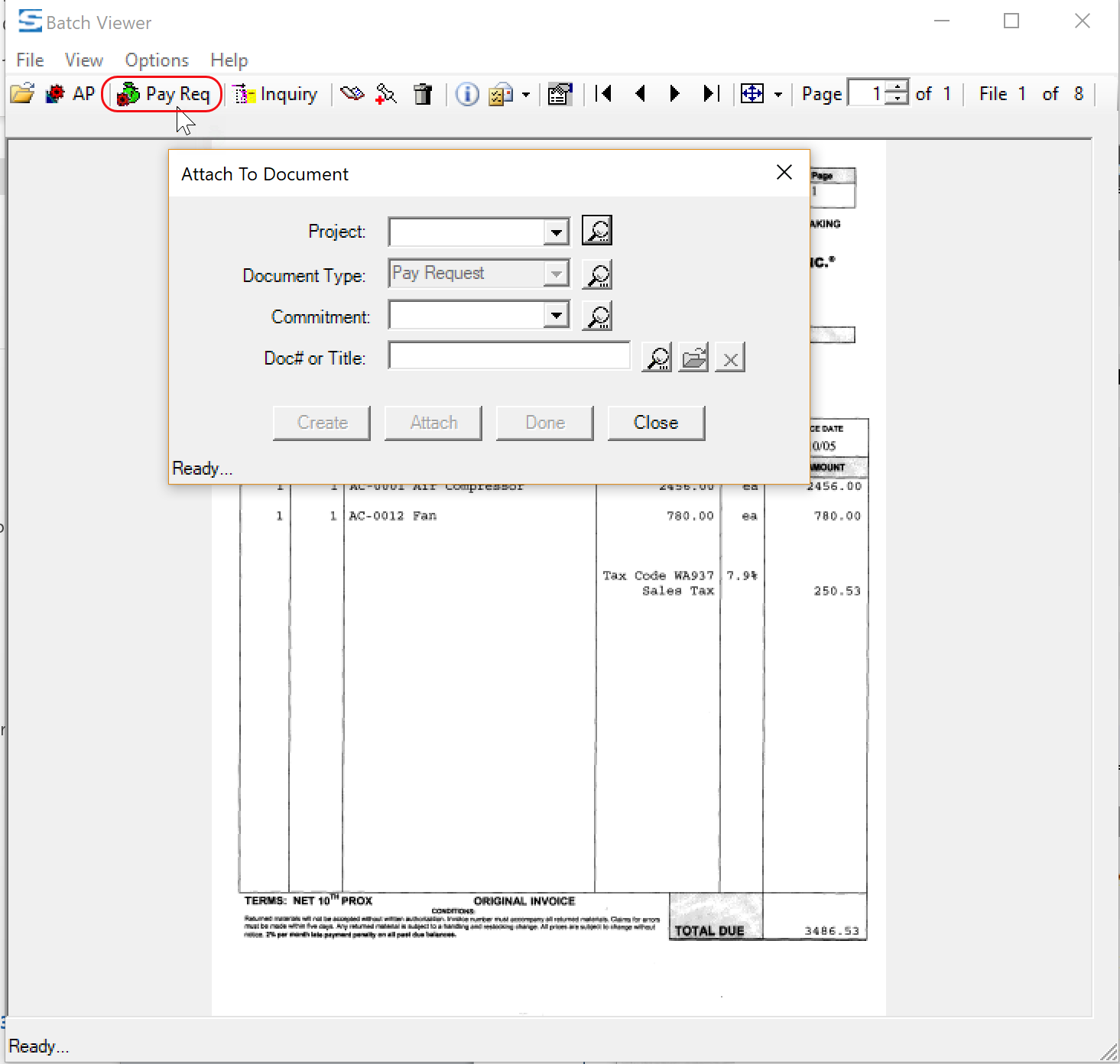
Note: there are other options once you are in the Batch Viewer. For more information, see Focus on Batch Scanning, starting on page 33.
