Question:
We have configured our document’s Detail tab to include a few more fields, but we don’t like the order they appear in. Can we position the fields in the order we want?
Answer:
Possibly. Fields that are in the Doc Header (top of the document), Doc Detail (the Detail tab) and Doc Item Detail (the expanded Items tab) parts support resequencing of fields through the UI Configuration tool on the System Admin Dashboard.
To resequence field rows:
- In the UI Configuration tool, select the Doc Type and Part that you’d like to configure.
- Edit the rows for the items (fields) that you want to position by entering a specific number in the Seq column. Fields with a Seq number will be placed in that order.
- Remember to save!
Notes:
- Seq numbers need not be consecutive, but must be sequential. (Note: numbers in grids are stricter from 1 to n in consecutive order.)
- Zeros are ignored.
- Fields that by default appear together on one row are moved together, even if you give the fields different Seq numbers. The Seq for the first field (left to right) is used and the Seq for the second field is ignored. (See the Retention and Ret Materials fields in the example below.)
- Sequenced fields appear before fields that have no Seq numbers.
Example:
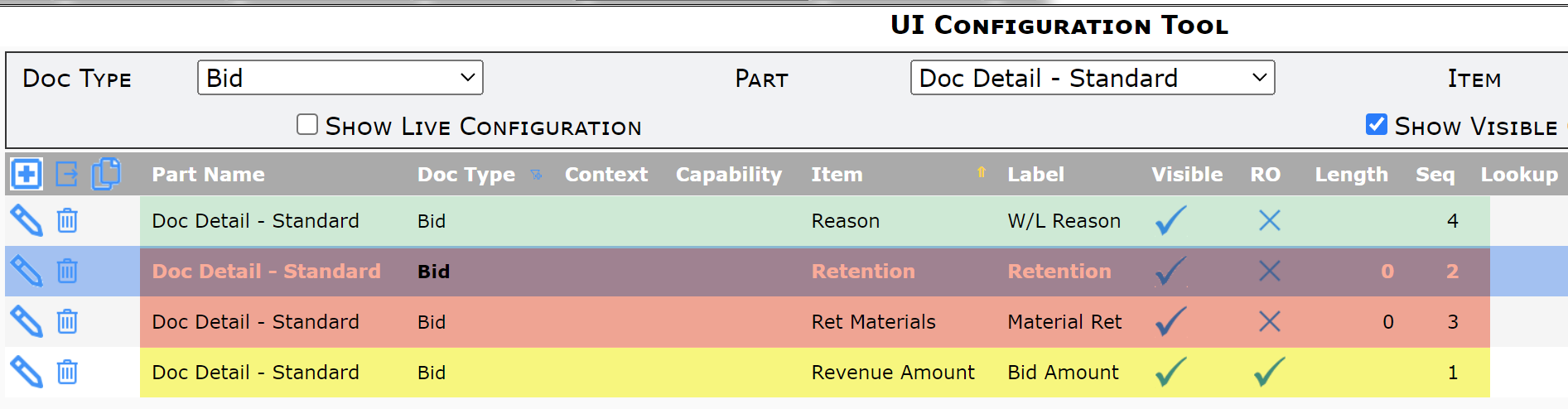
Result:
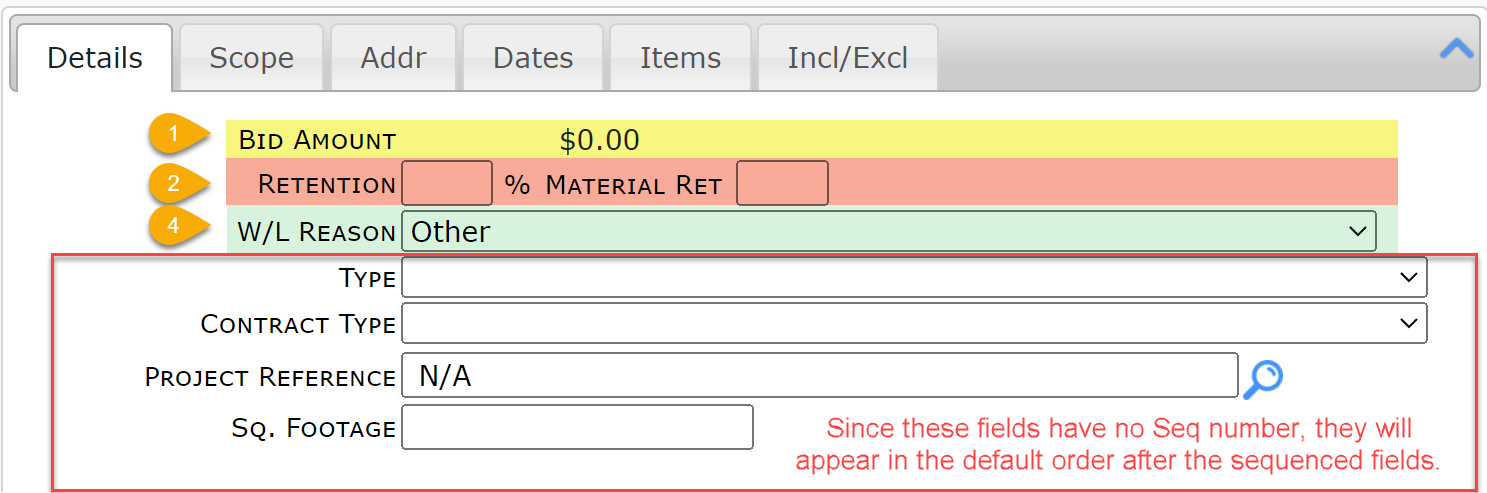
Keywords: change order of fields in document
