It is easy to remove documents that no longer need attention, out of your Inbox. It is also possible to remove all similar documents at once. You no longer have to open each document in order to route it out of your Inbox.
When you click in the white space on a row in the Inbox (next to the document’s Description, for example), the action bar will appear.
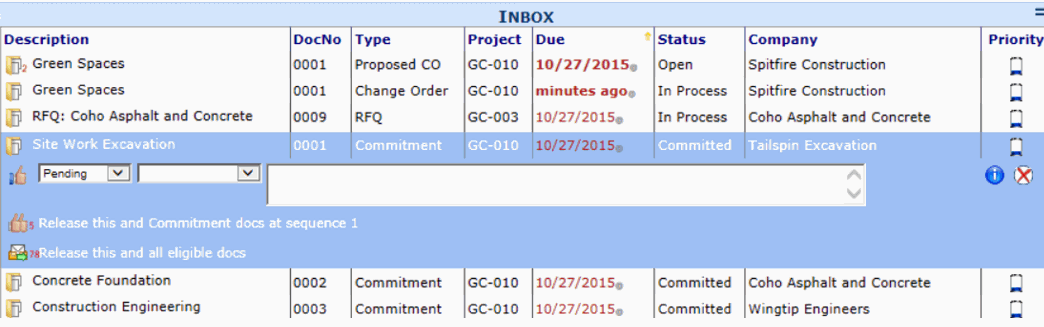
On this action bar you can:
- Click the folder icon to open the document, if you realize you should do so after all. In the example above, the document is “Site Work Excavation”.
- Click the thumbs up icon to route the document and easily remove it from your Inbox without opening it.
- Select a different route status (e.g., Sent Back), select Approved/Rejected from the second drop-down and/or enter a note before clicking the thumbs up icon.
- Click the double thumbs up icon to route all matching documents. A number indicates how many document will be removed from the Inbox in addition to your currently selected document. In the example above double thumbs up icon was followed by a 5, 5 Commitment documents will be released in addition to “Site Work Excavation”.
Documents are considered matching if:- They are of the same Doc type and at the same Seq as the current document (in this example, all Commitment documents that are at Seq 1) AND
- They have no further routing OR are not overdue OR you received them in your Inbox within the last 5 days AND
- They do not have a route status of HELD.
- EXAMPLE: You have received many Pay Requests on which you are Seq 2 and you have either dealt with all the exceptions or changed the route status of the exception documents to HELD. You then want to clear all the remaining Pay Requests from your Inbox. You can do this all at once by opening the action bar for a Pay Request and clicking the double thumbs up icon .
- Click the send route icon to route the selected document plus other eligible documents . A number indicates how many documents will be removed from the Inbox in addition to your currently selected document. For example if the number 78 follows the send route icoon, 78 documents will be released in addition to “Site Work Excavation”. Documents are eligible if:
- They are at Seq 1 (of any stage) and have no further routing OR
- They are at the Destination route status OR
- You are the last Seq on the route.
- EXAMPLE: Over the course of time, you created a number of documents that do not need to be routed to anyone else. You work with them in the Project Dashboards and don’t need them in your Inbox. You realize they are cluttering your Inbox and want to remove them. You select one in your Inbox and click the send route icon .
- Click the info pop icon to get more information, such as who routed the document to you and who is next on the route.
- Click on the word “docs” to get a list of the documents to be released.
- Click the X icon to close the action bar.
- Click on the blue background to close the action bar.
