Purpose & Scope:
Spitfire ships with “clear” .GIF files in the SQL Server Reporting Services Spitfire _Library folder. By replacing these ‘clear‘ gif files with your own versions, you can print your company‘s logo on your reports.
Procedure:
Uploading the ReportHeader.gif and the ReportLog.gif to the _Library folder in SQL Server Reporting Services (SSRS) will replace the “clear” versions with the ones pictured below.
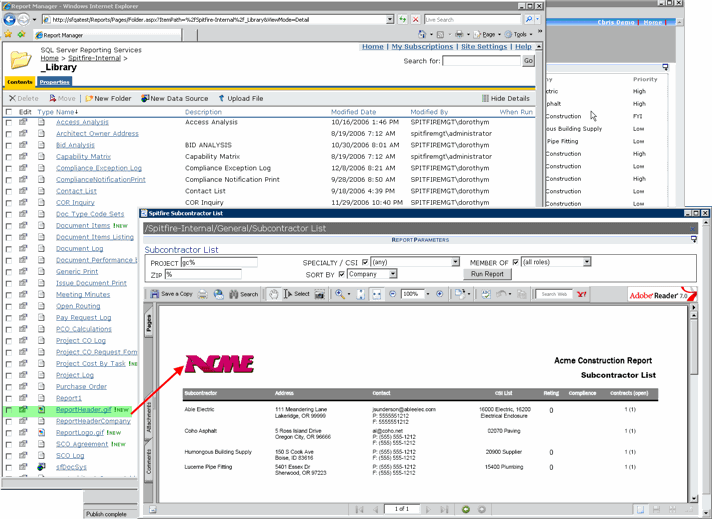
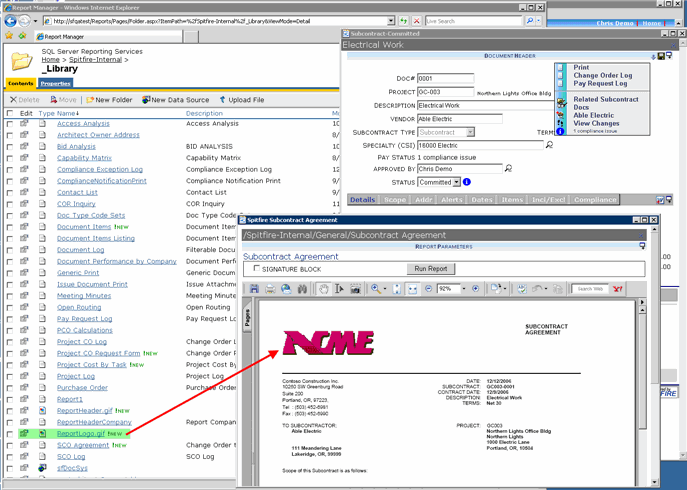
Here are the steps to replace the ReportHeader.gif (ReportLogo.gif works the same way):
- In SSRS (http://yourserver/reports ), open the Spitfire folder, then open the _Library folder.
- Switch to View Details. (View and Hide Details is a toggle).
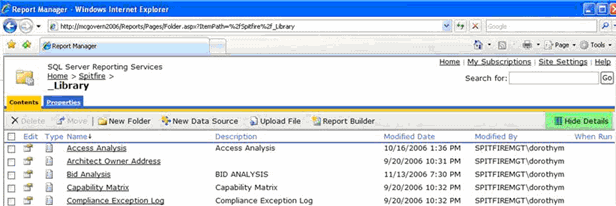
- Move down to ReportHeader.gif and click the Properties icon.
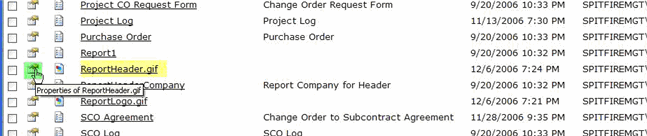
- Click Replace.
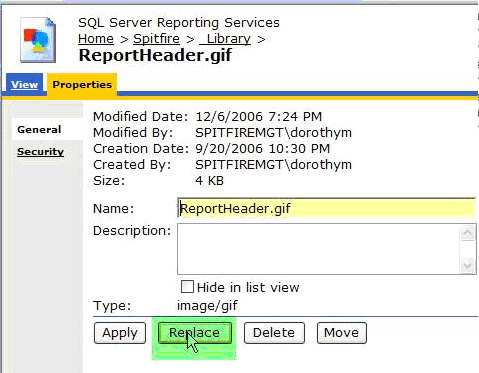
- Click Browse to find your ReportHeader.gif and then click OK.
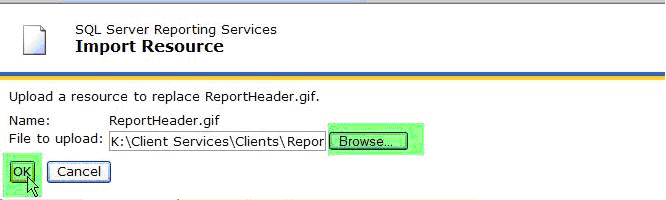
- Click Apply.

Additional Comments:
TIP: It’s a best practice to store ReportHeader_clear.gif and ReportHeader_xxxx.gif as the clear and the logo versions, then save one as ReportHeader.gif and upload it to SSRS. Do the same with ReportLogo.gif. That way you’ll always have a good copy of each (clear and logo) and can revert back if need be. See KBA-01143 for file sizes.
KBA-01223; Last updated: September 20, 2022 at 13:12 pm;