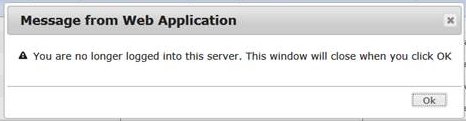Question:
Why do I sometimes see the message “You are no longer logged into this server”?
Answer:
There are several possible causes.
You really did log out …
Particularly when using Chrome or native Microsoft IE, over time you might have many tabs and any number of these tabs could be working with documents or dashboards in sfPMS. If you log out of the system on any of the tabs, all the other tabs will display this message after about 30 seconds.
Your shortcut is incorrect…
The shortcut(s) you use to access the site should be something like https://try.spitfirepm.com/sfpms or http://try.spitfirepm.com/sfPMS/dashboard/app.publish/sfDash.application (which opens sfDash). Your shortcuts should never include admin/login.aspx or admin/logout.aspx! If you visit either of those pages, then all your tabs on that device will be instantly logged out. See “You really did log out” above.
You (or one of your tabs) has been idle …
If you leave any of the tabs idle for so long that the system logs you out automatically, all the other tabs will display this message after about 30 seconds—even if you have worked with them recently. The default idle time for most sites is 5 hours.
Your security settings …
Anything that periodically deletes cookies might be too aggressive and delete the session cookies that are used to maintain your authentication. For example, the Internet Explorer option “Delete cookies on exiting the browser” will cause this symptom. The cookies used by sfPMS do not contain sensitive information.
IE: Delete Browsing History on Exit
This option also applies to cookies. At IE’s discretion, closing any instance of Internet Explorer can trigger removal of the sfPMS cookies. It depends on the order the instances are opened and how long sfPMS has been logged in. There are no settings that protect the cookies. Instead of checking this option, we suggest using the Settings button and
- Set “Days to keep history” to 1 or 2. This option keeps your history clean and current without removing a site prematurely.
- Set “disk space to use” to a lower number (perhaps 8 – 32MB). Yes, IE recommends 50MB as the minimum, but checking the delete history on exit check box is effectively zero. Too low a setting may interfere with large reports viewing large attachments.
- Critical: The “Check for newer versions” option should be Automatically. “Never” is not supported.
For internet activity that you do not want tracked, use your browser’s “In Private” or “Incognito” mode.
Additional Comments
The system automatically reduces idle time to about 35 minutes between midnight and 2AM. This is so that people that left themselves logged on when they left for the day can reliably be logged out overnight. (See KBA-01354 for information on setting the idle timeout at your site.)
KBA-01589; Last updated: April 25, 2018 at 11:30 am