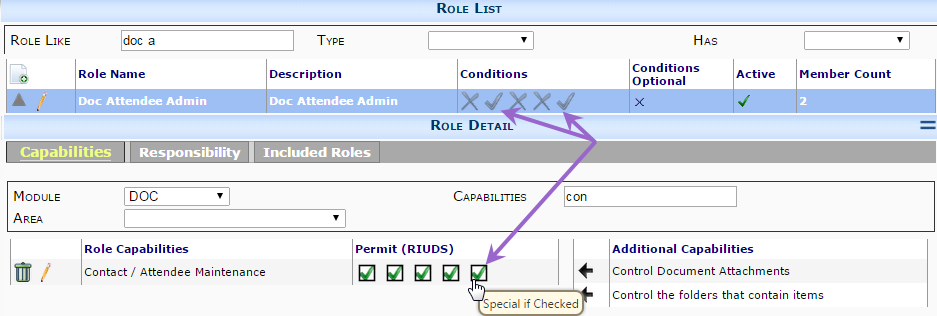Question:
Can I allow some users to edit the Attendees on closed documents?
Answer:
Yes! Normally, once a document is closed, the majority of fields on the document become read-only. This includes the Attendee Tab. If you want the users in certain roles to be able to continue to edit Attendee data, give the user a role that includes the Special permission on the DOC | Contact / Attendee Maintenance capability.
Example
Doc Attendee Admin Subordinate Role
Start with a subordinate role. We’ll call it “Doc Attendee Admin” in this example.
- Give the role the “Document Type” and “Subordinate” conditions;
- Give the role the DOC | Contact / Attendee Maintenance capability, and be sure to check Special. You do not have to check Insert, Update and Delete, but probably include those permissions too.
Base Role
- Find the role(s) that should include this new permission and add your new subordinate role.
- On the “Included Roles” tab, add the Doc Attendee Admin subordinate role, and specify the intended document type (“Your Document” in this example.) You can copy the included role to specify additional document types as needed.
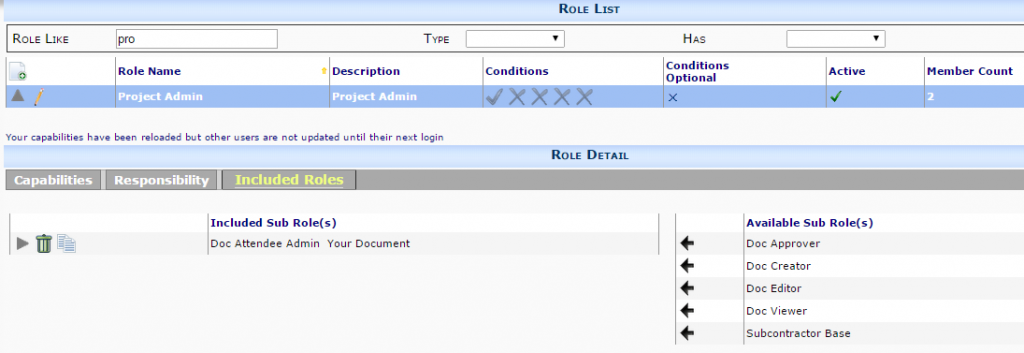
Additional Comments:
Changes to role permission typically take effect the next time the user logs in. Workflow scripts and save extensions are not subject to UI permissions, so they may be an option for certain changes.
KBA-01590; Last updated: May 13, 2025 at 8:27 am