Problem:
When accessing a Project Dashboard, the following Script Error message appears: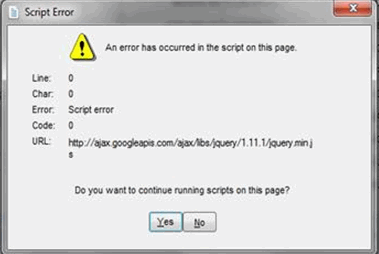
Issue:
Your workstation/browser is blocking jquery.
Resolution 1:
Check your Trusted Sites Zone.
- Open the Internet Options for Internet Explorer.
- On the Security tab, select Trusted Sites then click the Sites button.
- In the “Add this website to the zone” field, type http://ajax.googleapis.com or https://ajax.googleapis.com (depending on whether http or https appears in the error message) then click the Add button.
- Uncheck the Require server verification (https:) for all sites in this zone checkbox.
- Click the Close button.
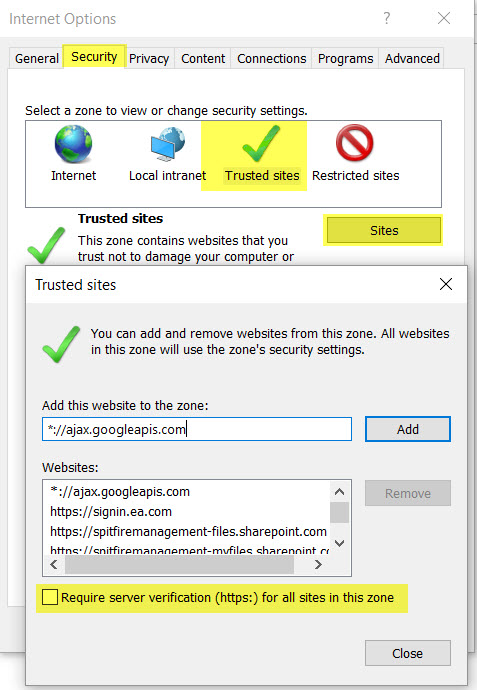
Resolution 2:
Clear Browser Cache.
Resolution 3:
Try accessing the jquery site directly from Chrome (not from a Spitfire screen) with this URL: http://ajax.googleapis.com/ajax/libs/jquery/1.11.3/jquery.min.js
The link should return jquery code as displayed in below; if not, try CRTL+F5 to refresh the screen: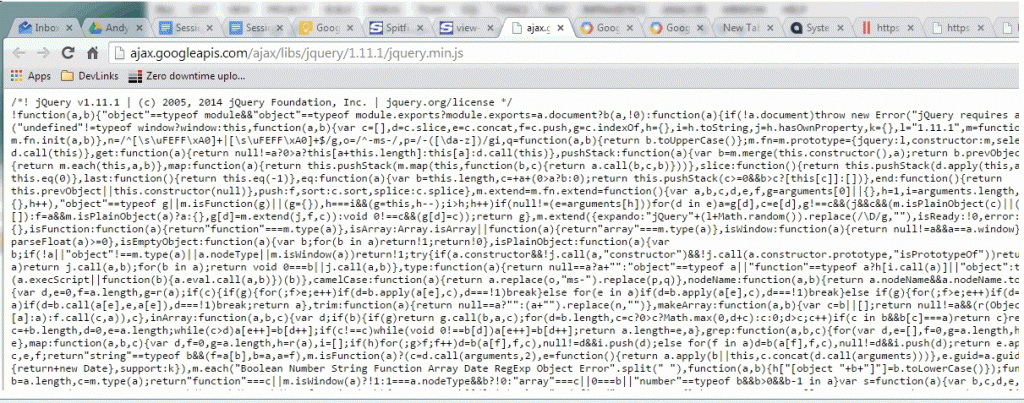
If code is not returned, this is proof that something is blocking jquery.
Additional Comments:
Still not working? Contact your IT support. You will need to trace your Internet connection and paths. Installing Fiddler and running a trace is the best way to track this information. Fiddler is available as a free download from http://www.telerik.com/download/fiddler.
KBA-01593; Last updated: February 14, 2018 at 11:43 am
Keywords: workstation, jquery
