Question:
My sfPMS Site is integrated to Acumatica. How do we upgrade the Acumatica version?
Answer:
Here is our recommended best practice:
- On the sfPMS IIS server, open an admin command window and NET STOP sfATC (or use the Windows Server Services UI).
- If necessary, first update sfPMS to a version that supports the new version of Acumatica. (See KBA- 01650)
- Important: In Acumatica, if you have published a version of the Spitfire Integration customization you must uninstall this customization and reinstall again after the upgrade. This is an Acumatica requirement for all customization.
- Update Acumatica.
- Back on the sfPMS IIS server, open ICTool:
- Got to ICTool’s XTS Setup tab.
- Verify that the Partner ID drop down is ACE21S for Construction Edition or ASE21S for Standard Edition
- Review/Set Partner ASM, using ASE or ACE and the version number
- Spitfire.ATCXtsACE23.AcumaticaXTS
- Similarly, the loaded from field should have the same root and end in .DLL
- Spitfire.ATCXtsACE23.DLL
- Click Edit XTS Config;
- Change all A4 rows to A21
- Find (or add) a row with WS.Version | C | -1 | 23.107 The Value on this row should be your new Acumatica version. Be sure to include any zeros – they matter!
- Remember to save and then close the form.
- Go to the FINISH tab and publish sfPMS as usual.
- Since you manually did a NET STOP, now NET START sfATC.
- In Acumatica, republish the Spitfire Customization (or AR sync will fail)
XTS Settings Grid
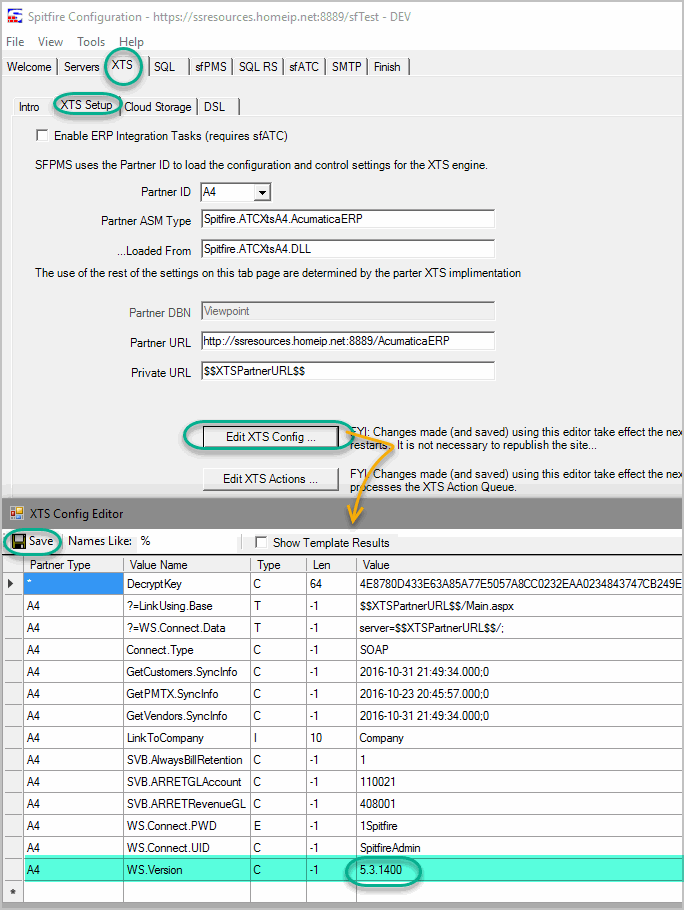
Additional Comments:
Contact us for assistance with your upgrade.
KBA-01678; Last updated: August 14, 2023 at 14:37 pm;
