Question:
I need to send the same RFQ to a number of vendors. I understand I can do this from a Bid Package, but I’m not sure how. Is there something special on the Route Detail tab?
Answer:
(See Bid Package – RFQ Processing for overview information.)
Yes, you can route RFQs from a Bid Package, but no, not from the Route Detail tab. Bid Packages have a special RFQ tab which is where you build your RFQ list and from where you route the documents.
Note: before you route from the Bid Package, you should have predefined routes set up for your RFQ documents.
- Enter the information for your vendors on your Bid Package.
- Go to the RFQs tab on the Bid Package.
- Add RFQ documents (see KBA-01712) to the tab.
- (optional) Open an RFQ docs if you want to make an addition or modification to an individual document. However, if you have entered all common information on your Bid Package, that information will already be on the RFQs, so you may not need to do anything with the RFQs.
- Click the “Release All” icon to route all the RFQs to their next routees (based on predefined routing).
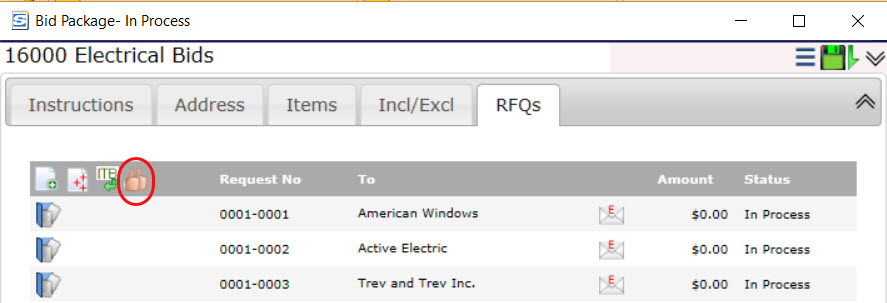
- Save and close the Bid Package document.
Additional Comments:
Unless your vendors are Spitfire users, you will need to manually enter the quote information you receive from your vendors into the appropriate RFQ. All RFQs can be opened individually from the Project Dashboard or from the RFQ tab of the Bid Package.
KBA-01713; Last updated: March 27, 2018 at 10:18 am