Question:
We want to integrate with a cloud storage provider, have read the Cloud Drive Integration PDF and have decided on the folder path. How do we actually tell Spitfire which cloud drive provider we want to use?
Answer:
The Cloud Storage tool on the System Admin Dashboard is where you tell sfPMS the cloud storage providers that will integrate with Spitfire documents. You can indicate more than one cloud storage provider.
Note: if you have many cloud storage providers listed, you can use the Name filter (by typing the first few characters or using the wildcard %) to find one or more drives.
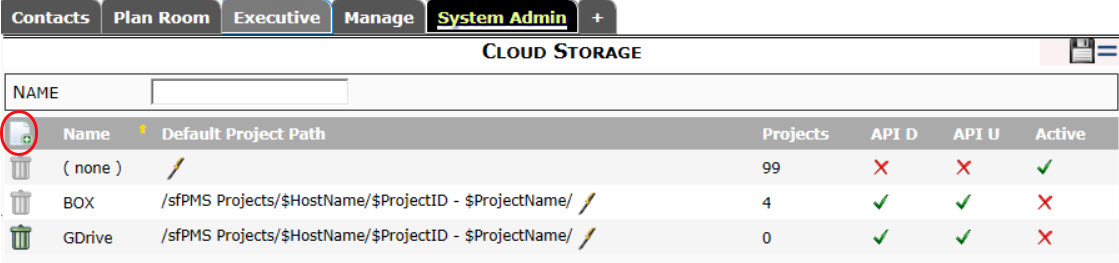
- Go to the Cloud Storage tool.
- Add a new row.
- Enter a Name for the drive. Whatever you enter here will show up on the Cloud Storage drop-down on the Project Setup document, for example:
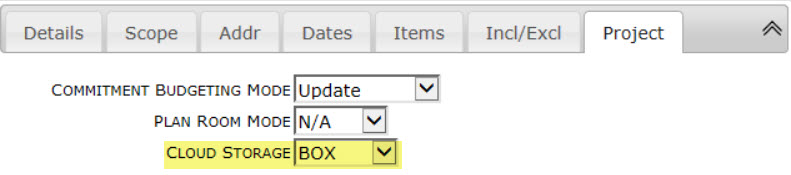
- Enter the default folder structure for this cloud storage provider in the Default Project Path field.
- Make sure the row is Active if you intend to use this cloud drive.
- Save your changes.
Note: You can have multiple similar providers. For example, BOX2018 and BOX2019 would allow different root paths by year.
Additional Comments:
The Cloud Storage tool displays the following columns.
- Drive Name: the name for your cloud drive.
- Default Project Path: the default folder structure for this cloud storage provider.
- Projects: the number of projects synced to this drive.
- API D and API U: whether or not the connection secrets have been configured for the drive in ICTool.
- Active: whether or not the drive can be chosen and used in sfPMS.
KBA-1720; Last updated: April 4, 2018 at 10:18 am
