Question:
I have an existing Word bookmark template for my vendor subcontract. Can I use this template for DocuSign integration?
What are the best practices for designing bookmark templates to be used in DocuSign integration?
Answer:
If your site is set up for DocuSign integration, you can design new templates or update existing templates for electronic signatures. Your main considerations will be the number of signatures on the template, where signatures appear on the template, and if any of the signatures are optional. [For general information about how to create bookmark templates, see Bookmark Templates.]
Number of Signatures:
- If there is only one signature line on the template you can leave it as is, noting the label before the signature (for example, Signature:, or Sign Here:). You will use that label as an anchor when you set up the DocuSign template.
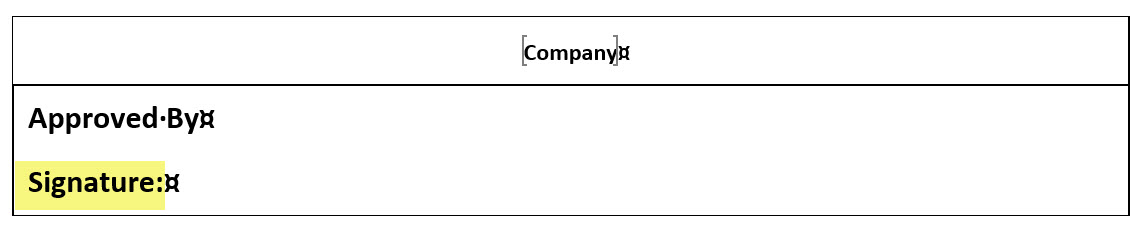
- If there are multiple signatures on the template, our recommendation is that you use unique identifying labels before each one (for example, PM Signature: and Architect Signature: or Manager sign here: and Architect sign here:). Modify your template with unique labels and jot down what the labels are. You’ll use each label as an anchor when you set up the DocuSign template.
- See also a tip from DocuSign on how to have invisible anchors.
Where Signatures Appear:
- Signatures can appear anywhere on the template. You will be using the labels to anchor each signature in DocuSign.
- If you would prefer to have all signatures on a final, signature page, contact Support to help with this configuration option.
Optional Signatures:
- There must be at least one required signature on the template.
- Decide if any other signatures are optional.
When the template is ready, upload it to the Templates tool and follow the instructions in KBA-01754.
KBA-01753; Last updated: May 14, 2020 at 13:27 pm
