Question:
Our Commitment has a status of Committed, which is necessary in order for a Pay Request to be Approved. Yet when we try to approve the Pay Request, we get the message Commitment status does not allow payment request to be approved. Why are we getting this message?
Answer:
If your Commitment has a status of Committed (or other Pending status as established in the DocPending rules), the issue may be that you have the DocTypeConfig | AllowUnpending rule turned on for Commitments. While we ship this rule turned OFF by default, System Admins sometimes turn the rule ON for a specific short-term reason, so the rule may still be on.
If you get the message shown above:
- Make sure the corresponding Commitment has a status of Committed (or other Pending status).
- Make sure the DocTypeConfig | AllowUnpending rule is off for Commitments. Use the Rule Name, Doc Type and Site Only (unchecked) filters to see how AllowUnpending is currently set at your site, and turn the rule off (unchecked) if necessary.
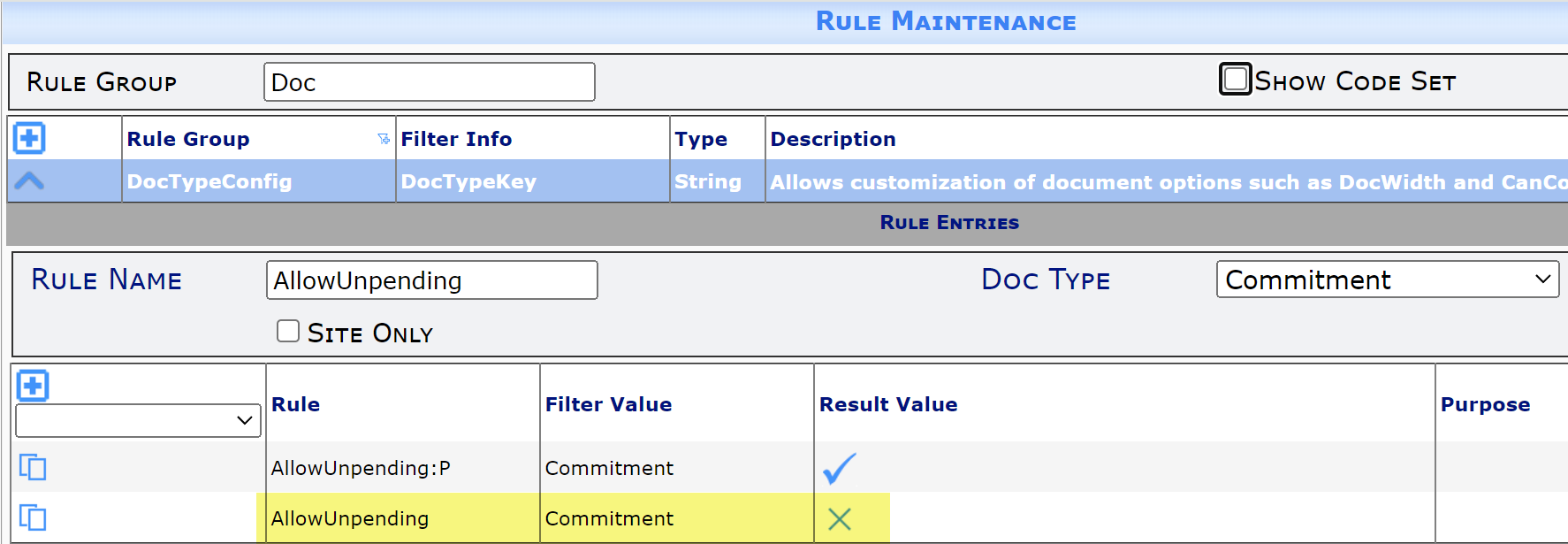
Note: The AllowUnpending:P rule shown above indicates that, by default, the status of Pending does allow users to change the status back to In Process. The AllowUnpending rule, which is OFF, indicates that, by default, no other pending status–such as Committed–should allow users to change the status back to In Process.
Explanation:
Normally, a status of Committed locks down the Items on the Commitment, allowing no more changes (unless through a Commitment Change Order). By default, such a status does not allow you to go back to an In Process status to make direct changes on the Commitment, so Spitfire allows you to create Pay Requests. However, Spitfire allows the DocTypeConfig | AllowUnpending rule to be turned on for any Doc type, including Commitments. When this rule is on, you can change the status of a Commitment from Committed back to In Process and make changes directly to the Items. Since Spitfire doesn’t know if you will changing the status and Items (and therefore cannot enforce compliance and item caps), it prevents the approval of Pay Requests.
Additional Comments:
If the distributed rule has been changed, you can see who made the change(s) and when by clicking on the “history” icon:

An Audit Log will appear. In the Prior and New columns for an on/off rule, NULL and 0 = OFF and 1 = ON. For example:
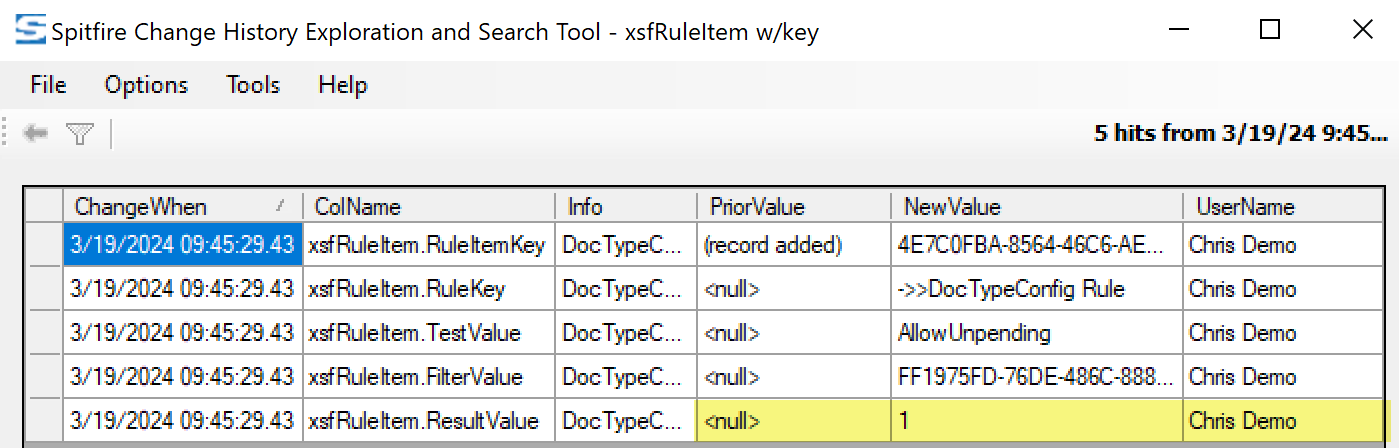
Keywords: can’t approve pay request
