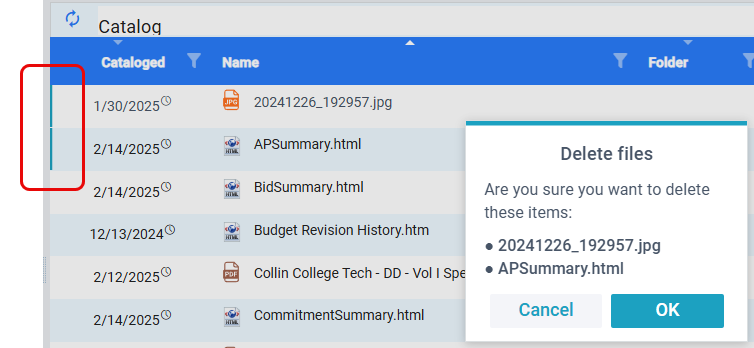Did You Know?
In Power UX, you can right-mouse-click on a filename in the Catalog and pull up an options menu. This is true also in the Files part of a Project Dashboard. (Options for files on a document’s Attachment tab are in the menu at the end of the row.)
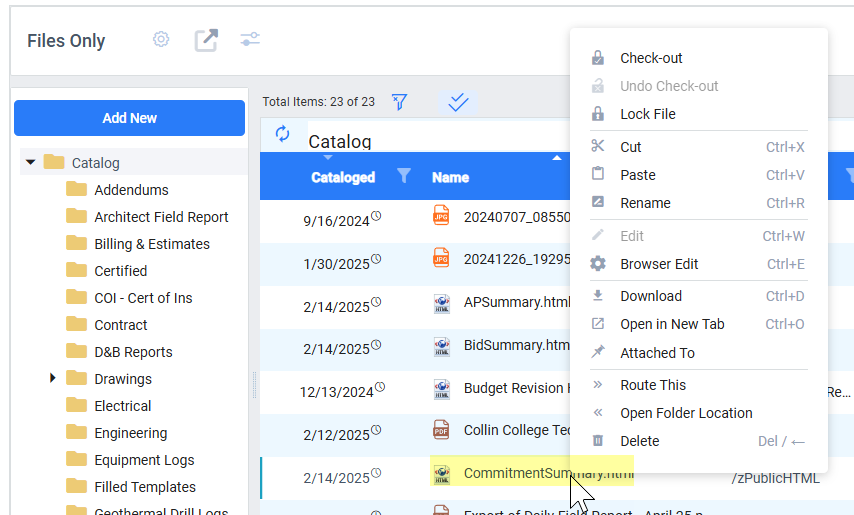
File Options:
- Check-out: This option marks the file as “checked out” so that no one else can edit it. You would need to then edit or download the file if you want to make changes. Note that the Edit and Browser Edit options below automatically check out the file.
- Undo Check-out or Lock File: Checks a file back in and unlocks the file, if the file is checked out or locked. Note that only the person who checks out or locks a file or a System Admin can select this option.
- Lock File: Locks the file so that no one else can check the file out and edit it.
- Cut: Cuts the file from the current folder so that you may paste it into a different folder.
- Paste: Pastes a cut file into the selected folder.
- Rename: Allows you to rename the file through a pop-up window.
- Edit (Available only for file types you can edit on your workstation): Opens the file and checks it out so that only you may edit it. The file is automatically checked back in when you save and close the file. If the file remains checked out after you close it, you can manually Undo Check-out.
- Browser Edit (Available for other file types): Opens the file in a TinyMCE window and checks it out so that only you may edit it. The file is automatically checked back in when you save the TinyMCE window.
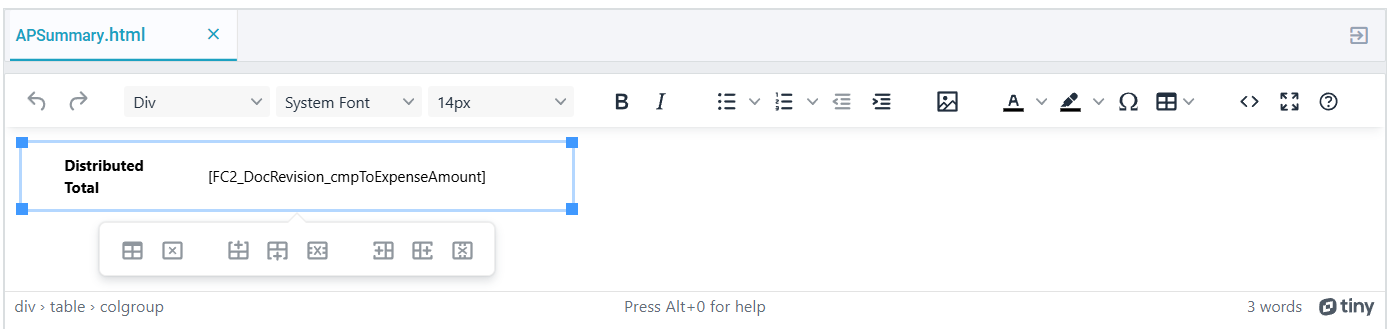
- Download: Downloads your file into your Downloads folder on your workstation. If you make changes to a downloaded file and want to keep those changes in Spitfire, you will need to upload the file (drag and drop) into Spitfire again.
- Open in New Tab (best for PDF and image files): Quickly opens the file in a new browser tab. This is often the fastest way to review a read-only file.
- Attached To: Opens a pop-up window that indicates the document to which this file is attached. You can open the document from this window.
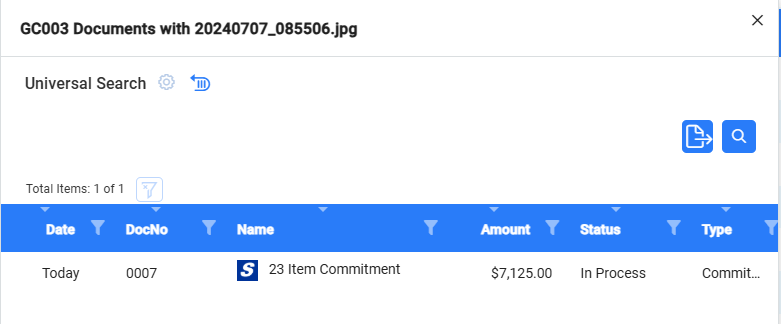
- Route This: feature not yet enabled
- Open Folder Location: Takes you to the folder where the file is located (if the file is in a folder).
- Delete: Allows you to delete the file after you confirm the deletion. Only users with the DOC | Maintain a Catalogued Item (RD) role capability may delete a file. Once deleted, the file is gone from Spitfire.
Action on Multiple Files at Once
- If you select multiple files (click+Shift or click+Ctrl when selecting), then select the Cut, Paste, Download or Delete option on one of the files, Spitfire will ask if you want to take that action on all the selected files. In this way, you can cut, paste ,delete or download multiple files at once. If you Download multiple files at once, Spitfire will create a ZIP file for the download.