The Programs tool located on the Manage tab allows you to set up and list Program codes with descriptions that can be used to organize projects. By placing any number of projects into programs based on any criteria (ex: location or owner/developer), you can better assess how related projects are doing financially.
Considerations for Programs
When adding programs, consider the following:
- How do you want your projects to be organized? Since projects can appear in more than one program, you may want different types of groups
- What sort of naming convention do you want for your Program IDs?
When you select Manage | Programs, the Program List appears.

Columns
| Program ID | Any combination of numbers and letters used to identify the program. |
| Program Name | A description of the program. |
| Projects | The number of projects currently in the program. |
| Active | Whether or not the program can be selected in the system. |
Filters
| ID | Type the first characters of the Program code(s) you want to find. |
| Name | Type a few characters or use the wildcard (%) to find a specific program by name. For example, %Dev% would find all names including the “Dev”, such as “New Town Development” or “Development at Sterling Farms”. |
Mappings for the Program
When you expand a program row, the Mappings part appears.
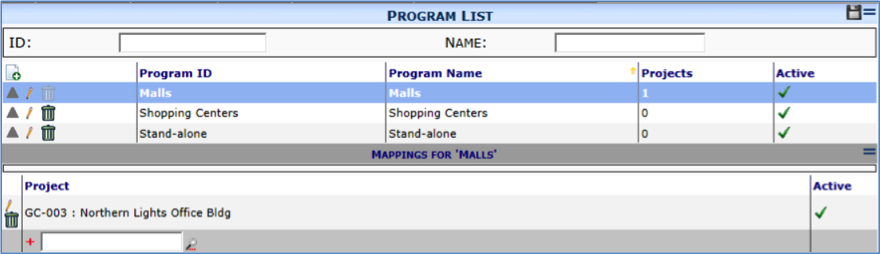
Columns
| Project | Both the list of projects currently in the program and a lookup from which you can add other projects. |
| Active | Whether or not the project is active within the program. This option provides a quick way to temporarily “remove” a project from a program. |
