Question:
We notice a checkbox on some Company Contact Detail windows, on the Address tab, that is labeled “Project Purchasing”. What is this checkbox for?
Answer:
The Project Purchasing flag tells your Spitfire system whether the company is a vendor from which project-specific materials and services are acquired. The checkbox appears only on Company Details for Vendor contacts (on the Contacts Dashboard). When the checkbox is checked, the vendor will appear on Commitment lookups (i.e., any SubcontractList lookup). So, in effect, this flag determines if the vendor is eligible for use as a subcontractor.
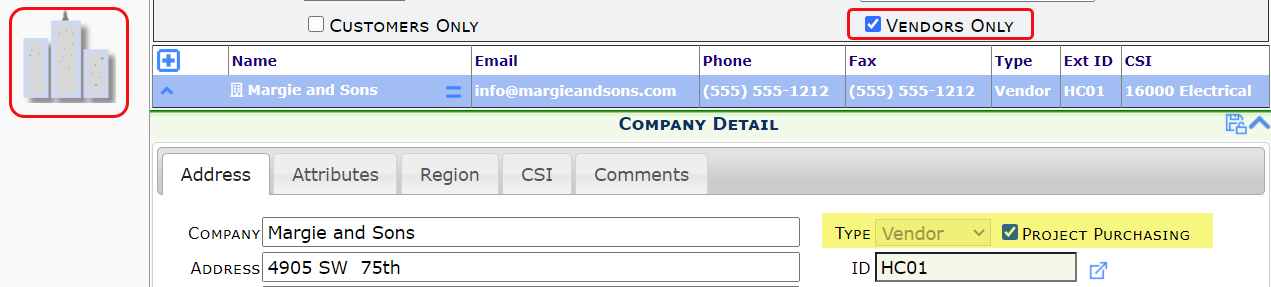
Related Facts:
- In order for a Subcontract/Commitment to be Committed, the vendor on the document must be Project Purchasing. If the vendor is not Project Purchasing, you will receive a message such as A valid Vendor must be entered. In that situation, either check the Project Purchasing checkbox for the vendor or select a different, Project Purchasing vendor.
- A Project Purchasing filter appears on the Catalog Dashboard when you first filter by the Vendor Doc type.
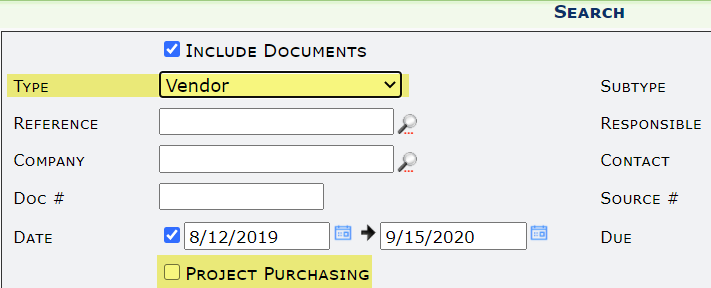
- The Vendor List Report includes a filter For Projects that corresponds to the Project Purchasing flag.

- If your site is integrated with Microsoft Dynamics SL, you can use the VendorConfig | Purchasing rule to indicate which vendor class should automatically be set to Project Purchasing in Spitfire.
- If your site is integrated with Microsoft Dynamics SL, when a vendor is placed on Hold in your accounting system, Spitfire will uncheck the Project Purchasing checkbox and the vendor will no longer appear in project vendor lookups. If the vendor is then taken off Hold, the Project Purchasing checkbox might (or might not) be checked again automatically, depending on how the VendorConfig | Purchasing rule is configured.
