Question:
Sometimes when I try to add data to my SOV workbook, I get a message that says The cell or chart that you are trying to change is protected and therefore read-only. Why does it say that and how can I then add data?
Answer:
In the SOV workbook, there are cells that allow user input and cells that do not. If you try to type in a cell that does not allow input, you will get that message. You may enter data only in those cells that allow user input.
However, if you are trying to enter data in a user input cell and get that message, that means that the whole workbook is read-only. SOV workbooks become read-only when the corresponding Pay Application document has a status that has been mapped to a Pending or Closed state.
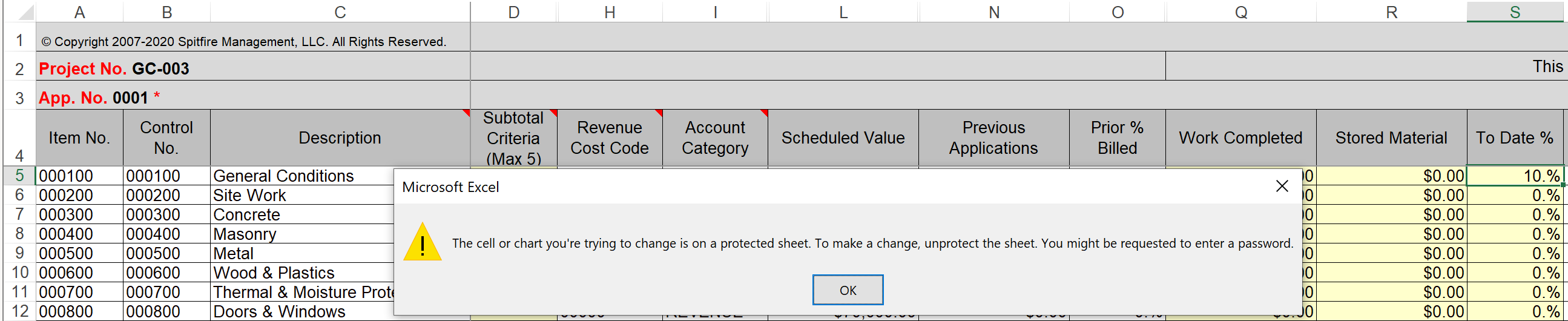
You can quickly tell if the whole workbook is read-only by looking for a red asterisk next to the App No. The red asterisk means that the whole workbook is read-only.
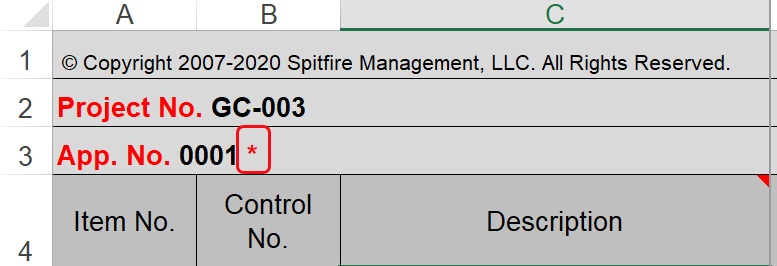
If the whole workbook is read-only, the only way to input data for the SOV is to create a new Pay Application and open a new SOV workbook.
Understanding Status States
- Pay Application statuses are mapped to a Pending state through DocPending rules. By default, Draft, Printed and Invoiced are in a Pending state. Your site may have other statuses mapped to the Pending state. Documents in a Pending state are considered mostly read-only (i.e., very little can be changed on the document); therefore, corresponding SOV workbooks are read-only also.
- Pay Application statuses are mapped to a Closed state through DocStatusIsClosed rules. By default, Completed and Canceled are in a Closed state. Your site may have other statuses mapped to the Closed state. Documents in a Closed state are completely read-only; therefore, corresponding SOV workbooks are read-only also.
- Changes to the SOV workbook can be made only when the corresponding Pay Application has a status of In Process.
This table might help:
| Status | State | Pay App | SOV workbook |
| In Process | Open | Can be edited | Can be edited |
| Draft | Pending | Read-only, but can be set back to In Process | Read-only |
| Printed | Pending | Read-only. Next Pay App can be created | Read-only |
| Invoiced | Pending | Read-only. Can be Reversed. Next Pay can be created. | Read-only |
| Completed | Closed | Read-only | Read-only |
| Canceled | Closed | Read-only | Read-only |
