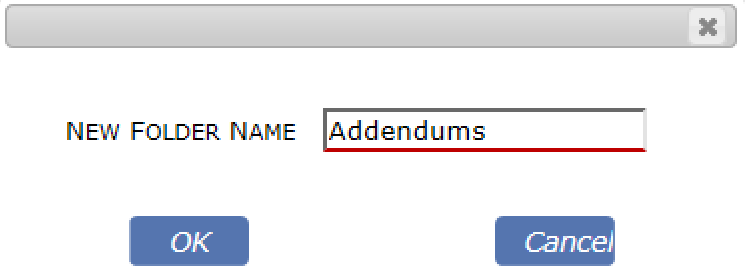Question:
My Project Dashboards include a folder tree in the Files part. I renamed a file folder on one of my projects, but see that that new folder name now appears on all my projects. How can I rename just the folder on my one project?
Answer:
Because Spitfire has only one file catalog, you cannot rename (or name) a file folder on just one project. The File part that you see on a Project Dashboard is a pointer to the full catalog, filtered by project.
Think of project files as a view of the Catalog with only the files pertaining to the project listed. Changes made to the Catalog, including the naming of folders, apply to all views of the Catalog. Whether you make the change at the Catalog Dashboard or at the Project Dashboard, that change is system-wide. Of course, the content of those folders will always be dependent on the project.
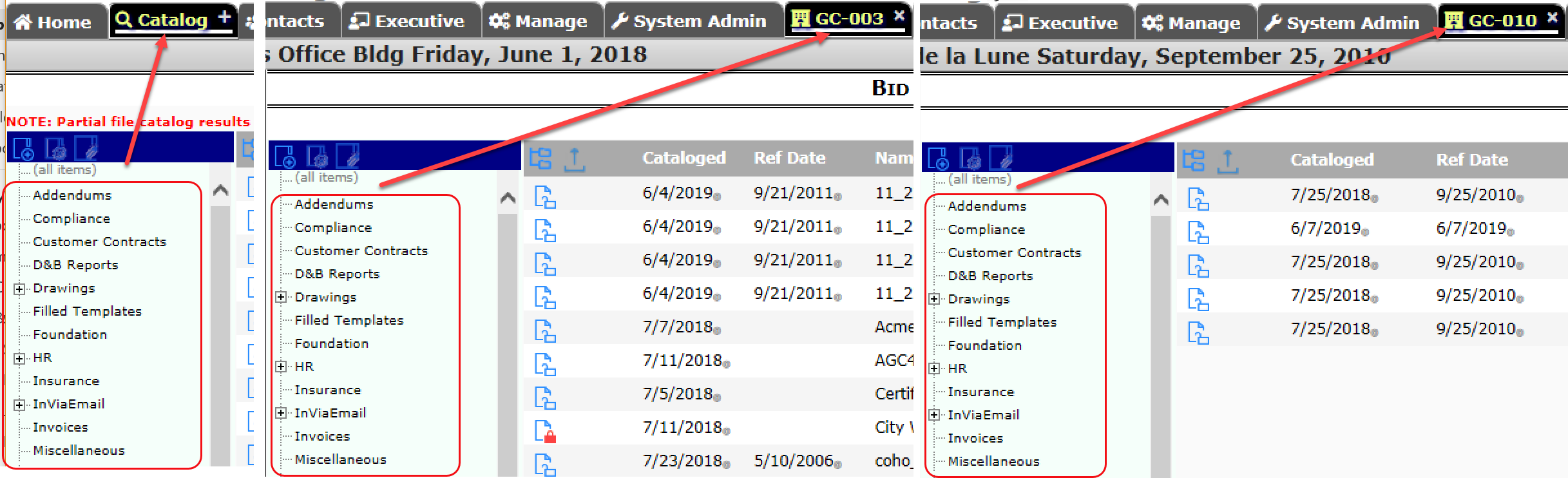
We recommend that careful thought be given to the folder names and structure for the whole site and that only a few people be given permission to rename, add or delete folders (since a change made for one project will affect all projects).
To rename a folder (site-wise):
- Click on the folder name in the folder tree.
- Click the icon to rename folders.
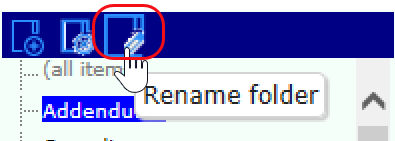
- Type a new name for the folder then click OK.