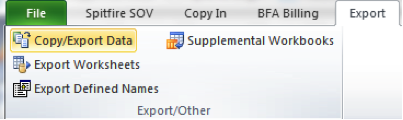At any time you can save your SOV workbook. The process of saving has been modified to save only the data related to changes. The same is true if you close prior to save. It is strongly recommended that you limit the use of the Spitfire-initiated Excel session to SOV activity,
Note: If you click the Save icon but are prompted to Save As, you must change settings in Excel. See KBA-01639.
You can copy the entire contents of the SOV Application worksheet to a new workbook and save the contents for other uses.
To copy the SOV Application worksheet: