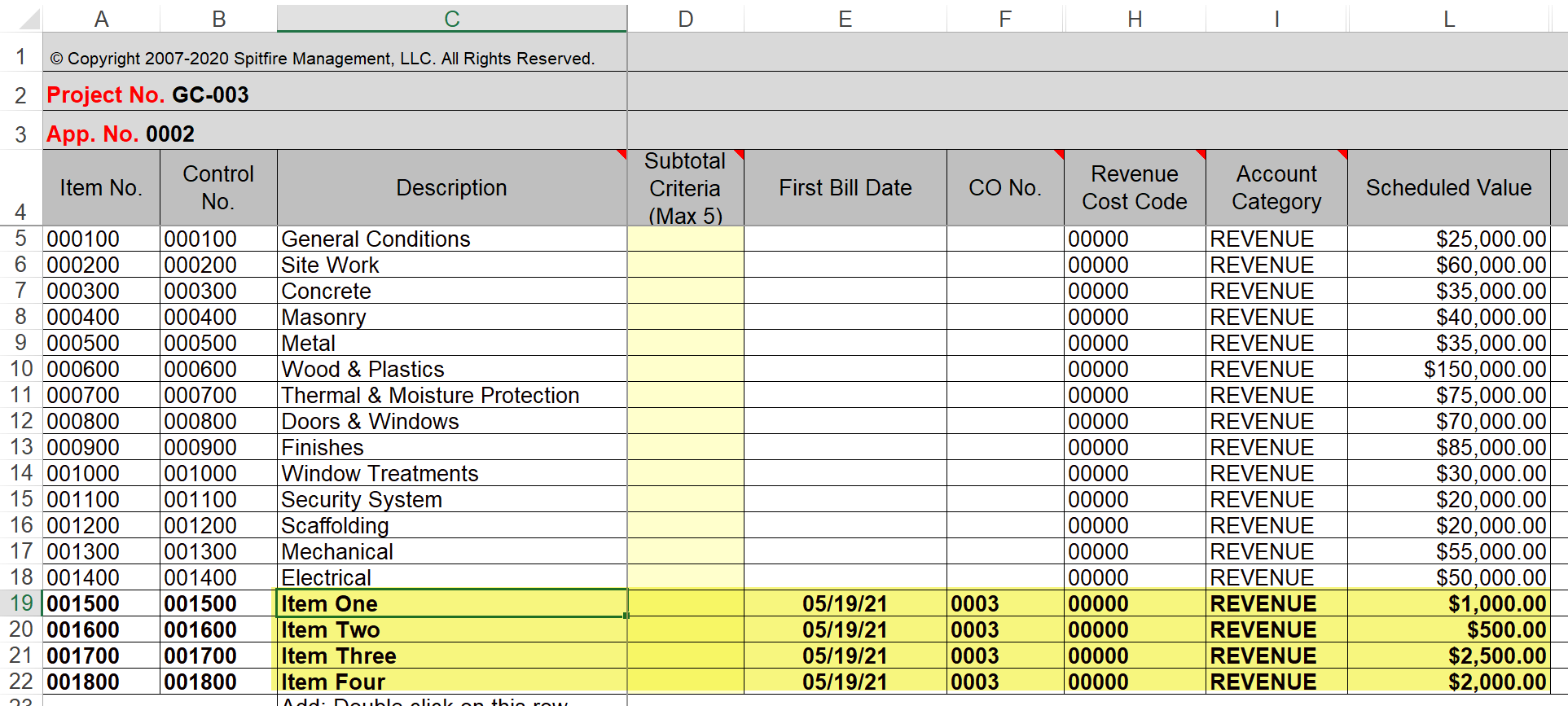Question:
When I use the Get COs option on my SOV workbook, the Change Item from my Change Order is listed at the bottom of the workbook. I want to break it out into several line items on the SOV. Is there a way to do that?
Answer:
Yes. If you have chosen to add the Change Item to the bottom of the workbook through the New option (see image below), that Change Item will appear as one row on your SOV workbook by default. However, you can choose to split that Change Item onto multiple SOV lines when you are “getting” them for inclusion in your SOV.
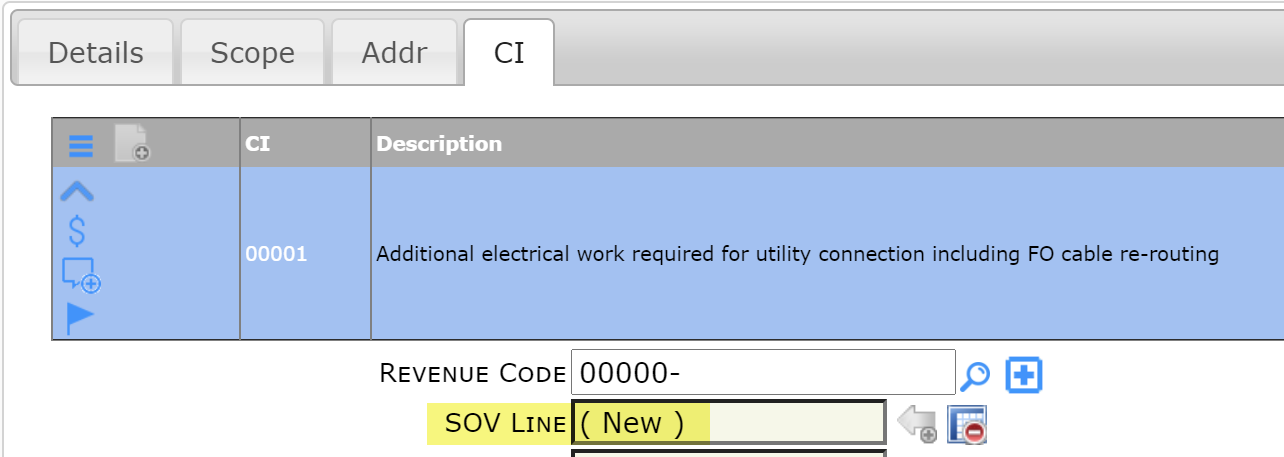
To split a Change Item (CI) onto multiple SOV lines:
- When you open the SOV workbook, use the Get COs for Copy-In option (instead of the Get COs option). The Select COs dialog box will appear:
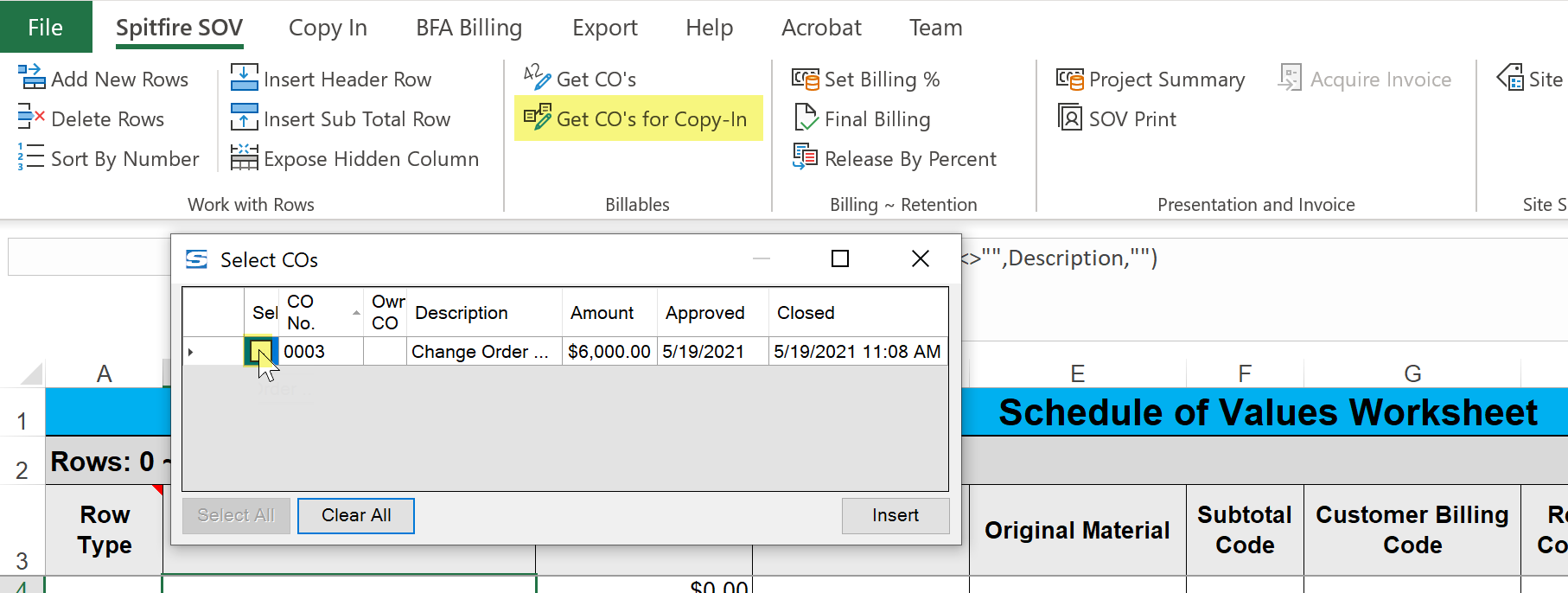
- Select the Change Order with your Change Item(s) and click Insert. The Copy In worksheet will appear with your Change Item(s) listed.
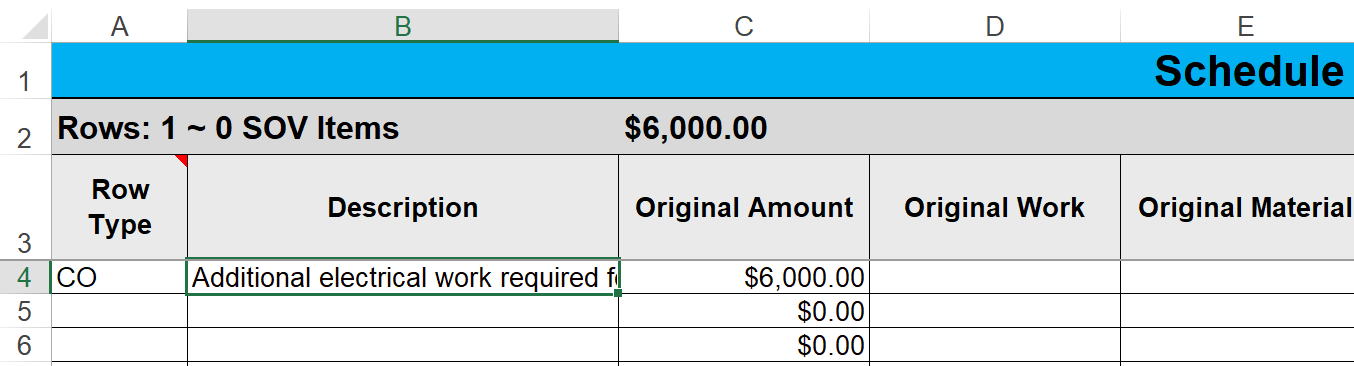
- Add new rows, typing in the description for each item to be split from the original (you can type over the item that is already there) and add amounts, which should equal the total for the original Change Item.
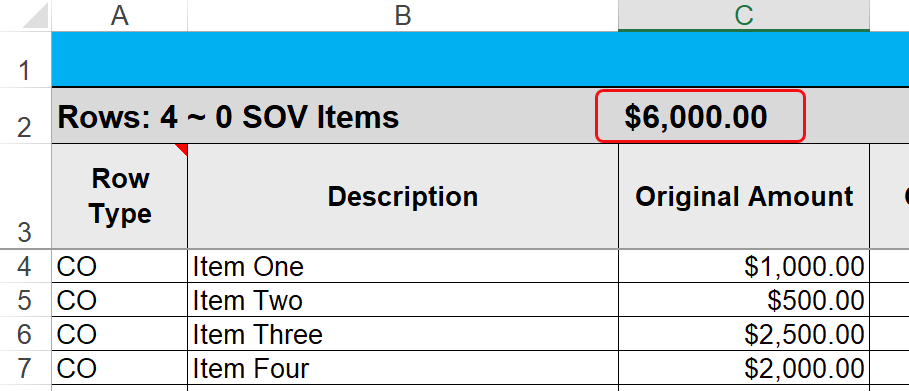
- Select the Append to SOV option.

All the lines will appear on the Application worksheet, attributed to the correct Change Order and the totals will be correct, for example: